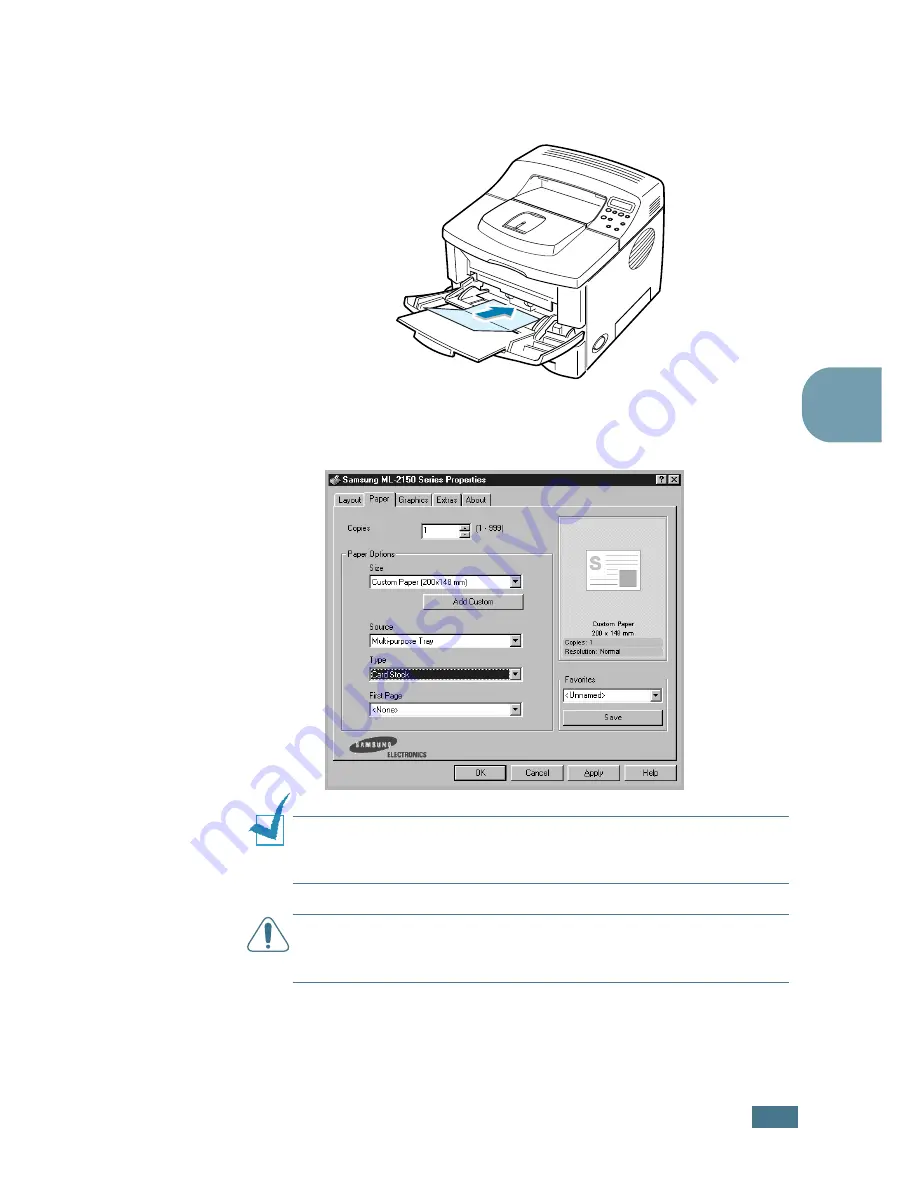
U
SING
P
RINT
M
ATERIALS
4.
23
4
1
Open the Multi-Purpose Tray and the rear output tray.
2
Load print material with print side up and short edge first.
Adjust the guide to fit the width of the material stack.
3
When you print, configure the paper source, type and size
properly in the software application. For details, see
page 5.7.
N
OTE
:
If the size of your print material is not listed in the
Size
box in the
Paper
tab of the printer driver properties, click the
Add
Custom
button and set the size manually. See page 5.7.
C
AUTIONS
:
When you use
76 by 127 mm
(3 by 5 in. )paper and it
is too thin, a paper jam may occur. Use the card stock heavier than
105g/m
2
For details about setting on the control panel, see page
page 3.5.
4
After printing, close the Multi-Purpose Tray and the rear
output tray.
Summary of Contents for ML-2150
Page 1: ...SAMSUNG LASER PRINTER User s Guide ML 2150 Series ...
Page 14: ...xiii ...
Page 43: ...2 22 SETTING UP YOUR PRINTER MEMO ...
Page 65: ...USING THE CONTROL PANEL 3 22 MEMO ...
Page 89: ...USING PRINT MATERIALS 4 24 MEMO ...
Page 155: ...SOLVING PROBLEMS 7 28 MEMO ...
Page 183: ...USING YOUR PRINTER IN LINUX C 12 MEMO ...
Page 219: ...PROGRAMME INSTALLING PRINTER OPTIONS F 12 MEMO ...
Page 220: ...G This chapter includes Printer Specifications Paper Specifications SPECIFICATIONS ...
Page 233: ...Home Visit us at www samsungprinter com Rev 1 00 ...






























