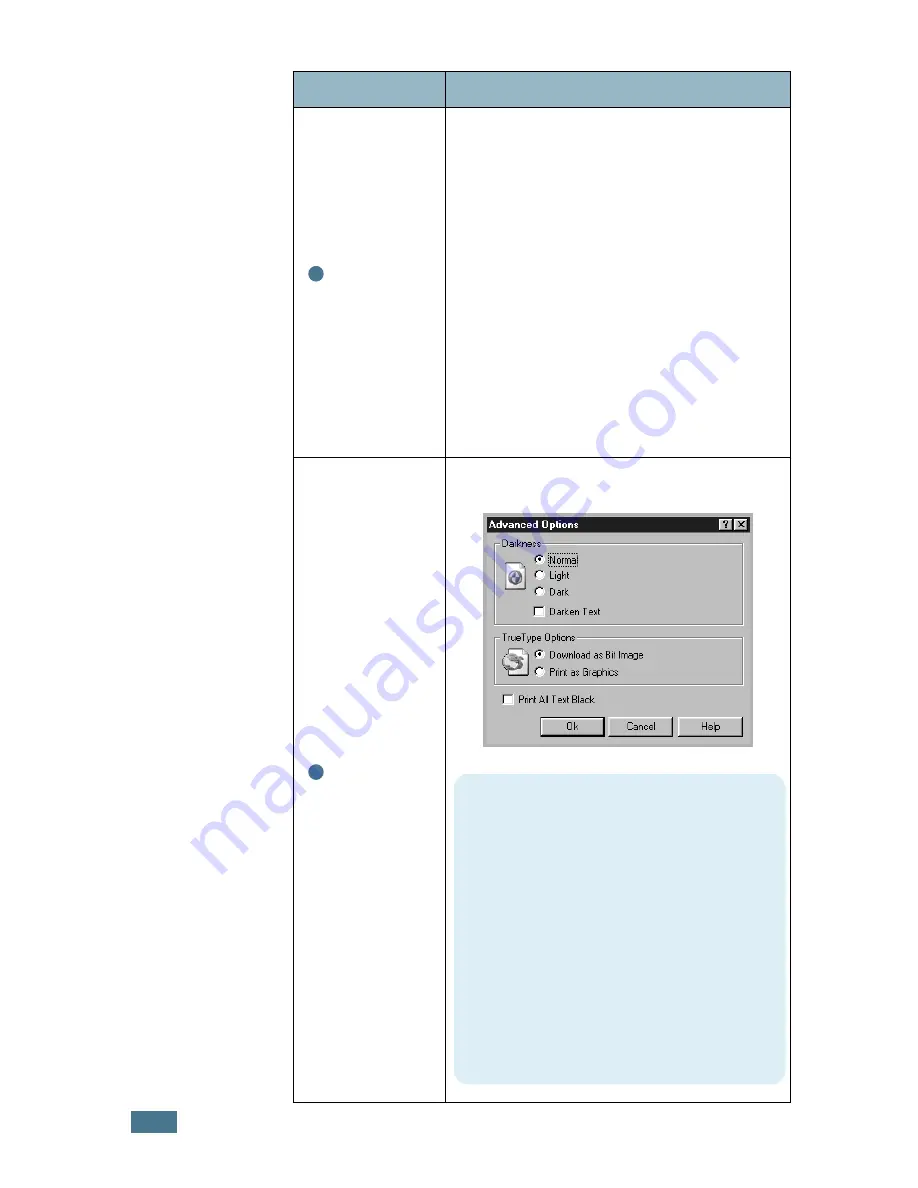
P
RINTING
T
ASKS
5.
26
Image
Mode
Some printed characters or images appear to
have jagged or uneven edges. Set this
Image Mode
option to improve the print
quality of your text and image, and make the
characters and images appear smoother.
The
Image Mode
option is only available
when you select
600 dpi (Normal)
in the
Resolution
option.
•
Normal
: This setting prints images in the
normal mode.
•
Text Enhance
: This setting refines the
print quality of characters by smoothing
out jagged edges that can occur on the
angles and curves of each character.
•
Image Enhance
: This setting refines the
print quality of photo images.
Advanced
Options
You can set advanced settings by clicking
the
Advanced Options
button.
Property
Description
3
4
Darkness
Use this option to lighten or darken the
image appearance in your print.
•
Normal
: This setting is for normal
documents.
•
Light
: This setting is for bolder line
widths or darker gray-scale images.
•
Dark
: This setting is for finer line width,
higher definition in graphics, and lighter
gray-scale images.
When the
Darken Text
option is checked,
all text in your document is allowed to
print darker than a normal document.
Summary of Contents for ML-2150
Page 1: ...SAMSUNG LASER PRINTER User s Guide ML 2150 Series ...
Page 14: ...xiii ...
Page 43: ...2 22 SETTING UP YOUR PRINTER MEMO ...
Page 65: ...USING THE CONTROL PANEL 3 22 MEMO ...
Page 89: ...USING PRINT MATERIALS 4 24 MEMO ...
Page 155: ...SOLVING PROBLEMS 7 28 MEMO ...
Page 183: ...USING YOUR PRINTER IN LINUX C 12 MEMO ...
Page 219: ...PROGRAMME INSTALLING PRINTER OPTIONS F 12 MEMO ...
Page 220: ...G This chapter includes Printer Specifications Paper Specifications SPECIFICATIONS ...
Page 233: ...Home Visit us at www samsungprinter com Rev 1 00 ...






























