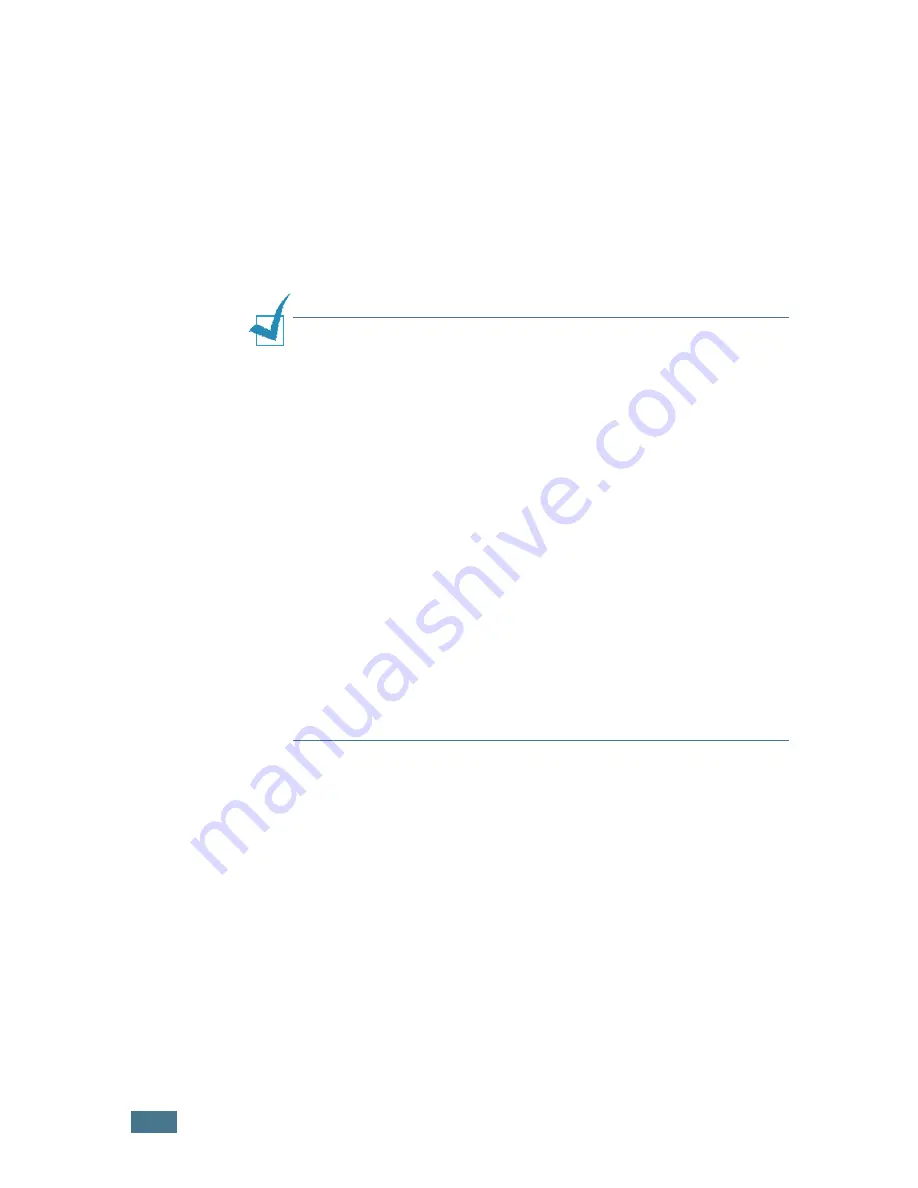
P
RINTING
T
ASKS
5.
4
5
From the
Paper
tab, select the paper source, size and type.
For further details, see page 5.7.
6
Click other tabs on the top of the Samsung ML-2150 series
Properties window to access other features, if needed.
7
When you complete setting the properties, click
OK
until
the Print window is displayed.
8
Click
OK
to start printing.
Notes:
• Most Windows applications will override settings you specify in
the printer driver. Change all print settings available in the
software application first, and change any remaining settings
using the printer driver.
• The settings you change remain in effect only while you are
using the current programme. To make your changes
permanent, make them in the
Printers
folder. Follows this
procedure:
1. Click the Windows
Start
menu.
2. For Windows 95/98/Me/NT 4.0/2000, select
Settings
and
then
Printers
.
For Windows XP, select
Printers and Faxes
.
3. Select the
Samsung ML-2150 Series
printer.
4. Click the right mouse button on the printer icon and:
• In Window 95/98/Me, select
Properties
.
• In Windows 2000/XP, select
Print Setup
or select
Properties
and click
Printing Preferences
.
• In Windows NT 4.0, select
Document Default
.
5. Change the settings on each tab, and click
OK
.
Summary of Contents for ML-2150
Page 1: ...SAMSUNG LASER PRINTER User s Guide ML 2150 Series ...
Page 14: ...xiii ...
Page 43: ...2 22 SETTING UP YOUR PRINTER MEMO ...
Page 65: ...USING THE CONTROL PANEL 3 22 MEMO ...
Page 89: ...USING PRINT MATERIALS 4 24 MEMO ...
Page 155: ...SOLVING PROBLEMS 7 28 MEMO ...
Page 183: ...USING YOUR PRINTER IN LINUX C 12 MEMO ...
Page 219: ...PROGRAMME INSTALLING PRINTER OPTIONS F 12 MEMO ...
Page 220: ...G This chapter includes Printer Specifications Paper Specifications SPECIFICATIONS ...
Page 233: ...Home Visit us at www samsungprinter com Rev 1 00 ...






























