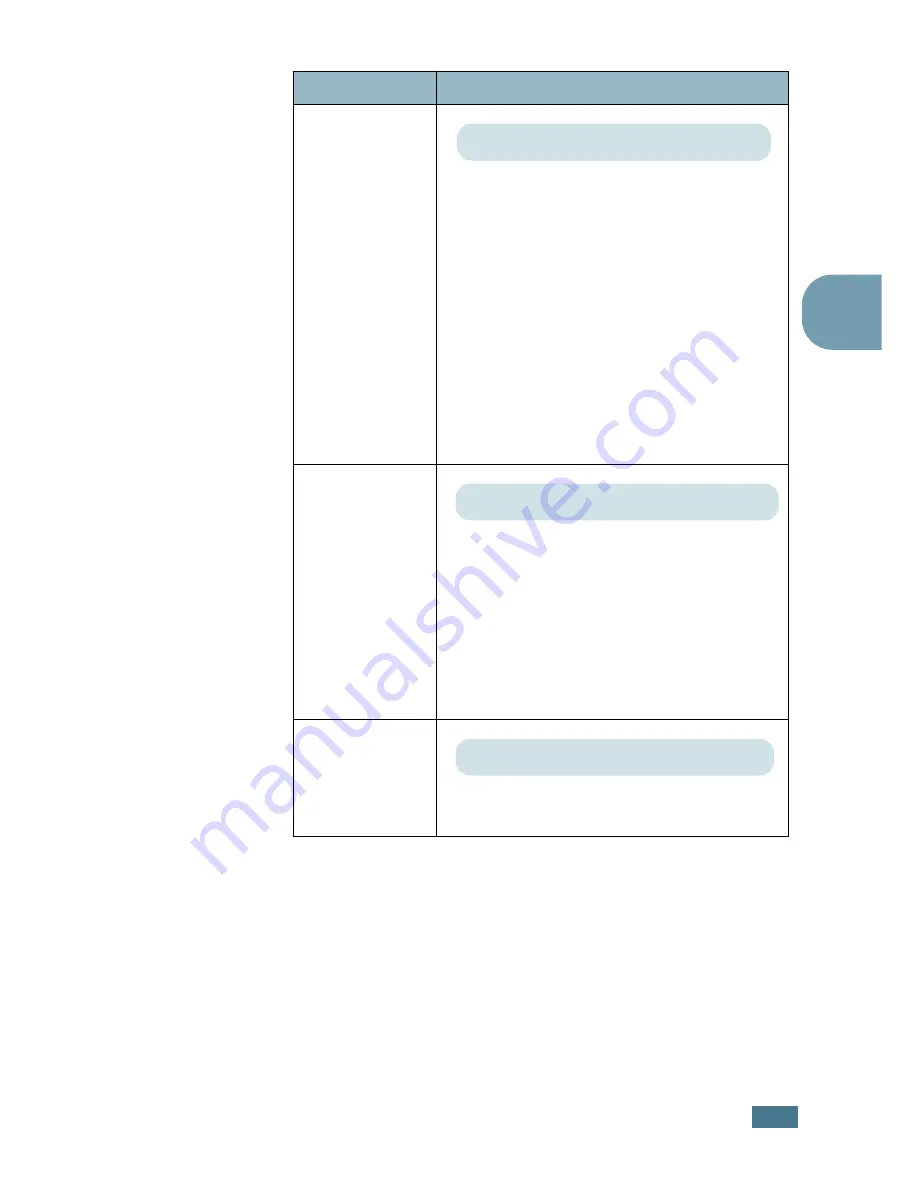
U
SING
THE
C
ONTROL
P
ANEL
3.
11
3
3
Duplex
Margin
In this menu, you can set the margin of print
materials for double-sided printing.
•
Top Margin
: Set the top margin, from
0.0 to 9.9 mm.(increasing by 0.1mm)
•
Left Margin
: Set the left margin, from
0.0 to 9.9 mm.(increasing by 0.1mm)
•
Short Binding
: Set the bottom margin of
the rear side for short binding, from 0.0 to
22 mm.(increasing by 1mm)
•
Long Binding
: Set the right margin of
the rear side for long binding, from 0.0 to
22 mm.(increasing by 1mm)
Simplex
Margin
Set the margin of print materials for
one-sided printing.
•
Top Margin
: Set the top margin, from
0.0 to 9.9 inches.
(increasing by 0.1 inches)
•
Left Margin
: Set the left margin, from
0.0 to 9.9 inches.
(increasing by 0.1 inches)
Copies
Set the default number of copies by
selecting any number from 1 to 999.
Item
Explanation
Values: Top/Left:5.0* , Short/Long: 0*
Values: 0.0*
Values: 1* ~ 999
Summary of Contents for ML-2150
Page 1: ...SAMSUNG LASER PRINTER User s Guide ML 2150 Series ...
Page 14: ...xiii ...
Page 43: ...2 22 SETTING UP YOUR PRINTER MEMO ...
Page 65: ...USING THE CONTROL PANEL 3 22 MEMO ...
Page 89: ...USING PRINT MATERIALS 4 24 MEMO ...
Page 155: ...SOLVING PROBLEMS 7 28 MEMO ...
Page 183: ...USING YOUR PRINTER IN LINUX C 12 MEMO ...
Page 219: ...PROGRAMME INSTALLING PRINTER OPTIONS F 12 MEMO ...
Page 220: ...G This chapter includes Printer Specifications Paper Specifications SPECIFICATIONS ...
Page 233: ...Home Visit us at www samsungprinter com Rev 1 00 ...






























