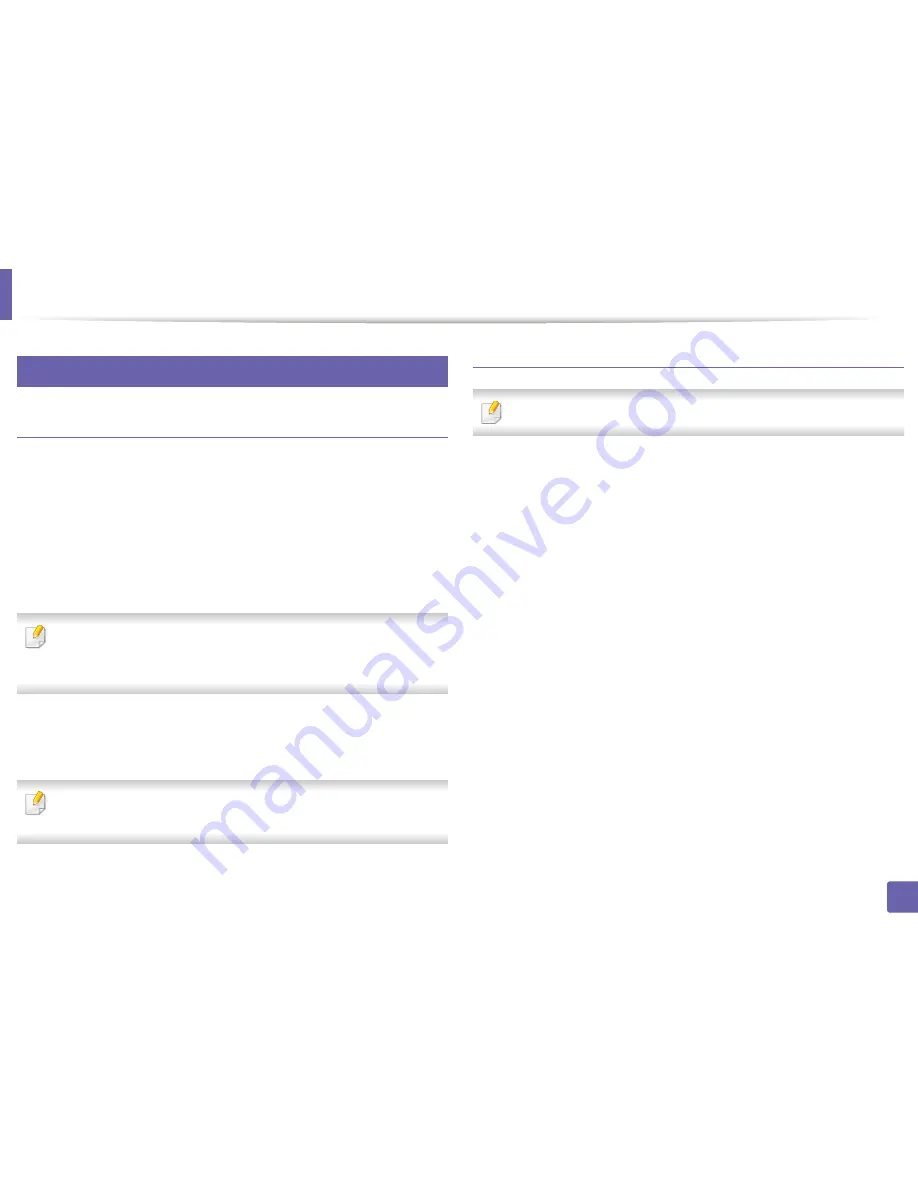
Scan features
294
4. Special Features
31
Mac scanning
Scanning from USB connected machine
1
Make sure that the machine is connected to your computer and
powered on.
2
Place a single document face down on the document glass, or load the
documents face up into the document feeder (see "Loading originals" on
page 59).
3
Start
Applications
and click
Image Capture
.
If
No Image Capture device connected
message appears, disconnect the
USB cable and reconnect it. If the problem continues, refer to the
Image
Capture
’s help.
4
Select the option you want.
5
Scan and save your scanned image.
If scanning does not operate in
Image Capture
, update Mac OS to the latest
version.
Scanning from network connected machine
Network or wireless model only (see "Features by models" on page 8).
1
Make sure that your machine is connected to a network.
2
Place a single document face down on the document glass, or load the
documents face up into the document feeder (see "Loading originals" on
page 59).
3
Start
Applications
and click
Image Capture
.
4
According to OS, follow steps below.
•
For 10.5
-
Click
Devices
>
Browse Devices
on Menu bar.
-
Make sure that
Connected
checkbox is checked beside your
machine in
Bonjour Devices
.
•
For 10.6 -10.8, select your device below
SHARED
.
5
Set the scan options on this program.
6
Scan and save your scanned image.
Summary of Contents for M337
Page 3: ...3 BASIC 5 Appendix Specifications 144 Regulatory information 152 Copyright 164...
Page 95: ...Redistributing toner 95 3 Maintenance 4 M3370 M3870 M4070 M4072 series...
Page 96: ...Redistributing toner 96 3 Maintenance 5 M3375 M3875 M4075 series...
Page 104: ...Installing accessories 104 3 Maintenance 2 1 1 2...
Page 109: ...Cleaning the machine 109 3 Maintenance 1...
Page 163: ...Regulatory information 163 5 Appendix 27 China only...
















































