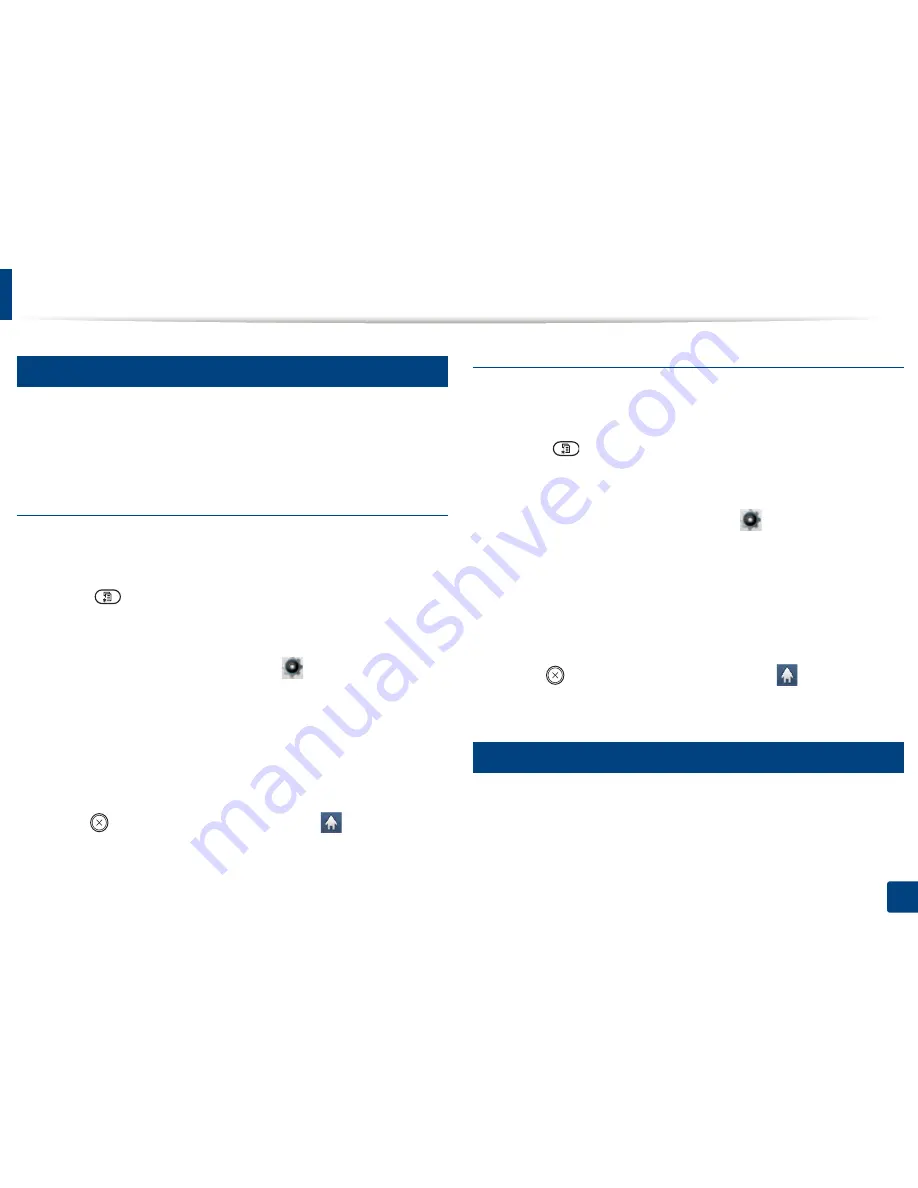
Using USB memory device
85
2. Menu Overview and Basic Setup
28
Backing up data
Data in the machine’s memory can be accidentally erased due to power failure
or storage failure. Backup helps you protect the system settings by storing them
as backup files on a USB memory device.
Backing up data
1
Insert the USB memory device into the USB memory port on your
machine.
2
Select (
Menu
) >
System Setup
>
Machine Setup
>
Export Setting
on the control panel.
OR
For the model with a touch screen, select
(Setup
) >
Machine Setup
>
Next
>
Initial Setup
>
Export Setting
on the touch screen.
3
Select
Setup Data
or
Address Book
.
4
Select the file you want to back up.
5
Press
OK
or
Yes
when the confimation window appears.
6
Press (
Stop
or
Stop/Clear
) button or home (
) icon to return to
ready mode.
Restoring data
1
Insert the USB memory device on which the backup data is stored in to
the USB memory port.
2
Select (
Menu
) >
System Setup
>
Machine Setup
>
Import
Setting
on the control panel.
OR
For the model with a touch screen, select
(Setup
)>
Machine Setup
>
Next
>
Initial Setup
>
Import Setting
on the touch screen.
3
Select
Setup Data
,
Address Book
.
4
Select the file you want to restore.
5
Press
OK
or
Yes
when the confimation window appears.
6
Press (
Stop
or
Stop/Clear
) button or home (
) icon to return to
ready mode.
29
Managing USB memory
You can delete image files stored on a USB memory device one by one or all at
once by reformatting the device.
Summary of Contents for M337
Page 3: ...3 BASIC 5 Appendix Specifications 144 Regulatory information 152 Copyright 164...
Page 95: ...Redistributing toner 95 3 Maintenance 4 M3370 M3870 M4070 M4072 series...
Page 96: ...Redistributing toner 96 3 Maintenance 5 M3375 M3875 M4075 series...
Page 104: ...Installing accessories 104 3 Maintenance 2 1 1 2...
Page 109: ...Cleaning the machine 109 3 Maintenance 1...
Page 163: ...Regulatory information 163 5 Appendix 27 China only...
















































