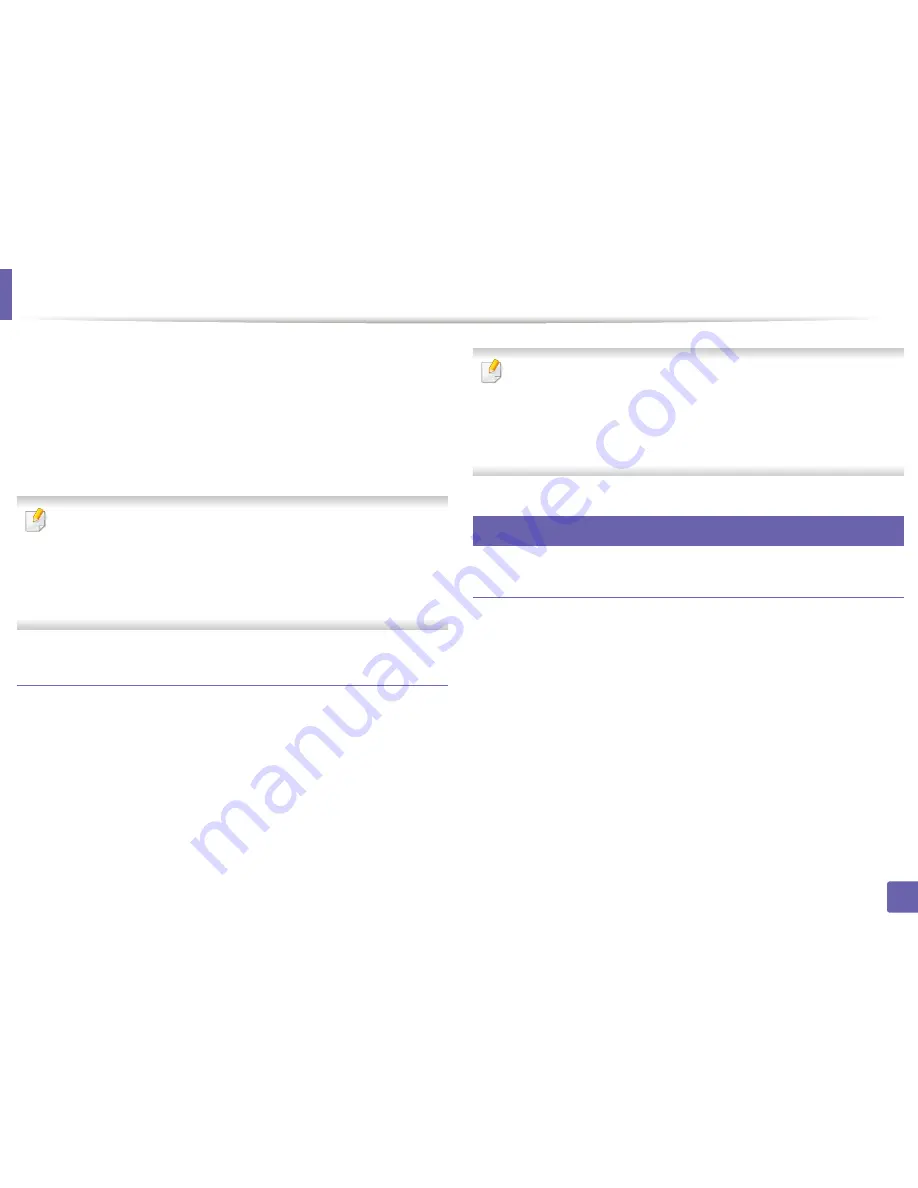
Wireless network setup
211
2. Using a Network-Connected Machine
From the network-connected computer
If your printer is using a network cable or a wireless access point, you can enable
and configure Wi-Fi Direct from SyncThru™ Web Service.
•
Access
SyncThru™ Web Service
, select
Settings
>
Network Settings
>
Wireless
>
Wi-Fi Direct
.
•
Enable or disable
Wi-Fi Direct
and set other options.
•
For Linux OS users,
-
Print an IP network configuration report to check the output (see
"Printing a network configuration report" on page 175).
-
Access
SyncThru Web Service
, select
Settings
>
Network Settings
>
Wireless
>
Wi-Fi Direct
.
-
Enable or disable
Wi-Fi Direct
.
Setting up the mobile device
•
After setting up Wi-Fi Direct from the printer, refer to the user manual of the
mobile device you are using to set its Wi-Fi Direct.
•
After setting up Wi-Fi Direct, you need to download the mobile printing
application (For example: Samsung Mobile printer) to print from your
smartphone.
•
When you have found the printer you want to connect to from your
mobile device, select the printer and the printer's LED will blink. Press the
WPS button on the printer and it will be connected to your mobile
device.
•
If your mobile device does not support Wi-Fi Direct, you need to enter
the "Network Key" of a printer instead of pushing the WPS button.
21
Troubleshooting for wireless network
Problems during setup or driver installation
Printers Not Found
•
Your machine may not be turned on. Turn on your computer and the
machine.
•
USB cable is not connected between your computer and machine. Connect
the machine to your computer using the USB cable.
•
The machine does not support wireless networking (see "Features by
models" on page 8).
Connecting Failure - SSID Not Found
Summary of Contents for M337
Page 3: ...3 BASIC 5 Appendix Specifications 144 Regulatory information 152 Copyright 164...
Page 95: ...Redistributing toner 95 3 Maintenance 4 M3370 M3870 M4070 M4072 series...
Page 96: ...Redistributing toner 96 3 Maintenance 5 M3375 M3875 M4075 series...
Page 104: ...Installing accessories 104 3 Maintenance 2 1 1 2...
Page 109: ...Cleaning the machine 109 3 Maintenance 1...
Page 163: ...Regulatory information 163 5 Appendix 27 China only...
















































