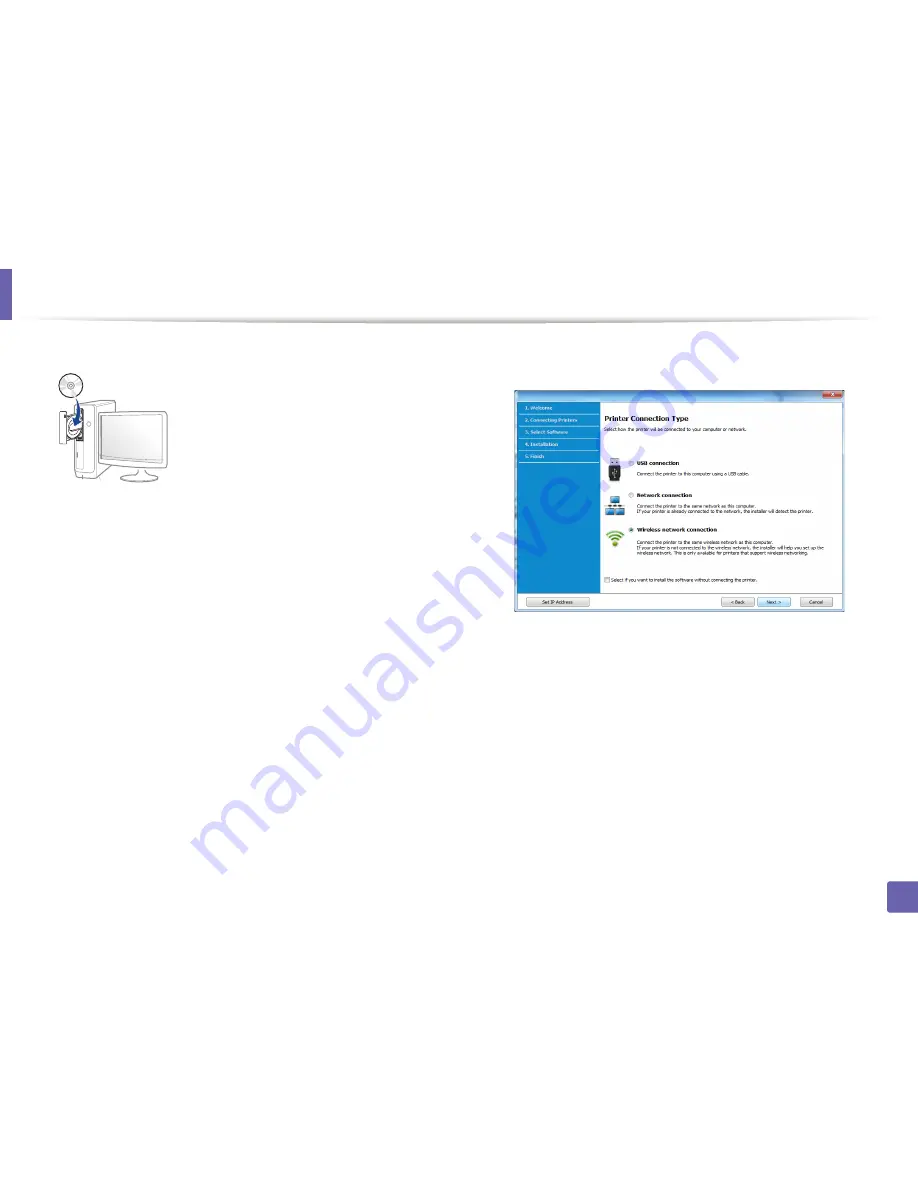
Wireless network setup
197
2. Using a Network-Connected Machine
3
Insert the supplied software CD into your CD-ROM drive.
If the installation window does not appear, click
Start
>
All programs
>
Accessories
>
Run
.
X:\
Setup.exe
replacing “X” with the letter, which represents your CD-
ROM drive and click
OK
.
•
For Windows 8,
If the installation window does not appear, from
Charms
, select
Search
>
Apps
and search for
Run
. Type in X:\Setup.exe, replacing
“X” with the letter that represents your CD-ROM drive and click
OK
.
If “
Tap to choose what happens with this disc
.” pop-up window
appears, click the window and select
Run Setup.exe
.
4
Review and accept the installation agreements in the installation
window. Then, click
Next
.
5
Select
Wireless network connection
on the
Printer Connection Type
screen. Then, click
Next
.
6
On the
Are you setting up your printer for the first time?
screen, select
Yes, I will set up my printer's wireless network.
Then, click
Next
.
If your printer is already connected on the network, select
No, my
printer is already connected to my network
.
7
After searching, the window shows the wireless network devices. Select
the name (SSID) of the access point you want to use and click
Next
.
Summary of Contents for M337
Page 3: ...3 BASIC 5 Appendix Specifications 144 Regulatory information 152 Copyright 164...
Page 95: ...Redistributing toner 95 3 Maintenance 4 M3370 M3870 M4070 M4072 series...
Page 96: ...Redistributing toner 96 3 Maintenance 5 M3375 M3875 M4075 series...
Page 104: ...Installing accessories 104 3 Maintenance 2 1 1 2...
Page 109: ...Cleaning the machine 109 3 Maintenance 1...
Page 163: ...Regulatory information 163 5 Appendix 27 China only...
















































