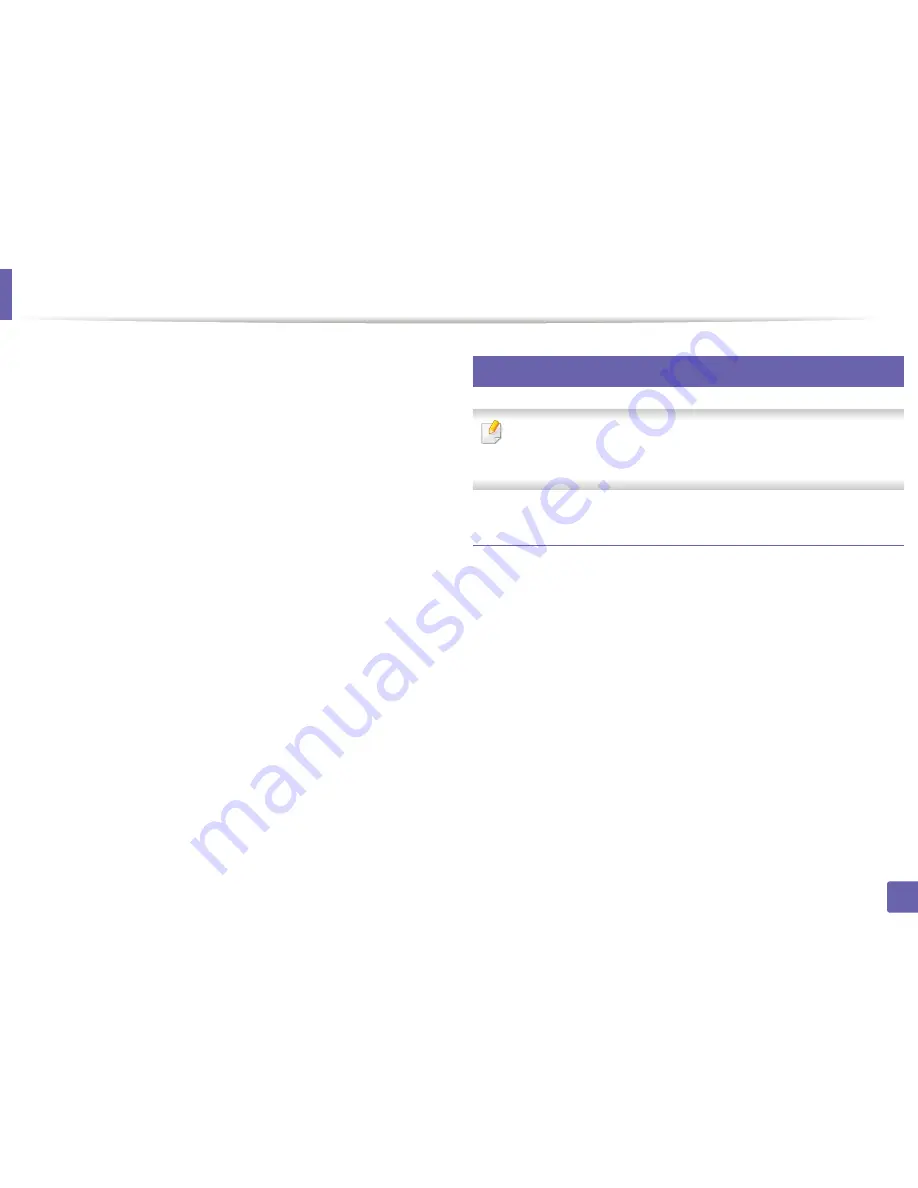
Printing features
283
4. Special Features
3
The
Printer Properties
window appears.
The following five tabs display at the top of the window:
•
General:
Allows you to change the printer location and name. The
name entered in this tab displays on the printer list in
Printers
configuration
.
•
Connection:
Allows you to view or select another port. If you change
the machine port from USB to parallel or vice versa while in use, you
must re-configure the machine port in this tab.
•
Driver:
Allows you to view or select another machine driver. By
clicking
Options
, you can set the default device options.
•
Jobs:
Shows the list of print jobs. Click
Cancel job
to cancel the
selected job and select the
Show completed jobs
check box to see
previous jobs on the job list.
•
Classes:
Shows the class that your machine is in. Click
Add to Class
to add your machine to a specific class or click
Remove from Class
to remove the machine from the selected class.
4
Click
OK
to apply the changes and close the
Printer Properties
window.
20
Unix printing
Some features may not be available depending on models or options. It
means that the features are not supported (see "Features by models" on
page 8).
Proceeding the print job
After installing the printer, choose any of the image, text, or PS files to print.
1
Execute “
printui <file_name_to_print>
” command.
For example, if you are printing “
document1
”
printui
document1
This will open the UNIX Printer Driver
Print Job Manager
in which the
user can select various print options.
2
Select a printer that has been already added.
3
Select the printing options from the window such as
Page Selection
.
4
Select how many copies are needed in
Number of Copies
.
Summary of Contents for M337
Page 3: ...3 BASIC 5 Appendix Specifications 144 Regulatory information 152 Copyright 164...
Page 95: ...Redistributing toner 95 3 Maintenance 4 M3370 M3870 M4070 M4072 series...
Page 96: ...Redistributing toner 96 3 Maintenance 5 M3375 M3875 M4075 series...
Page 104: ...Installing accessories 104 3 Maintenance 2 1 1 2...
Page 109: ...Cleaning the machine 109 3 Maintenance 1...
Page 163: ...Regulatory information 163 5 Appendix 27 China only...
















































