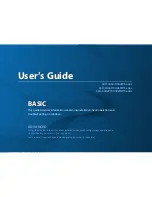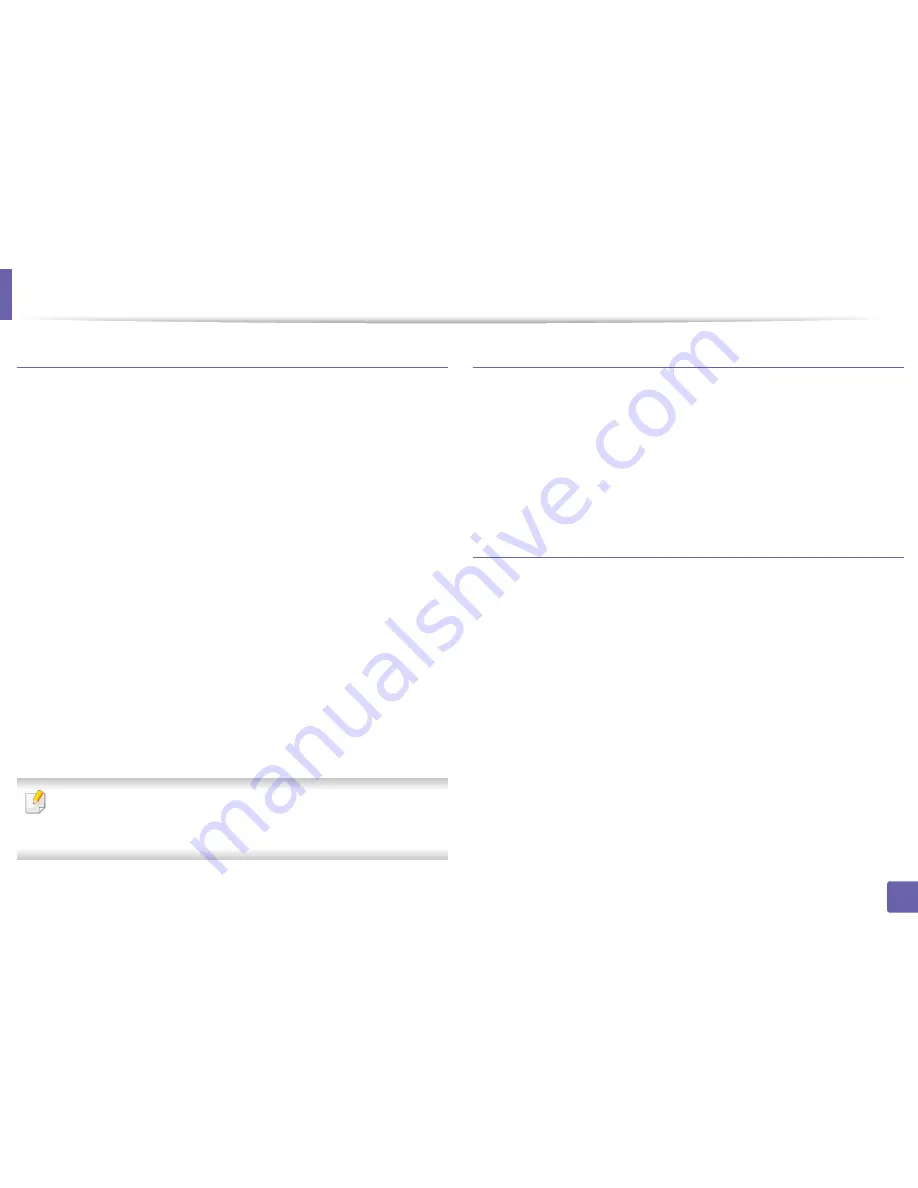
Printing features
282
4. Special Features
Printing from applications
There are a lot of Linux applications that allow you to print using Common UNIX
Printing System (CUPS). You can print on your machine from any such
application.
1
Open the document to print.
2
Open the
File
menu and click
Page Setup
(
Print Setup
for some
applications).
3
Choose your paper size, orientation, and make
sure that your machine is selected. Click
Apply
.
4
Open the
File
menu and click
.
5
Select your machine to print.
6
Choose the number of copies and indicate which pages to print.
7
Change other printing options in each tab, if necessary.
8
Click
.
Automatic/manual duplex printing may not be available depending on
models. You can alternatively use the lpr printing system or other
applications for odd-even printing (see "Features by models" on page 8).
Printing files
You can print text, image, pdf files on your machine using the standard
CUPS directly from the command line interface. The CUPS lp or lpr utility allows
you to do that. You can print these files by using below command format.
"
lp -d <printer name>
-o
<option> <file name>
"
Please refer to lp or lpr man page on your system for more details.
Configuring Printer Properties
Using the
Printer Properties
window provided by the
Printers configuration
,
you can change the various properties for your machine as a printer.
1
Open the
Unified Driver Configurator
.
If necessary, switch to
Printers configuration
.
2
Select your machine on the available printers list and click
Properties
.
Summary of Contents for M337
Page 3: ...3 BASIC 5 Appendix Specifications 144 Regulatory information 152 Copyright 164...
Page 95: ...Redistributing toner 95 3 Maintenance 4 M3370 M3870 M4070 M4072 series...
Page 96: ...Redistributing toner 96 3 Maintenance 5 M3375 M3875 M4075 series...
Page 104: ...Installing accessories 104 3 Maintenance 2 1 1 2...
Page 109: ...Cleaning the machine 109 3 Maintenance 1...
Page 163: ...Regulatory information 163 5 Appendix 27 China only...