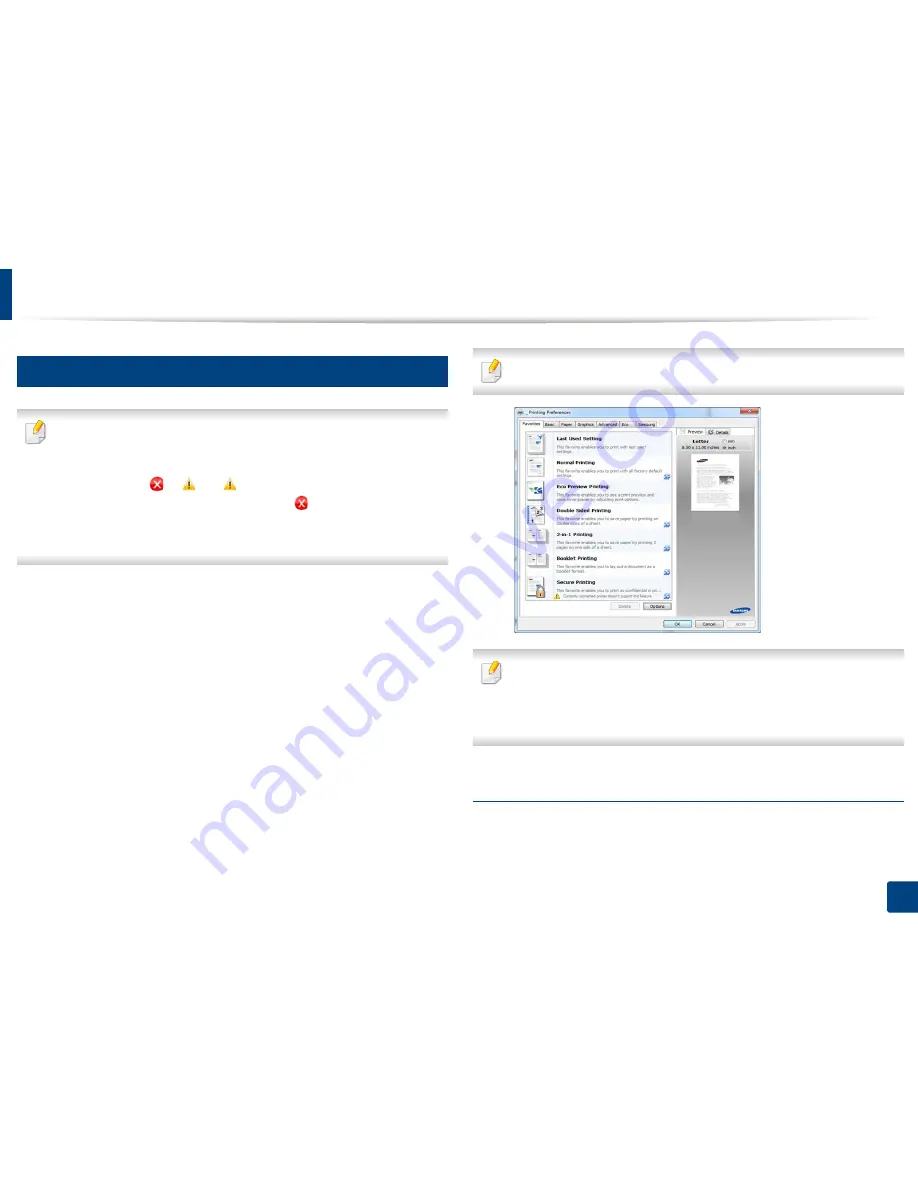
Basic printing
54
2. Menu Overview and Basic Setup
12
Opening printing preferences
•
The
Printing Preferences
window that appears in this user’s guide may
differ depending on the machine in use.
•
When you select an option in
Printing Preferences
, you may see a
warning mark
or
. An
mark means you can select that certain
option but it is not recommended, and an
mark means you cannot
select that option due to the machine’s setting or environment.
•
For Windows 8 user, see "Opening more settings" on page 276.
1
Open the document you want to print.
2
Select
from the file menu. The
window appears.
3
Select your machine from the
Select Printer
.
4
Click
Properties
or
Preferences
.
The screenshot may differ depending on model.
•
You can apply
Eco
features to save paper and toner before printing (see
"Easy Eco Driver" on page 263).
•
You can check the machine’s current status pressing the
Printer Status
button (see
"Using Samsung Printer Status" on page 271).
Using a favorite setting
The
Favorites
option, which is visible on each preferences tab except for
Favorites
tab and
Samsung
tab, allows you to save the current preferences for
future use.
Summary of Contents for M267x series
Page 3: ...3 BASIC 5 Appendix Specifications 114 Regulatory information 124 Copyright 137 ...
Page 41: ...Media and tray 41 2 Menu Overview and Basic Setup ...
Page 75: ...Redistributing toner 75 3 Maintenance 4 M2670 M2870 M2880 series 1 2 ...
Page 76: ...Redistributing toner 76 3 Maintenance 5 M2675 M2676 M2875 M2876 M2885 M2886 series 1 2 ...
Page 88: ...Cleaning the machine 88 3 Maintenance ...
Page 95: ...Clearing original document jams 95 4 Troubleshooting 2 Original paper jam inside of scanner ...
Page 136: ...Regulatory information 136 5 Appendix 26 China only ...






























