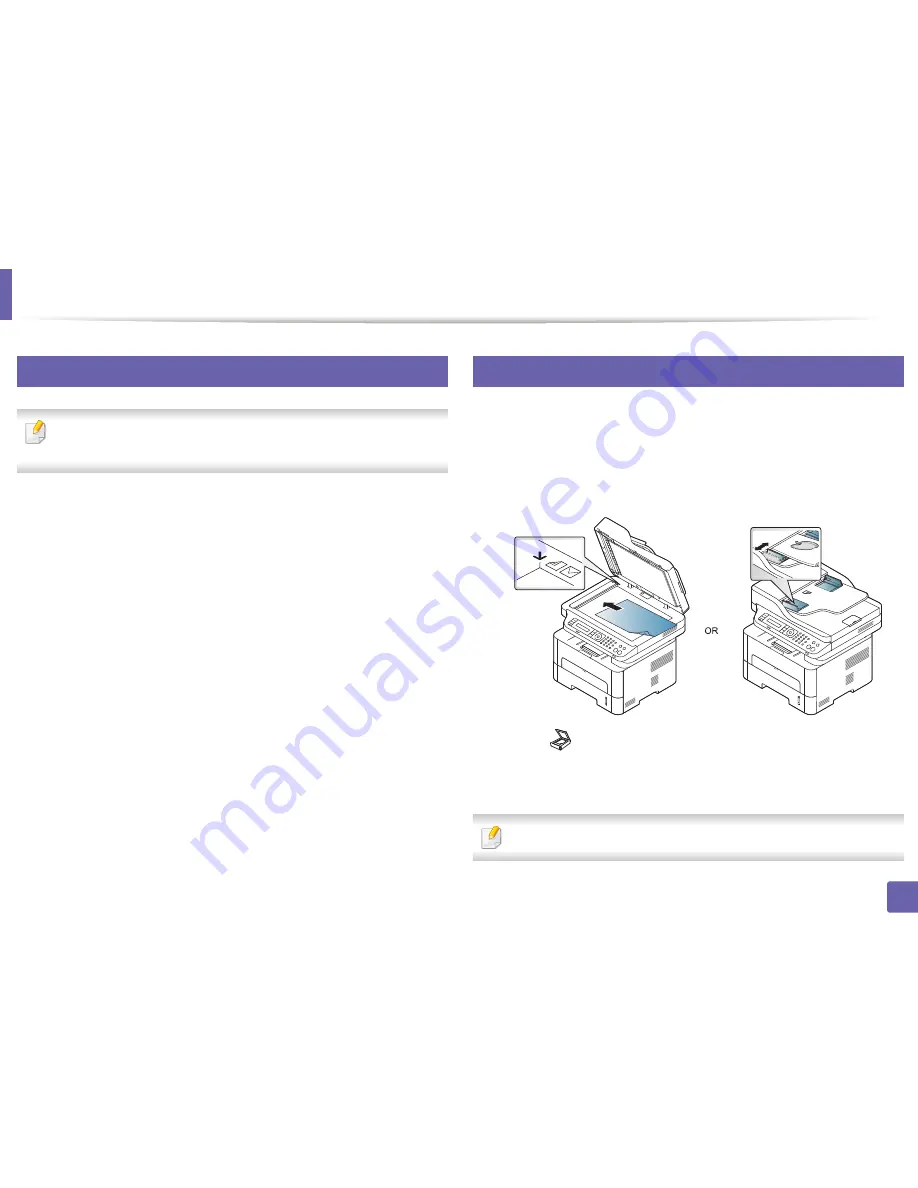
Scan features
244
4. Special Features
18
Setting the scan settings in the computer
This feature may not be available depending on model or optional goods
(see "Features by model" on page 7).
1
Open
Samsung Easy Printer Manager
(see "Using Samsung Easy
Printer Manager" on page 268).
2
Select the appropriate machine from the
Printer List
.
3
Select
Scan to PC Settings
menu.
4
Select the option you want.
•
Scan Activation:
Determines whether or not scanning is enabled on
the device.
•
Profile:
Displays the scanning profiles saved on the
selected device.
•
Basic
tab
:
Contains settings related to general scan and device
settings.
•
Image
tab
:
Contains settings related to image altering.
5
Press
Save
>
OK
.
19
Scanning from network connected machine
Make sure the printer driver is installed on your computer using the software CD,
since the printer driver includes the scan program (see "Installing the driver
locally" on page 27).
1
Place a single document (see "Loading originals" on page 49).
2
Select (
Scan
) >
Scan to PC
>
Network PC
on the control panel.
Or select
Scan to
button >
Scan to PC
>
Network PC
on the control
panel.
If you see
Not Available
message, check the port connection.
Summary of Contents for M267x series
Page 3: ...3 BASIC 5 Appendix Specifications 114 Regulatory information 124 Copyright 137 ...
Page 41: ...Media and tray 41 2 Menu Overview and Basic Setup ...
Page 75: ...Redistributing toner 75 3 Maintenance 4 M2670 M2870 M2880 series 1 2 ...
Page 76: ...Redistributing toner 76 3 Maintenance 5 M2675 M2676 M2875 M2876 M2885 M2886 series 1 2 ...
Page 88: ...Cleaning the machine 88 3 Maintenance ...
Page 95: ...Clearing original document jams 95 4 Troubleshooting 2 Original paper jam inside of scanner ...
Page 136: ...Regulatory information 136 5 Appendix 26 China only ...






























