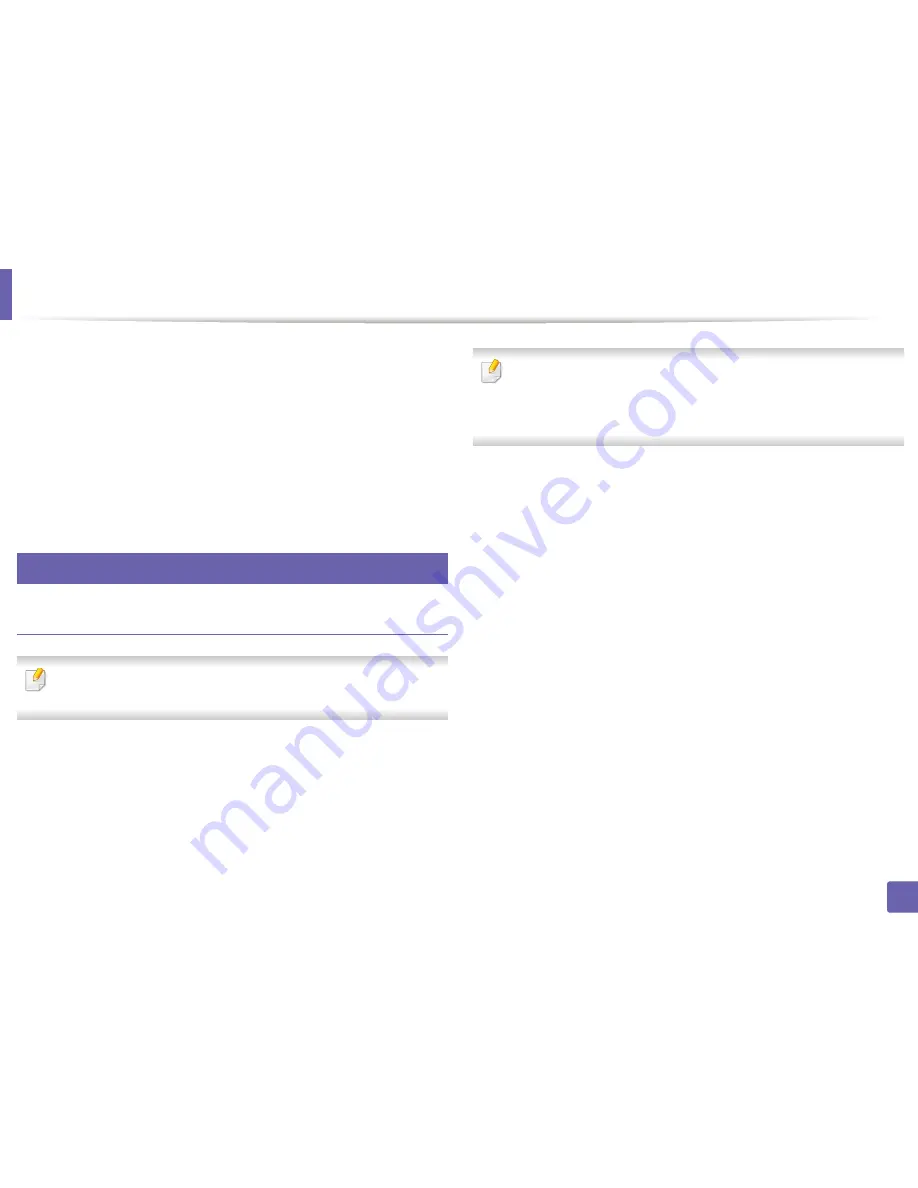
201
2. Using a Network-Connected Machine
Google Cloud Print™
Google Cloud Print™ is a service that allows you to print to a printer using your
smart phone, tablet
,
or any other web-connected devices. Just register your
Google account with the printer, and you are ready to use the Google Cloud
Print™ service. You can print your document or email with Chrome OS, Chrome
browser, or a Gmail™/ Google Docs™ application on your mobile device, so you
don’t need to install the printer driver on the mobile device.
Refer to the Google
website (http://www.google.com/cloudprint/learn/ or http://
support.google.com/cloudprint) for more information about Google Cloud
Print™.
31
Registering your Google account to the printer
Registering from Samsung Mobile Print app
In order to use this feature, Samsung Mobile Print app needs to be installed
on your mobile device.
1
Open Samsung Mobile Print app from your mobile device.
2
Select device setting.
3
Select
Google Cloud Print
.
4
Enter your printer’s name and description.
If the network environment of your printer is using a proxy server, you need
to configure the proxy’s IP and port number from
Proxy Setting
. Contact
your network service provider or network administrator for more
information.
5
Click
Register
.
6
You need to authenticate as an administrator. Type in the below default
ID and password. We recommend you to change the default password
for security reasons.
•
ID: admin
•
Password: sec00000
7
Confirm your printer in the pop-up window.
Now your printer is registered with Google Cloud Print™ service.
Summary of Contents for M267x series
Page 3: ...3 BASIC 5 Appendix Specifications 114 Regulatory information 124 Copyright 137 ...
Page 41: ...Media and tray 41 2 Menu Overview and Basic Setup ...
Page 75: ...Redistributing toner 75 3 Maintenance 4 M2670 M2870 M2880 series 1 2 ...
Page 76: ...Redistributing toner 76 3 Maintenance 5 M2675 M2676 M2875 M2876 M2885 M2886 series 1 2 ...
Page 88: ...Cleaning the machine 88 3 Maintenance ...
Page 95: ...Clearing original document jams 95 4 Troubleshooting 2 Original paper jam inside of scanner ...
Page 136: ...Regulatory information 136 5 Appendix 26 China only ...






























