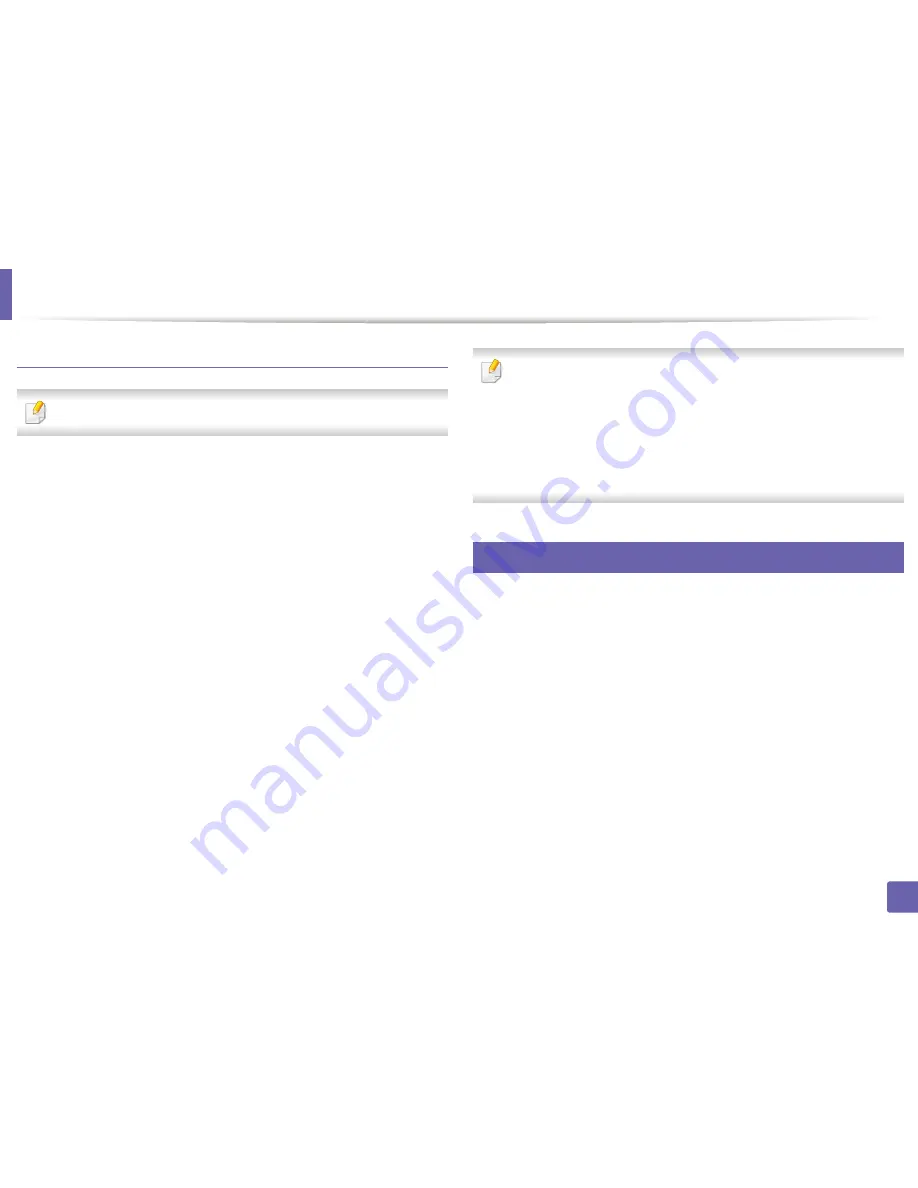
Scan features
249
4. Special Features
Scanning from network connected machine
Network or wireless model only (see "Features by model" on page 7).
1
Make sure that your machine is connected to a network.
2
Place a single document face down on the document glass, or load the
documents face up into the document feeder (see "Loading originals" on
page 49).
3
Start
Applications
and click
Image Capture
.
4
According to OS, follow steps below.
•
For 10.5
-
Click
Devices
>
Browse Devices
on Menu bar.
-
Make sure that
Connected
checkbox is checked beside your
machine in
Bonjour Devices
.
•
For 10.6-10.9, select your device below
SHARED
.
5
Set the scan options on this program.
6
Scan and save your scanned image.
•
If scanning does not operate in Image Capture, update Mac OS to the
latest version.
•
For more information, refer to the
Image Capture
’s help.
•
You can also scan using TWAIN-compliant software, such as Adobe
Photoshop.
•
You can scan using
Samsung Scan Assistant software. Open the
Applications
folder >
Samsung folder
>
Samsung Scan Assistant
.
24
Linux scanning
1
Make sure that the machine is connected to your computer and
powered on.
2
Launch a scan application such as xsane or simple-scan(If it's not
installed, please install it manually to use scan features. For example, you
may use "yum install xsane" for rpm package systems and "apt-get install
xsane" for deb package systems to install xsane).
3
Select your device from the list and set the scan options to apply.
4
Click the
Scan
button.
Summary of Contents for M267x series
Page 3: ...3 BASIC 5 Appendix Specifications 114 Regulatory information 124 Copyright 137 ...
Page 41: ...Media and tray 41 2 Menu Overview and Basic Setup ...
Page 75: ...Redistributing toner 75 3 Maintenance 4 M2670 M2870 M2880 series 1 2 ...
Page 76: ...Redistributing toner 76 3 Maintenance 5 M2675 M2676 M2875 M2876 M2885 M2886 series 1 2 ...
Page 88: ...Cleaning the machine 88 3 Maintenance ...
Page 95: ...Clearing original document jams 95 4 Troubleshooting 2 Original paper jam inside of scanner ...
Page 136: ...Regulatory information 136 5 Appendix 26 China only ...






























