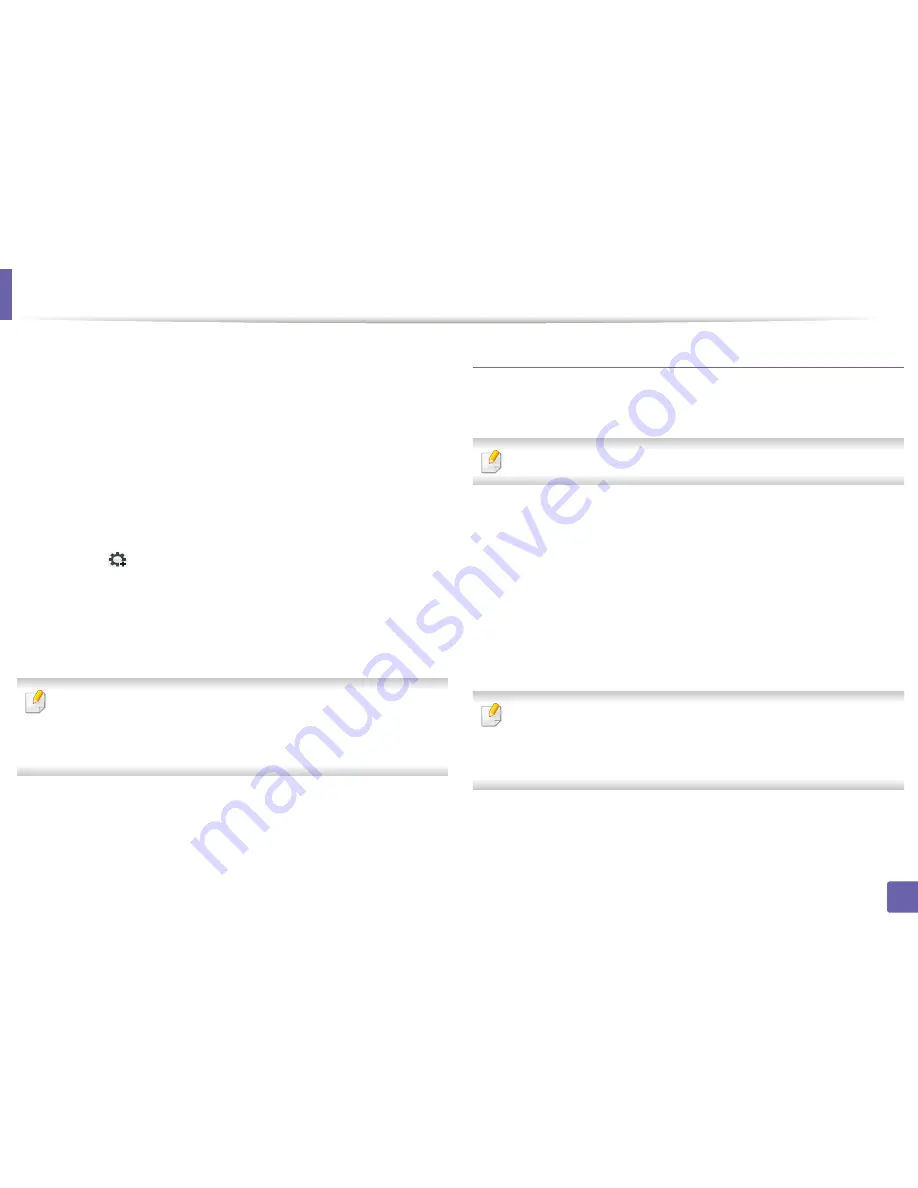
Wired network setup
150
2. Using a Network-Connected Machine
8
Click
Install
. All components necessary for machine operations will be
installed.
If you click
Customize
, you can choose individual components to install.
9
Enter the password and click
OK
.
10
When the message that warns that all applications will close on your
computer appears, click
Continue
.
11
Select
Network Connected Printer(Wired or Wireless)
on the
Printer
Connection Type
and click
Set IP Address
button.
12
Click the
icon (third from left) in the SetIP window to open the TCP/
IP configuration window.
13
Enter the machine’s new information into the configuration window. In
a corporate intranet, you may need to have this information assigned by
a network manager before proceeding.
Find the machine’s MAC address from the
Network Configuration Report
(see "Printing a network configuration report" on page 148) and enter it
without the colons. For example, 00:15:99:29:51:A8 becomes
0015992951A8.
14
Click
Apply
, and then click
OK
. The machine will automatically print the
Network Configuration Report
. Confirm that all the settings are
correct.
IPv4 configuration using SetIP (Linux)
Before using the SetIP program, disable the computer firewall from
System
Preferences
or
Administrator
.
The following instructions may vary from your model or operating systems.
1
Download the SetIP program from the Samsung web site and extract it.
2
Double-click the
SetIPApplet.html
file in
cdroot/Linux/noarch/
at_opt/share/utils
folder.
3
Click to open the TCP/IP configuration window.
4
Enter the machine’s new information into the configuration window. In
a corporate intranet, you may need to have this information assigned by
a network manager before proceeding.
Find the machine’s MAC address from the
Network Configuration Report
(see "Printing a network configuration report" on page 148) and enter it
without the colons. For example, 00:15:99:29:51:A8 becomes
0015992951A8.
5
The machine will automatically print the
Network Configuration
Report
.
Summary of Contents for M267x series
Page 3: ...3 BASIC 5 Appendix Specifications 114 Regulatory information 124 Copyright 137 ...
Page 41: ...Media and tray 41 2 Menu Overview and Basic Setup ...
Page 75: ...Redistributing toner 75 3 Maintenance 4 M2670 M2870 M2880 series 1 2 ...
Page 76: ...Redistributing toner 76 3 Maintenance 5 M2675 M2676 M2875 M2876 M2885 M2886 series 1 2 ...
Page 88: ...Cleaning the machine 88 3 Maintenance ...
Page 95: ...Clearing original document jams 95 4 Troubleshooting 2 Original paper jam inside of scanner ...
Page 136: ...Regulatory information 136 5 Appendix 26 China only ...






























