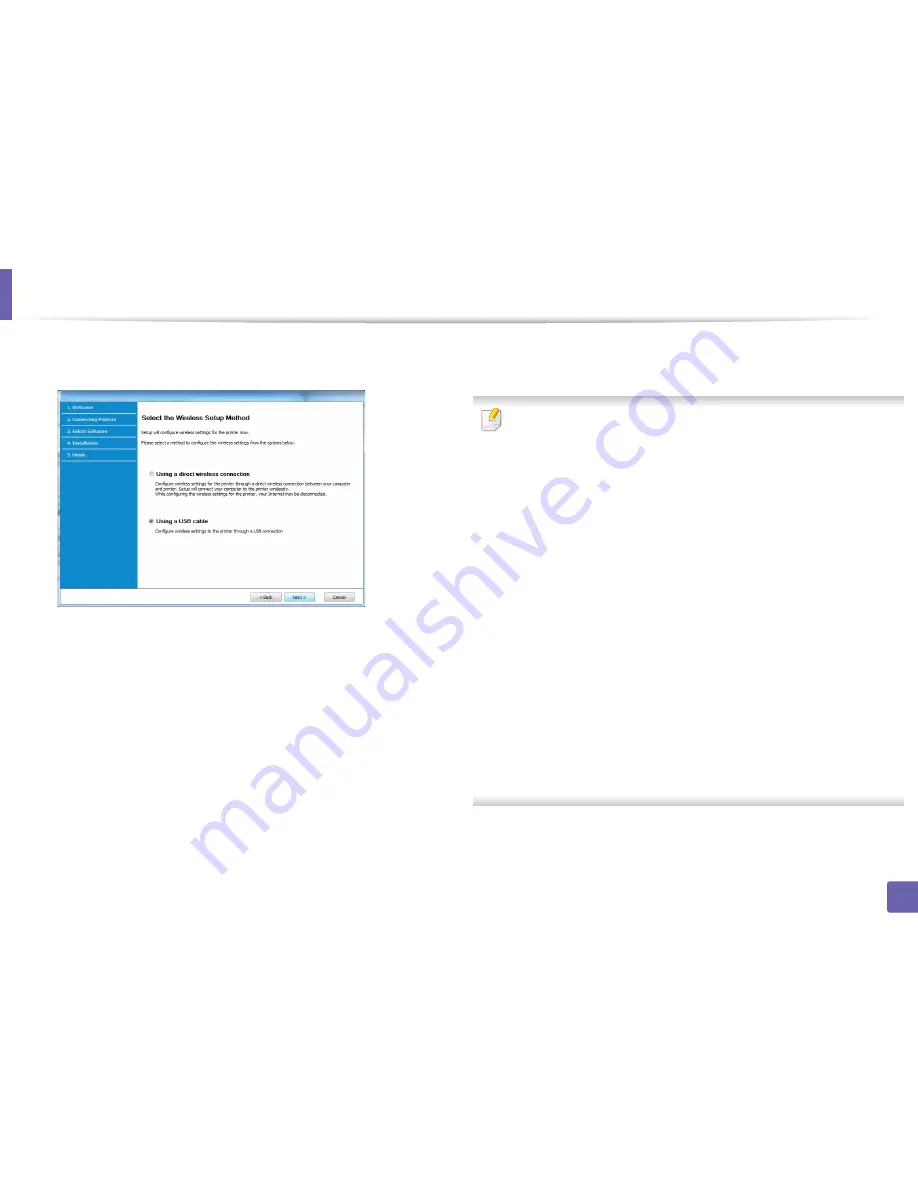
Wireless network setup
170
2. Using a Network-Connected Machine
7
Select
Using a USB cable
on the
Select the Wireless Setup Method
screen. Then, click
Next
.
8
After searching, the window shows the wireless network devices. Select
the name (SSID) of the access point you want to use and click
Next
.
If you cannot find the network name you want to choose, or if you want to
set the wireless configuration manually, click
Advanced Setting
.
•
Enter the wireless Network Name:
Enter the SSID of the access point
(SSID is case-sensitive).
•
Operation Mode:
Select
Infrastructure
.
•
Authentication:
Select an authentication type.
Open System:
Authentication is not used, and encryption may or may
not be used, depending on the need for data security.
Shared Key:
Authentication is used. A device that has a proper WEP key
can access the network.
WPA Personal or WPA2 Personal:
Select this option to authenticate the
print server based on a WPA Pre-Shared Key. This uses a shared secret key
(generally called Pre Shared Key pass phrase), which is manually
configured on the access point and each of its clients.
•
Encryption:
Select the encryption (None, WEP64, WEP128, TKIP, AES,
TKIP AES).
•
Network Password:
Enter the encryption network password value.
•
Confirm Network Password:
Confirm the encryption network
password value.
•
WEP Key Index:
If you are using WEP Encryption, select the appropriate
WEP Key Index
.
Summary of Contents for M267x series
Page 3: ...3 BASIC 5 Appendix Specifications 114 Regulatory information 124 Copyright 137 ...
Page 41: ...Media and tray 41 2 Menu Overview and Basic Setup ...
Page 75: ...Redistributing toner 75 3 Maintenance 4 M2670 M2870 M2880 series 1 2 ...
Page 76: ...Redistributing toner 76 3 Maintenance 5 M2675 M2676 M2875 M2876 M2885 M2886 series 1 2 ...
Page 88: ...Cleaning the machine 88 3 Maintenance ...
Page 95: ...Clearing original document jams 95 4 Troubleshooting 2 Original paper jam inside of scanner ...
Page 136: ...Regulatory information 136 5 Appendix 26 China only ...






























