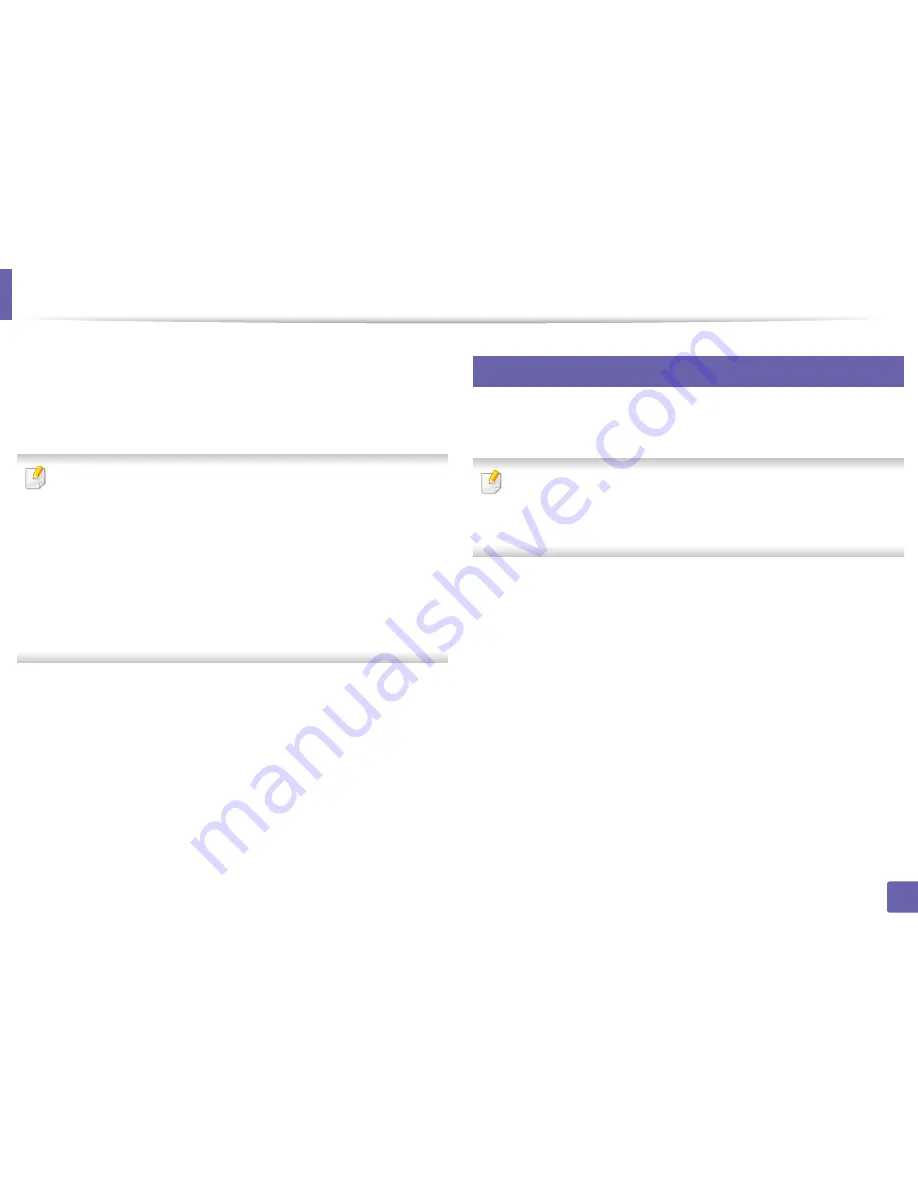
194
2. Using a Network-Connected Machine
Using the NFC feature
The NFC (Near Field Communication) printer allows you to directly print/scan/
fax from your mobile device just by holding your mobile device over the NFC tag
on your printer. It does not require installing print driver or connecting to an
access point. You just need NFC supported mobile device. In order to use this
feature, Samsung Mobile Print app needs to be installed on your mobile device.
•
Depending on the material of the mobile device cover, NFC recognition
may not work properly.
•
Depending on the mobile device you are using, the transmission speed
may differ.
•
This feature is available only for the model with a NFC tag (see "Machine
overview" on page 20).
•
Using a cover or a battery other than the ones that came with the mobile
device, or a metal cover/sticker can block NFC.
•
If NFC devices keep failing to communicate, remove and reinstall the
battery from the mobile device, then try again.
25
Requirements
•
NFC and Wi-Fi Direct enabled, Samsung Mobile Print app installed mobile
device with Android OS 4.0 or higher
.
Only Android OS 4.1 or higher will automatically enable the Wi-Fi Direct
feature on your mobile device when you enable the NFC feature. We
recommend you to upgrade your mobile device to Android OS 4.1 or higher
to use the NFC feature.
•
Wi-Fi Direct feature enabled printer (see "Setting up Wi-Fi Direct" on page
188).
Summary of Contents for M267x series
Page 3: ...3 BASIC 5 Appendix Specifications 114 Regulatory information 124 Copyright 137 ...
Page 41: ...Media and tray 41 2 Menu Overview and Basic Setup ...
Page 75: ...Redistributing toner 75 3 Maintenance 4 M2670 M2870 M2880 series 1 2 ...
Page 76: ...Redistributing toner 76 3 Maintenance 5 M2675 M2676 M2875 M2876 M2885 M2886 series 1 2 ...
Page 88: ...Cleaning the machine 88 3 Maintenance ...
Page 95: ...Clearing original document jams 95 4 Troubleshooting 2 Original paper jam inside of scanner ...
Page 136: ...Regulatory information 136 5 Appendix 26 China only ...
















































