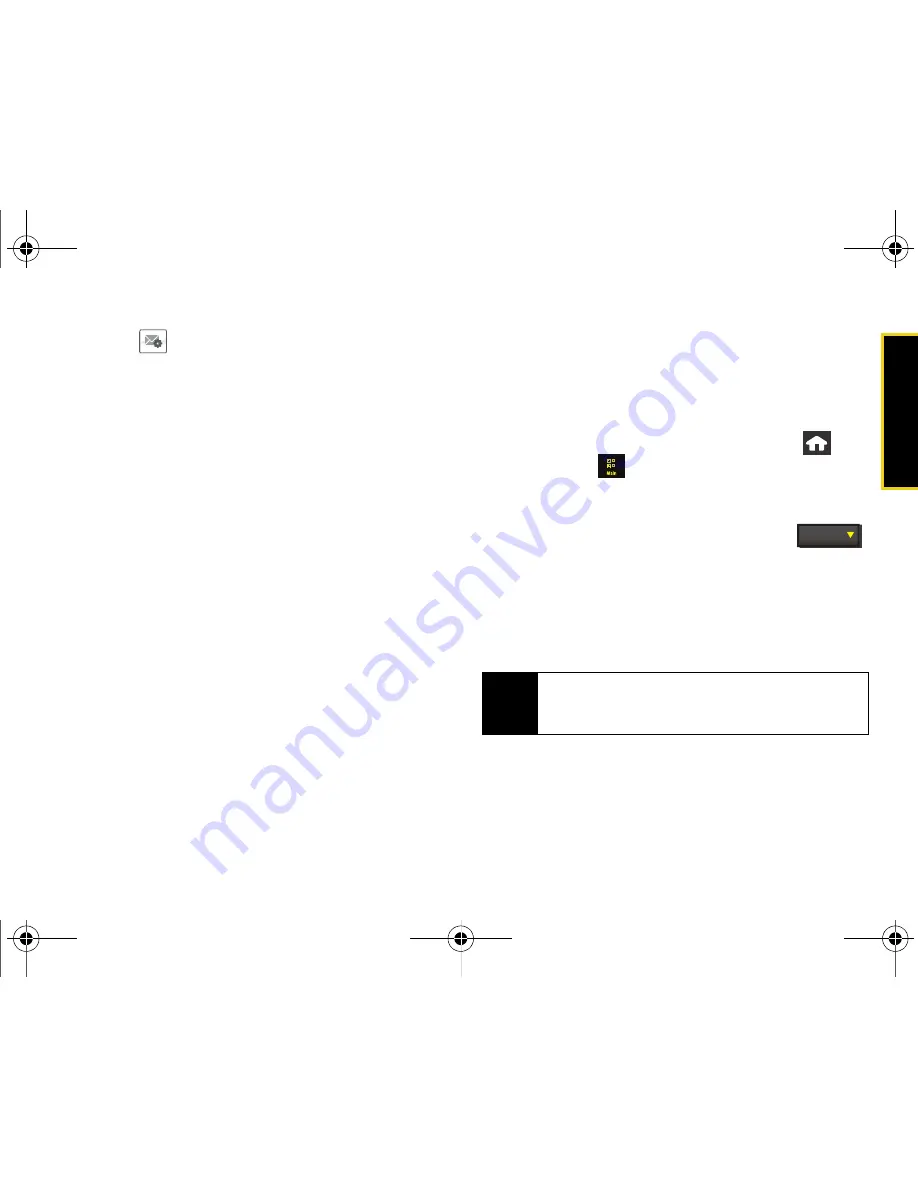
Web a
n
d
Dat
a
Section 3B. Web and Data: Sprint Power Vision
163
3.
Touch
adjacent to the desired email account.
4.
Touch
Settings
to alter one or more of the following
settings:
䡲
Account Name
allows you to activate the onscreen
keyboard and alter the previously given name for
this email account.
䡲
Get 25 most recent
allows you to manually retrieve
the 25 most recent inbox emails from the email
server.
䡲
Get 1K of text
allows you to configure the maximum
allowable size for incoming email. You can
choose from:
1K
,
2K
, or
3K
.
䡲
Tell me I have mail
allows your device to notify you of
new incoming email. This feature is applied to all
of your current email accounts.
䡲
Auto-receive
allows you to set up your device to
automatically upload any new incoming email
once it is available on the server.
5.
Touch
Done
to complete the update process and
return to the previous
Account Details
screen.
Accessing Email
Using Email on your device is even easier than using
multiple email accounts on your computer. Launch the
application for instant access to all your accounts.
1.
Once you have set up your Email, press
and
touch
Main
(
)
>
to launch the application.
2.
Touch the desired email account. (Your default
account inbox will be displayed.)
䡲
Change the current folder by touching
(at the top of the page) and selecting from one of
the other available folders:
Inbox
,
Drafts
,
Sent
,
Deleted
, or
Outbox
.
3.
Scroll up or down the screen to move the list of
messages either up or down.
4.
Touch an entry from the list to read, manage, and
reply to your email messages.
䡲
Touch
Unread
to mark the current email as
unread.
Note
Touching multiple envelope icons allows you to
select multiple entries that can then be deleted or
marked as Read or Unread.
---- Folder
Nerva.book Page 163 Monday, June 16, 2008 11:31 AM
Summary of Contents for Instinct SPH-M800
Page 2: ...M800_UG_BE09_PS_061608_F8 Nerva book Page B Monday June 16 2008 11 31 AM ...
Page 13: ...Section 1 Getting Started Nerva book Page 1 Monday June 16 2008 11 31 AM ...
Page 22: ...Nerva book Page 10 Monday June 16 2008 11 31 AM ...
Page 23: ...Section 2 Your Device Nerva book Page 11 Monday June 16 2008 11 31 AM ...
Page 145: ...Section 3 Sprint Service Nerva book Page 133 Monday June 16 2008 11 31 AM ...
Page 221: ...Section 4 Safety and Warranty Information Nerva book Page 209 Monday June 16 2008 11 31 AM ...
















































