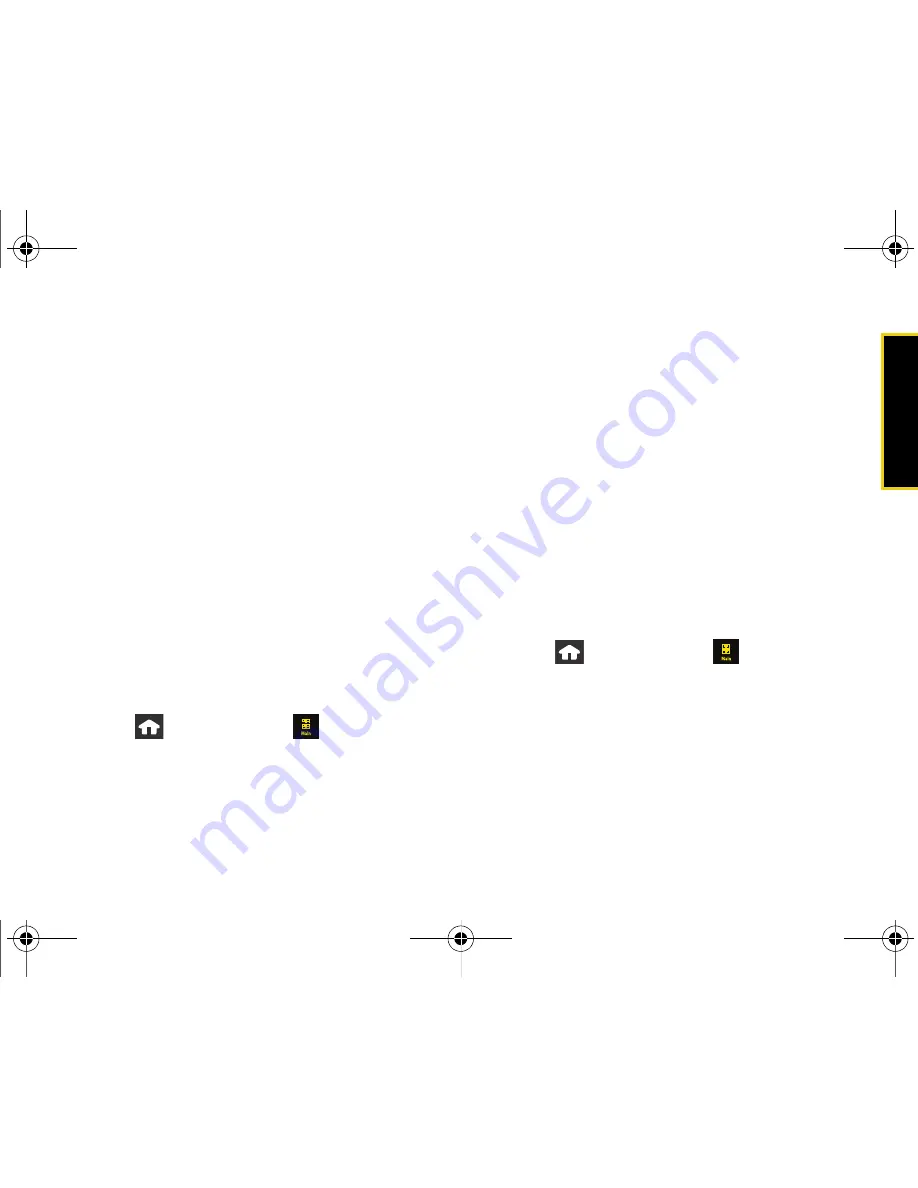
GPS Na
viga
tio
n
Section 3D. GPS Navigation
205
2.
Touch one of the available filter options to best
display the matching results:
䡲
Best Match
: displays a list of matching results
sorted by most relevant and by placing the
closest location (to your present position) at the
top and farthest location at the bottom.
䡲
Best Rating
: sorts the results by their overall
consumer satisfaction rating (indicated by a set of
star icons to the left of the entry). The best rated
location (5 stars) is placed at the top of the list.
The rating is from No stars to 5 stars.
䡲
Closest
: sorts a list of matching results by placing
the closest location (to your present position) at
the top and farthest location at the bottom.
䡲
Map Results
: overlaps your current list over a map
of your current location. The numeric onscreen
entries correspond to your current sorted list.
To search for the least expensive gas in your area:
1.
Press
and
touch
Main
(
)
>
Navigation >
Drive To > Business > Gas By Price.
2.
Touch a selected grade of gasoline:
Any
,
Regular
,
Plus 89
,
Premium
, or
Diesel
.
䡲
By default the Search Results page lists the Best
Price at the top of the list.
3.
Touch an entry from the list to be provided with a
new route to the selected gas station.
䡲
See “Using a Physical Address” on page 202.
Creating a My Favorites Location
Once you have begun using Sprint Navigation to find
your destination, you can then either recall those
locations and add them to your list of favorite
destinations or create a new entry from one of the
available location categories (Address, Business,
Airport, or Contacts).
To create a My Favorites location from a Category:
1.
Press
and touch
Main
(
)
>
Navigation >
Drive To > My Favorites > Tap to Create.
2.
Touch one of the following options:
䡲
Current Location
: to save your current GPS location
to your My Favorites list.
䡲
Address
: to enter a new address into the Navigator
and then store it to your My Favorites list. See
“Using a Physical Address” on page 202.
Nerva.book Page 205 Monday, June 16, 2008 11:31 AM
Summary of Contents for Instinct SPH-M800
Page 2: ...M800_UG_BE09_PS_061608_F8 Nerva book Page B Monday June 16 2008 11 31 AM ...
Page 13: ...Section 1 Getting Started Nerva book Page 1 Monday June 16 2008 11 31 AM ...
Page 22: ...Nerva book Page 10 Monday June 16 2008 11 31 AM ...
Page 23: ...Section 2 Your Device Nerva book Page 11 Monday June 16 2008 11 31 AM ...
Page 145: ...Section 3 Sprint Service Nerva book Page 133 Monday June 16 2008 11 31 AM ...
Page 221: ...Section 4 Safety and Warranty Information Nerva book Page 209 Monday June 16 2008 11 31 AM ...






























