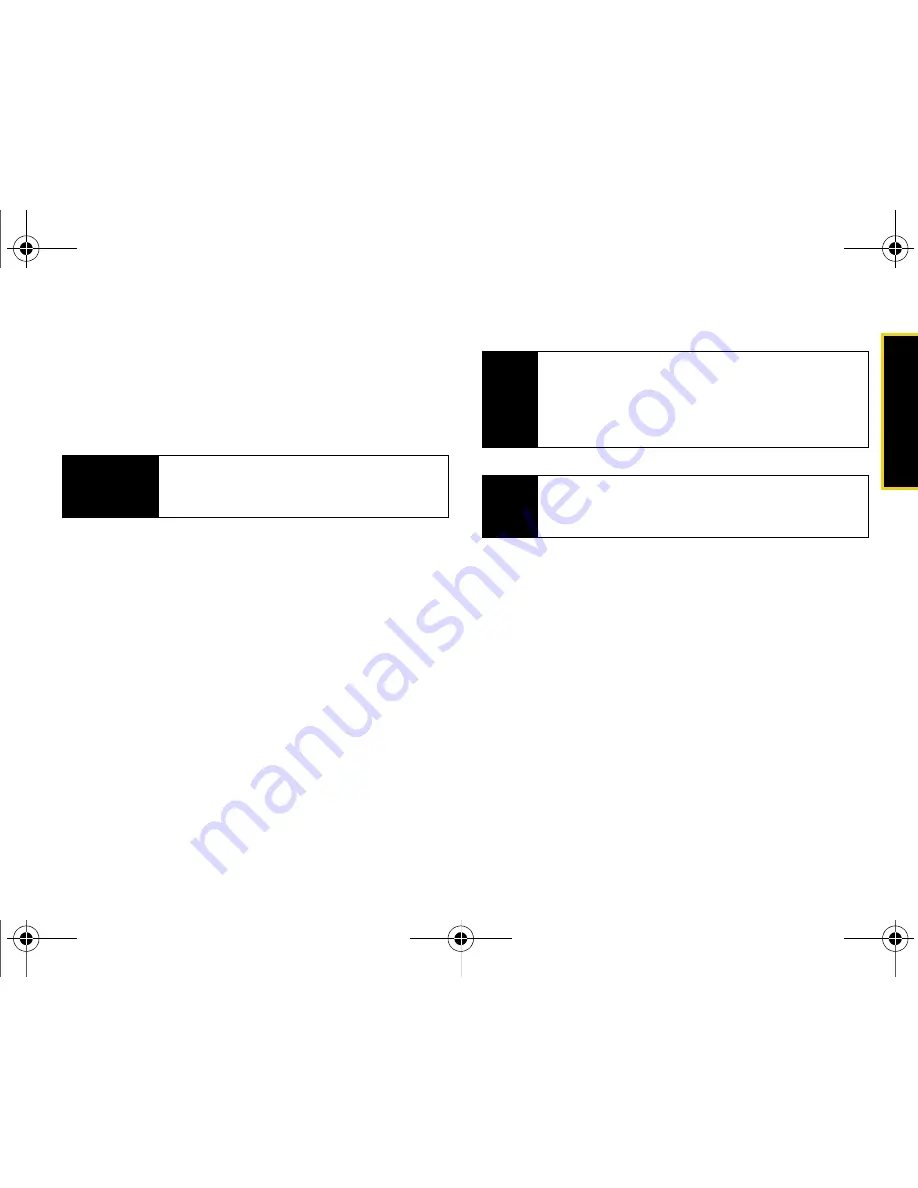
micro
S
D
Ca
rd
Section 2I. microSD Card
101
Creating Folders in the microSD Card
1.
From your Desktop, double-click
My Computer >
<Device Letter>
.
2.
Right-click and select
New> Folder
.
Formatting the microSD Card
Formatting a microSD card permanently removes all
files stored on the card.
1.
From your Desktop, double-click
My Computer >
<Device Letter>
.
2.
Right-click and select
Format
. (A warning will be
displayed.)
3.
If you are sure you wish to remove all the files from
your microSD card, follow the onscreen
instructions.
Important Connection Information
䢇
The USB drivers (available on the CD-ROM) must be
installed before connecting the Instinct to your
computer. Failure to install these drivers can cause
your Instinct to not function with your computer.
䢇
To avoid loss of data, DO NOT remove the USB
cable, the microSD card, or the battery while files are
being accessed or transferred.
WARNING
Do not alter or delete the four default folders.
These are used by the Instinct to parse-out
the different file formats and contents.
Note
The formatting procedure erases all the data on the
microSD card, after which the files CANNOT be
retrieved. To prevent the loss of important data,
please check the contents before you format the
card.
Note
When a formatted card is inserted into (or detected
by) the Instinct, the four default folders will be
created.
Nerva.book Page 101 Monday, June 16, 2008 11:31 AM
Summary of Contents for Instinct SPH-M800
Page 2: ...M800_UG_BE09_PS_061608_F8 Nerva book Page B Monday June 16 2008 11 31 AM ...
Page 13: ...Section 1 Getting Started Nerva book Page 1 Monday June 16 2008 11 31 AM ...
Page 22: ...Nerva book Page 10 Monday June 16 2008 11 31 AM ...
Page 23: ...Section 2 Your Device Nerva book Page 11 Monday June 16 2008 11 31 AM ...
Page 145: ...Section 3 Sprint Service Nerva book Page 133 Monday June 16 2008 11 31 AM ...
Page 221: ...Section 4 Safety and Warranty Information Nerva book Page 209 Monday June 16 2008 11 31 AM ...
















































