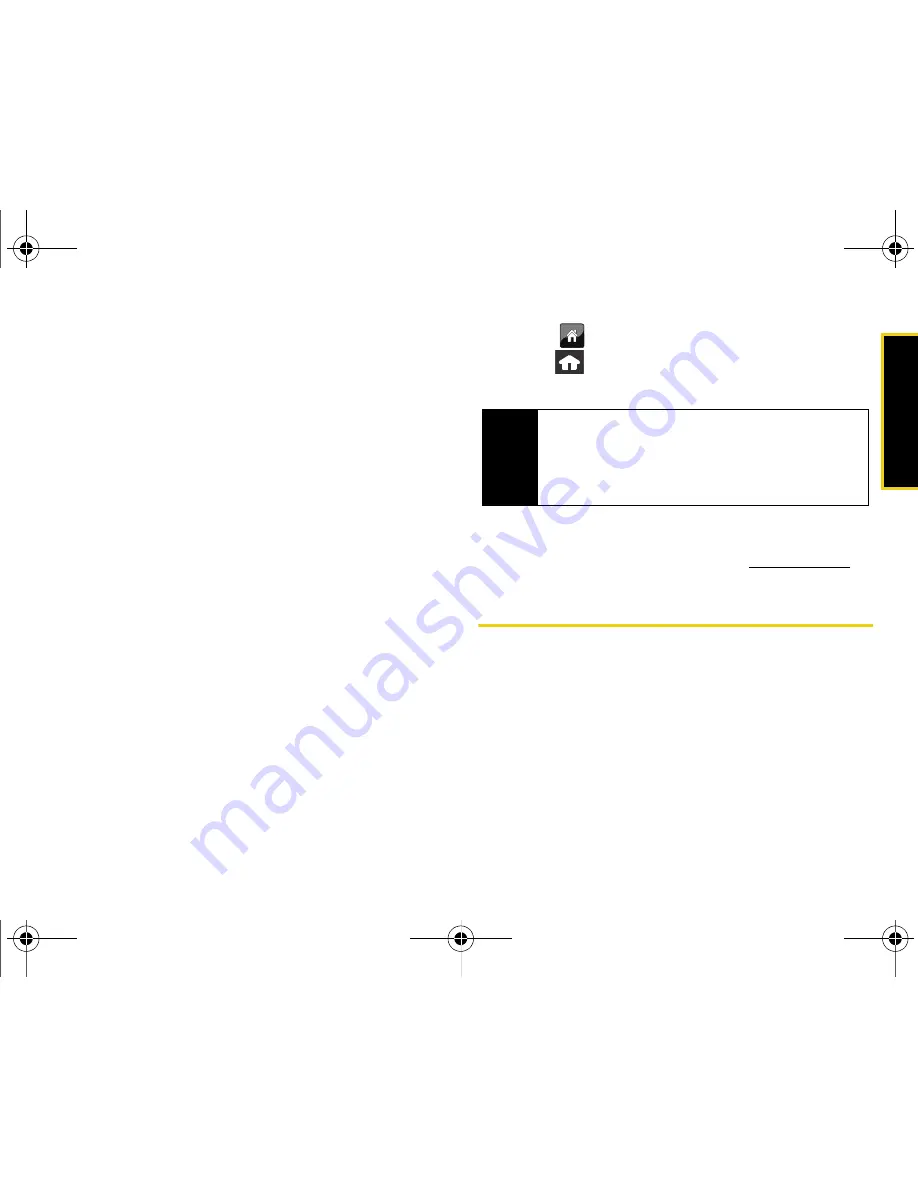
Web a
n
d
Dat
a
Section 3B. Web and Data: Sprint Power Vision
171
To download previously purchased content from My
Content Manager:
1.
From the
My Content Manager
display, touch the link
corresponding to the previously purchased item
you wish to re-download. (The information page
for the selected item will be displayed.)
2.
Touch
Download
to begin the process. (The item
will download automatically. When the
Download
Complete
screen is displayed, the item has been
successfully downloaded to your device.)
3.
Select an option to continue:
䡲
Select
Use/Run/View/Done
to assign the
downloaded item (or to start downloading, in the
case of a game or an application). Your Sprint
Power Vision session will end, and you will be
redirected to the appropriate device menu screen.
䡲
Select
Set as
to assign a ringer or screen saver to
a device function.
䡲
Select
Settings
to configure downloaded games or
applications.
䡲
Select
Shop
to browse for other items to
download.
4.
Touch
to return to the main Web page or
press
to quit the browser and return to Main
Functions menu.
For complete information and instructions on
downloading
Games
,
Ringers
,
Screen Savers
, and
Applications
, visit the Digital Lounge at
www.sprint.com
.
Exploring the Web
With Web access on your device, you can browse full-
color graphic versions of your favorite Web sites,
making it easier than ever to stay informed while on the
go. Follow sports scores, breaking news, and weather,
and shop on your device anywhere on the Sprint
National Network.
In addition to the features already covered in this
section, the Sprint Power Vision home page offers
access to these colorful, graphically rich Web
Tip
You can also access My Content Manager through
the device’s main menu. Press
Menu > My Content >
[Games, Ringers, Screen Savers
, or
Applications] >
My Content Manager
. The browser will open and
take you to the corresponding content.
Nerva.book Page 171 Monday, June 16, 2008 11:31 AM
Summary of Contents for Instinct SPH-M800
Page 2: ...M800_UG_BE09_PS_061608_F8 Nerva book Page B Monday June 16 2008 11 31 AM ...
Page 13: ...Section 1 Getting Started Nerva book Page 1 Monday June 16 2008 11 31 AM ...
Page 22: ...Nerva book Page 10 Monday June 16 2008 11 31 AM ...
Page 23: ...Section 2 Your Device Nerva book Page 11 Monday June 16 2008 11 31 AM ...
Page 145: ...Section 3 Sprint Service Nerva book Page 133 Monday June 16 2008 11 31 AM ...
Page 221: ...Section 4 Safety and Warranty Information Nerva book Page 209 Monday June 16 2008 11 31 AM ...






























