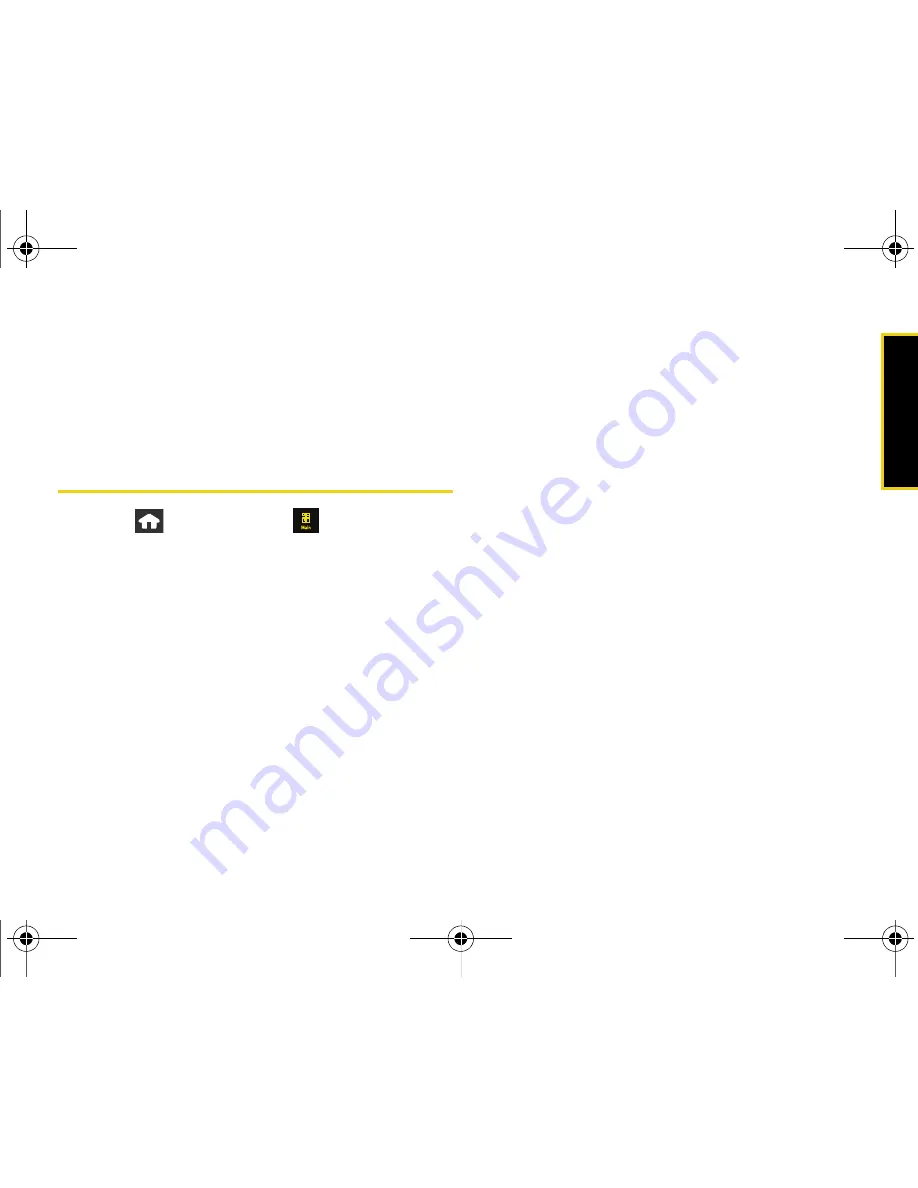
GPS Na
viga
tio
n
Section 3D. GPS Navigation
201
4.
Read the warning disclaimer and touch
Accept
to
acknowledge the terms of use.
5.
Touch
Yes
to take a brief tour of the Navigation
features and functionality, or
No, Skip Tour
to
continue to the main navigation screen.
Using Sprint Navigation
1.
Press
and
touch
Main
(
)
>
Navigation.
2.
Select an option and follow the onscreen
instructions to take advantage of Sprint
Navigation’s full suite of features.
䡲
Drive To
lets you get driving directions from
wherever you are to wherever you’re going.
Choices include:
●
My Favorites
: user-defined favorite locations.
●
Recent Places
: recently entered locations.
●
Address
: manually entered street addresses.
●
Business
: locations based on business
categories.
●
Airport
: local airports based on current GPS
location.
●
Contacts
: those local addresses assigned to
previously entered Contacts.
䡲
Search
lets you search for locations from dozens
of options such as Food/Coffee, Hotels & Motels,
Gas Stations, Gas by Price, Banks/ATMs, WiFi
Spots, and Parking Lots.
䡲
Maps & Traffic
provides access to 2D and 3D maps
for your current location and for several
categories of locations such as Airports and
Contacts.
䡲
Share & More
offers additional options, such as
sharing your location with contacts, creating and
storing My Favorites locations, accessing the
product tour, and setting detailed application
preferences.
Nerva.book Page 201 Monday, June 16, 2008 11:31 AM
Summary of Contents for Instinct SPH-M800
Page 2: ...M800_UG_BE09_PS_061608_F8 Nerva book Page B Monday June 16 2008 11 31 AM ...
Page 13: ...Section 1 Getting Started Nerva book Page 1 Monday June 16 2008 11 31 AM ...
Page 22: ...Nerva book Page 10 Monday June 16 2008 11 31 AM ...
Page 23: ...Section 2 Your Device Nerva book Page 11 Monday June 16 2008 11 31 AM ...
Page 145: ...Section 3 Sprint Service Nerva book Page 133 Monday June 16 2008 11 31 AM ...
Page 221: ...Section 4 Safety and Warranty Information Nerva book Page 209 Monday June 16 2008 11 31 AM ...






























