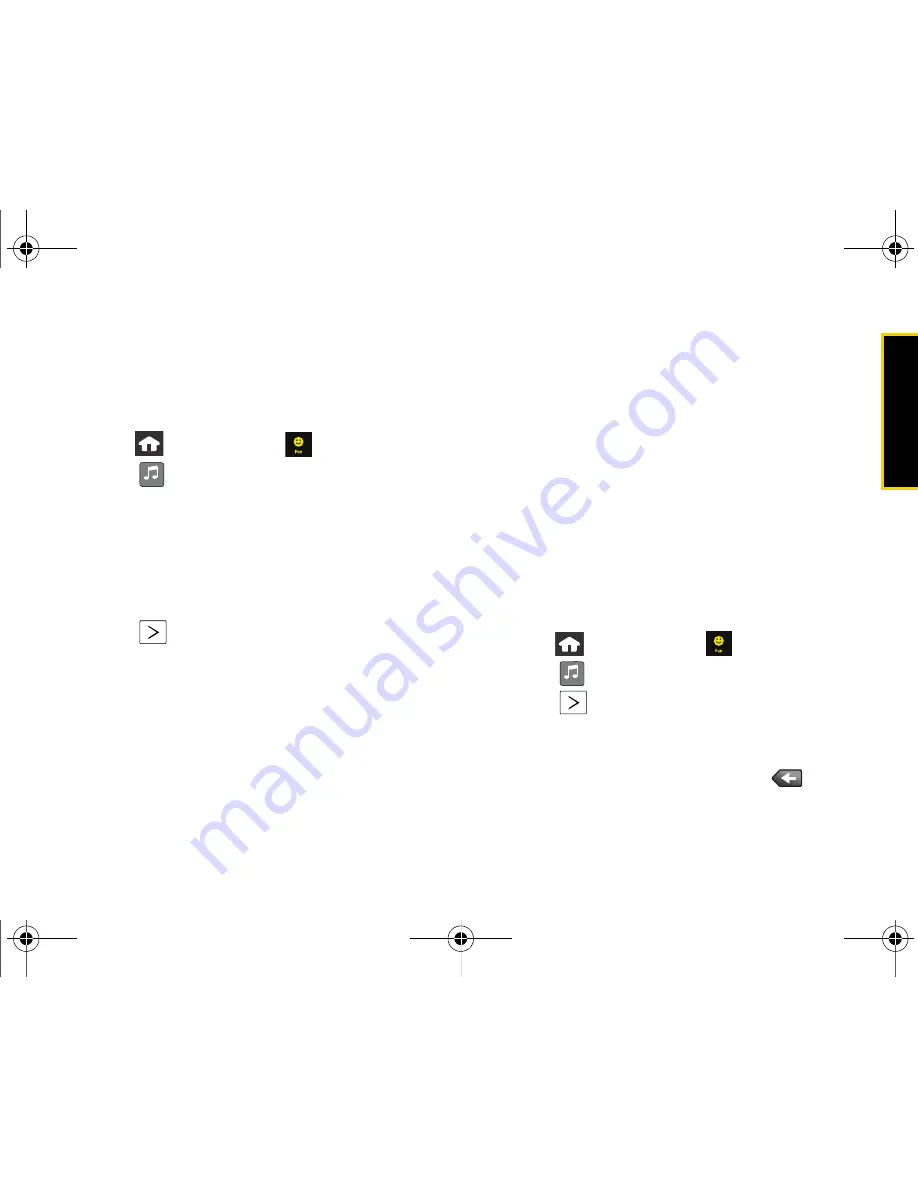
Spr
int
T
V
/
Sp
ri
nt
M
u
si
c
Section 3C. Software Store and Entertainment
191
10.
Touch
Done
to assign the selected song to the
playlist. (The new playlist then displays how many
songs have been assigned to it.)
Adding a Song to an Existing Playlist
1.
Press
and
touch
Fun
(
)
> Music.
2.
Touch
to open the
My Music
menu.
3.
Touch
All Songs
and scroll through the existing list
until you find the desired song.
䡲
If there are a lot of songs in the list, use the
Power
Search tab
to scroll to the letter matching the first
name of the song title. See “Changing the One
Hand Operation Setting” on page 23.
4.
Touch
to launch the song properties page for
the selected song. This is where you can choose
from one of the following options:
䡲
Play Song
launches the built-in music player and
plays the selected song.
䡲
Add to Playlist...
adds the current song to an existing
playlist.
䡲
Add to Play Queue
adds the current song to a real-
time list of pending songs.
䡲
More from Artist
displays additional songs, from the
current artist, that are available for download.
䡲
Delete
allows you to delete the currently selected
song. To delete the song, touch
Yes, delete this
song
.
5.
Touch
Add to Playlist...
and then touch the grey
button corresponding to the existing playlist to
which you wish to add the current song.
– or –
Touch
New Playlist...
to begin the creation of a new
playlist that will be used to associate to your
current song selection.
Renaming a Playlist
1.
Press
and touch
Fun
(
)
> Music.
2.
Touch
to open the
My Music
menu.
3.
Touch
adjacent to the playlist entry you wish
to rename.
4.
Touch
Rename
from the list.
5.
Touch the grey playlist field and use
to erase
the previous name.
My Music
My Music
Nerva.book Page 191 Monday, June 16, 2008 11:31 AM
Summary of Contents for Instinct SPH-M800
Page 2: ...M800_UG_BE09_PS_061608_F8 Nerva book Page B Monday June 16 2008 11 31 AM ...
Page 13: ...Section 1 Getting Started Nerva book Page 1 Monday June 16 2008 11 31 AM ...
Page 22: ...Nerva book Page 10 Monday June 16 2008 11 31 AM ...
Page 23: ...Section 2 Your Device Nerva book Page 11 Monday June 16 2008 11 31 AM ...
Page 145: ...Section 3 Sprint Service Nerva book Page 133 Monday June 16 2008 11 31 AM ...
Page 221: ...Section 4 Safety and Warranty Information Nerva book Page 209 Monday June 16 2008 11 31 AM ...
















































