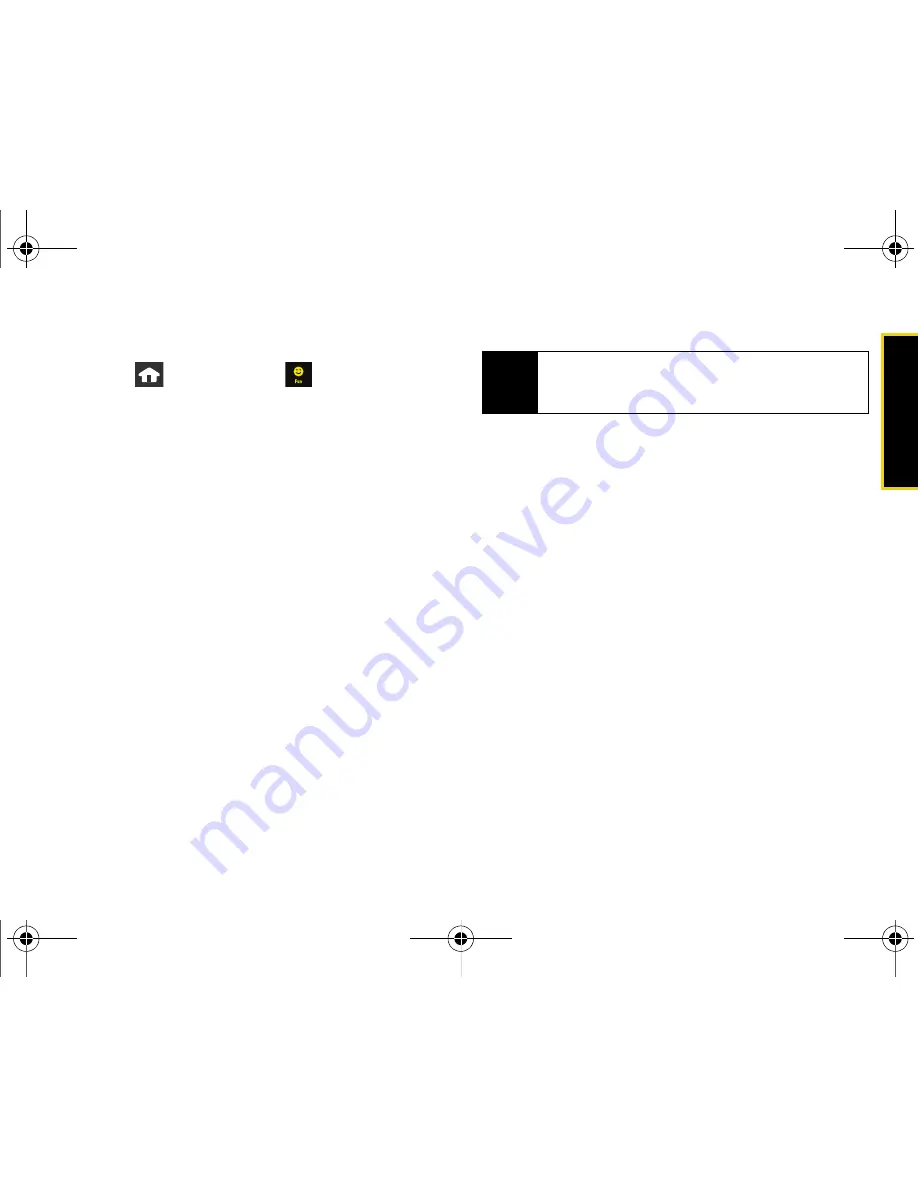
Web a
n
d
Dat
a
Section 3B. Web and Data: Sprint Power Vision
169
Accessing the Download Menus
1.
Press
and
touch
Fun
(
)
>
Shopping
.
2.
Select the type of file you wish to download.
3.
Touch an onscreen entry and follow the onscreen
instructions. (The browser will start and take you to
the corresponding download menu.)
Selecting an Item to Download
You can search for available items to download in a
number of ways:
䢇
Featured
displays a rotating selection of featured
items.
䢇
Categories
allows you to narrow your search to a
general category (
Call Tones
,
Games
,
Ringers
,
Screen
Savers
,
Applications
,
or
Messaging
). (There may be
several pages of available content in a list.)
䢇
Search
allows you to use your onscreen keyboard to
enter search criteria to locate an item. You may enter
an entire word or title or perform a partial-word
search.
Downloading an Item
Once you’ve selected an item you wish to download,
follow the onscreen instructions to select it.
You will see a summary page for the item including its
title, the vendor, cost, available preview, and
description. Links allow you to view the
License Details
page, which outlines the price, license type, and length
of license for the download, and the
Terms of Use
page,
which details the Premium Services Terms of Use and
your responsibility for payment.
To download a selected item:
1.
From the information page, touch
Buy
. (The item
will download automatically.)
䡲
When the
Download Complete
screen is displayed,
the item has been successfully downloaded to
your device.
䡲
Follow any onscreen instructions that might be
specific to your purchased content.
Note
When using a Search field, touch the field twice to
launch the onscreen keyboard that you will use to
enter text into this field type.
Nerva.book Page 169 Monday, June 16, 2008 11:31 AM
Summary of Contents for Instinct SPH-M800
Page 2: ...M800_UG_BE09_PS_061608_F8 Nerva book Page B Monday June 16 2008 11 31 AM ...
Page 13: ...Section 1 Getting Started Nerva book Page 1 Monday June 16 2008 11 31 AM ...
Page 22: ...Nerva book Page 10 Monday June 16 2008 11 31 AM ...
Page 23: ...Section 2 Your Device Nerva book Page 11 Monday June 16 2008 11 31 AM ...
Page 145: ...Section 3 Sprint Service Nerva book Page 133 Monday June 16 2008 11 31 AM ...
Page 221: ...Section 4 Safety and Warranty Information Nerva book Page 209 Monday June 16 2008 11 31 AM ...
















































