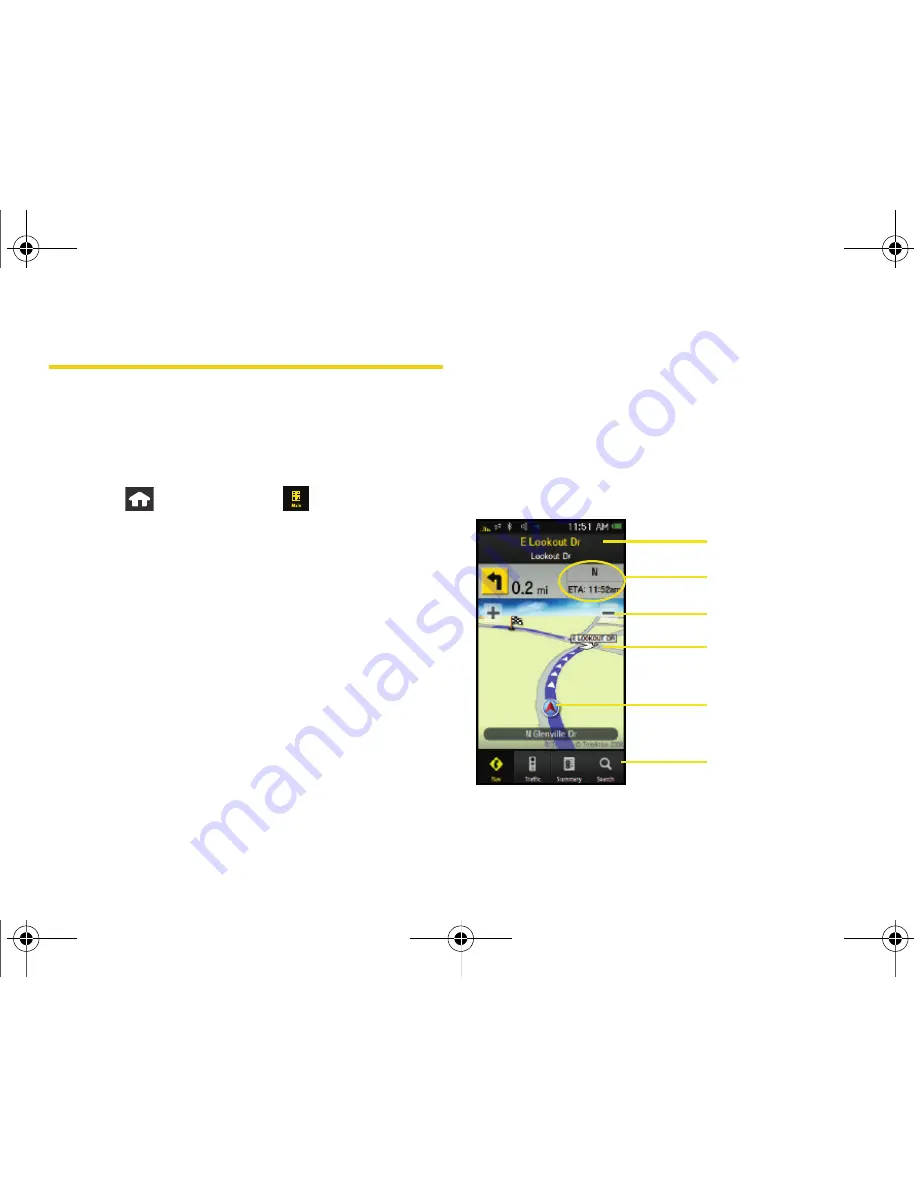
202
Section 3D. GPS Navigation
Getting Driving Directions
The built-in GPS hardware (when enabled) allows you
to get driving directions to selected locations or
establishments based on your current location.
Using a Physical Address
1.
Press
and touch
Main
(
)
>
Navigation >
Drive To > Address.
2.
Read the onscreen notice and touch
OK
.
3.
Touch one of the address options:
䡲
Address
: used to enter a specific address by using
a number, street name, and city/state or zip code.
䡲
Intersection
: used to locate a specific address by
using two separate street addresses to identify an
intersection.
䡲
City
: used when you do not know a physical
address but would like driving directions to a city.
4.
Touch each of the onscreen location fields and use
the onscreen keyboard to enter the required
information. Touch
Done
to store each set of
information.
5.
Touch
Submit
to enter the new address and receive
driving directions from the GPS network.
– or –
Touch
Call It In
to place a call to the TeleNav™
operator where you will speak the desired address.
This is similar to calling 411 for directory
assistance. (A fee may be incurred.)
6.
Follow both the onscreen and audio directions.
Estimated Time of Arrival
Magnification
Destination
Your Current Location
Destination Address
Other Driving Options
Navigation Screen
Nerva.book Page 202 Monday, June 16, 2008 11:31 AM
Summary of Contents for Instinct SPH-M800
Page 2: ...M800_UG_BE09_PS_061608_F8 Nerva book Page B Monday June 16 2008 11 31 AM ...
Page 13: ...Section 1 Getting Started Nerva book Page 1 Monday June 16 2008 11 31 AM ...
Page 22: ...Nerva book Page 10 Monday June 16 2008 11 31 AM ...
Page 23: ...Section 2 Your Device Nerva book Page 11 Monday June 16 2008 11 31 AM ...
Page 145: ...Section 3 Sprint Service Nerva book Page 133 Monday June 16 2008 11 31 AM ...
Page 221: ...Section 4 Safety and Warranty Information Nerva book Page 209 Monday June 16 2008 11 31 AM ...






























