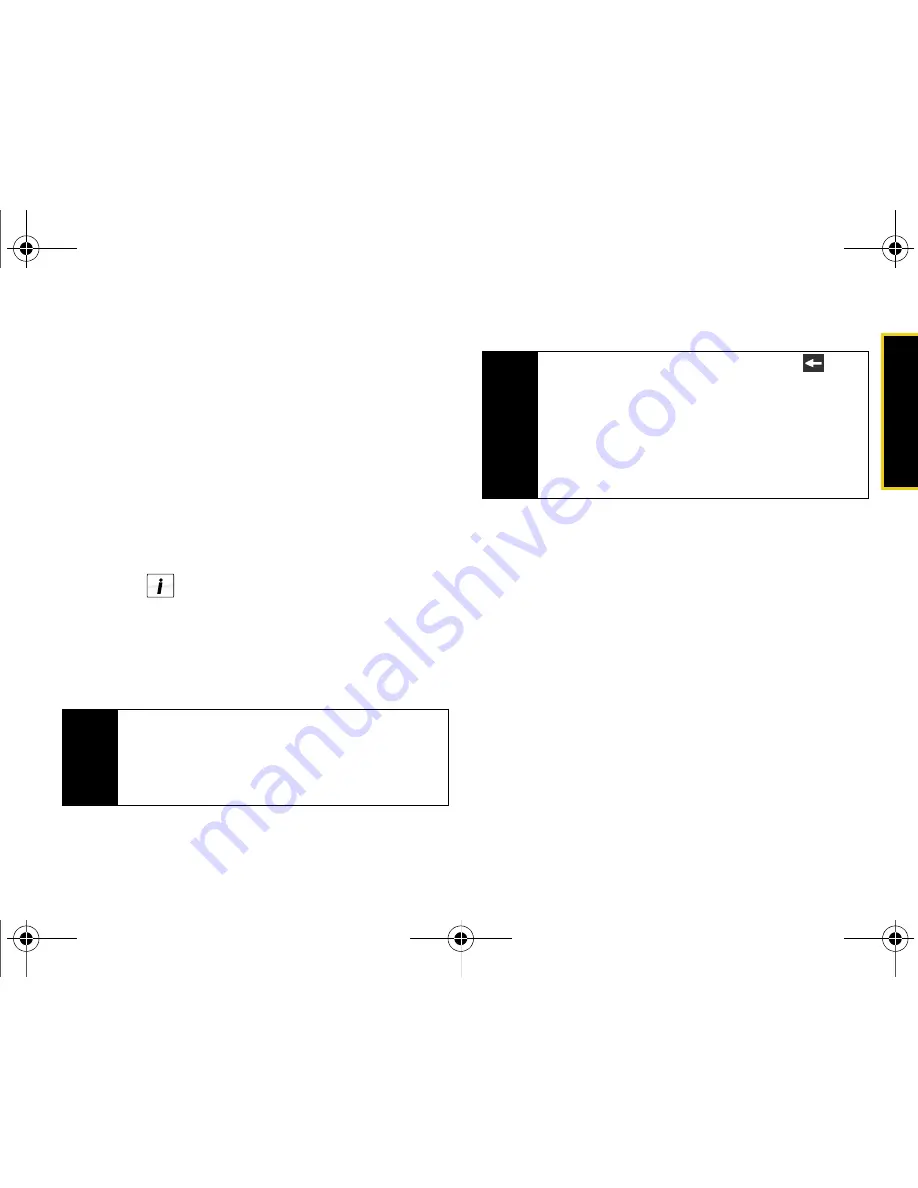
Spr
int
T
V
/
Sp
ri
nt
M
u
si
c
Section 3C. Software Store and Entertainment
185
䡲
Live
displays a mobile guide listing of currently
available real-time streaming channels.
䡲
On Demand
displays a list of currently available
channels (pre-recorded).
䡲
More...
displays Shop, Subscriptions, Settings, and
Help menus.
3.
Depending on your settings, you may be asked to
accept a data connection.
4.
Scroll through the channel listings within your
selected category and touch a channel name to
launch the stream.
䡲
Touch
to view additional information about a
channel.
䡲
Touch
Add to Favorites
to bookmark this channel.
5.
Touch a channel from the Sprint TV listings to
begin streaming it to your device.
Sprint TV FAQs
1.
Will I know if I’m receiving an incoming call while I’m
viewing or listening to a media clip?
No. All incoming calls will roll into voicemail while
you are playing a clip. If the caller leaves a
voicemail, the voicemail icon will be displayed on
the screen.
2.
How long are the clips? Will I know the estimated time it will
take to play the clip prior to accessing it?
Once you have selected a channel, you will see a
listing of the available clips, with each clip’s length
displayed after the clip’s title. In general, a clip’s
duration will depend on the story or content being
provided, and can be fairly short or as long as a
few minutes.
Note
If you don't own a channel, the first time you access
it, you will be prompted to purchase access (unless
the channel doesn't have a monthly fee). Touch
Subscribe to purchase access, or select Preview to
view a preview of the selected channel.
Tip
While you are playing a clip, you can press
to
stop the current video and return to the main menu
where you can select a different channel. Scroll
through the listing of available channels and once
you find a channel you would like to watch or listen
to, touch the clip’s name to begin playback. (Wait
approximately three seconds for the channel to load
and begin playing.)
Nerva.book Page 185 Monday, June 16, 2008 11:31 AM
Summary of Contents for Instinct SPH-M800
Page 2: ...M800_UG_BE09_PS_061608_F8 Nerva book Page B Monday June 16 2008 11 31 AM ...
Page 13: ...Section 1 Getting Started Nerva book Page 1 Monday June 16 2008 11 31 AM ...
Page 22: ...Nerva book Page 10 Monday June 16 2008 11 31 AM ...
Page 23: ...Section 2 Your Device Nerva book Page 11 Monday June 16 2008 11 31 AM ...
Page 145: ...Section 3 Sprint Service Nerva book Page 133 Monday June 16 2008 11 31 AM ...
Page 221: ...Section 4 Safety and Warranty Information Nerva book Page 209 Monday June 16 2008 11 31 AM ...
















































