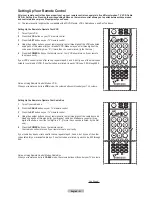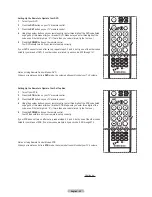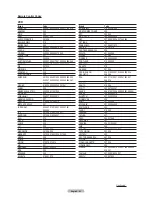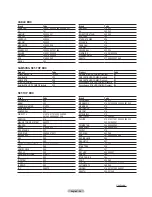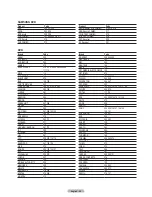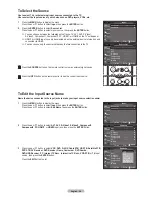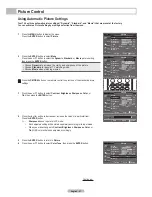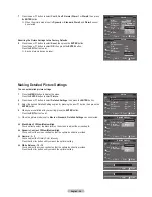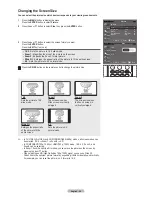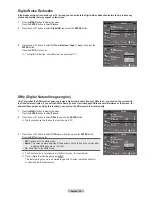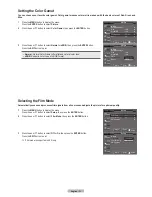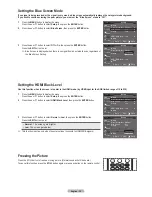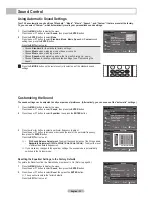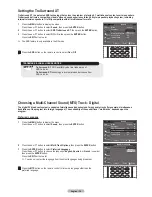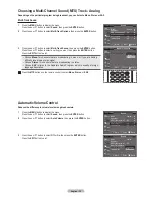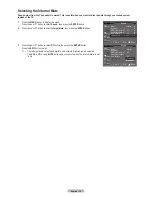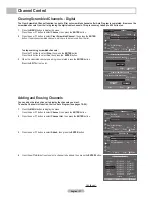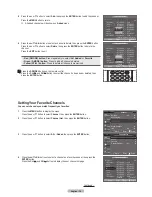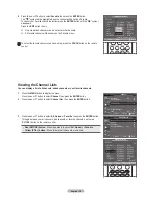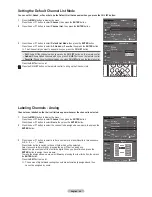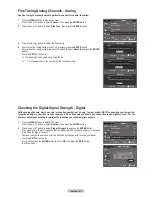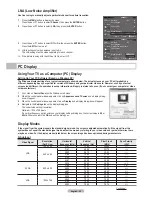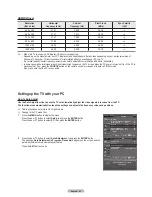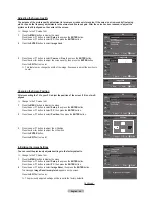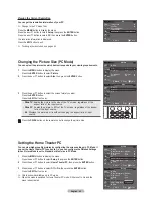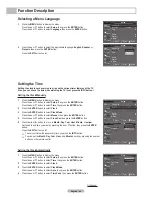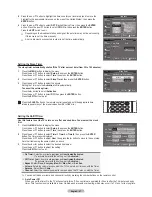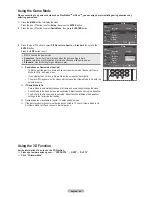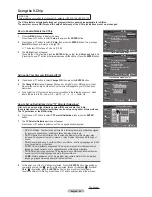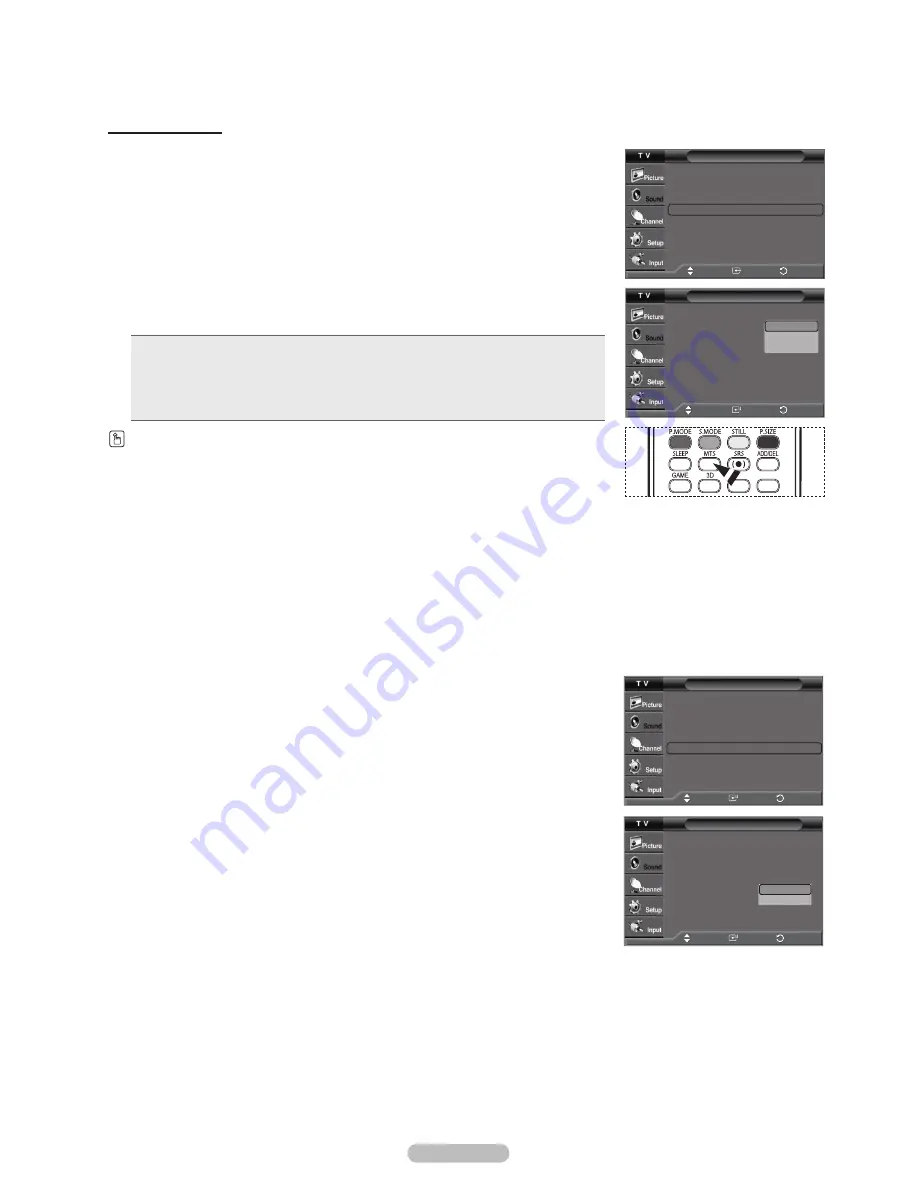
English - 35
Choosing a Multi-Channel Sound (MTS) Track - Analog
Depending on the particular program being broadcast, you can listen to Mono, Stereo or SAP.
Multi-Track Sound
1
Press the
MENU
button to display the menu.
Press the ▲ or ▼ button to select
Sound
, then press the
ENTER
button.
2
Press the ▲ or ▼ button to select
Multi-Track Options
, then press the
ENTER
button.
3
Press the ▲ or ▼ button to select
Multi-Track Sound
, then press the
ENTER
button.
Press the ▲ or ▼ button to select a setting you want, then press the
ENTER
button.
Press the
EXIT
button to exit.
• Choose
Mono
for channels that are broadcasting in mono, or if you are having
difficulty receiving a stereo signal.
• Choose
Stereo
for channels that are broadcasting in stereo.
• Choose
SAP
to listen to the Separate Audio Program, which is usually a foreign-
language translation.
Press the
MTS
buttons on the remote control to select
Mono
,
Stereo
, or
SAP
.
Sound
Mode
: Custom
►
Equalizer
►
SRS TruSurround XT : Off
►
Multi-Track Options
►
Auto Volume
: Off
►
Internal Mute
: Off
►
Reset
Multi-Track Options
Preferred Language : English
Multi-Track Sound
: Stereo
Mono
Stereo
SAP
Move
Enter
Return
Move
Enter
Return
Automatic Volume Control
Reduces the difference in volume level among broadcasters.
1
Press the
MENU
button to display the menu.
Press the ▲ or ▼ button to select
Sound
, then press the
ENTER
button.
2
Press the ▲ or ▼ button to select
Auto Volume
, then press the
ENTER
button.
3
Press the ▲ or ▼ button to select
Off
or
On
, then press the
ENTER
button.
Press the
EXIT
button to exit.
Sound
Mode
: Custom
►
Equalizer
►
SRS TruSurround XT : Off
►
Multi-Track Options
►
Auto Volume
: Off
►
Internal Mute
: Off
►
Reset
Sound
Mode
: Custom
Equalizer
SRS TruSurround XT : Off
Multi-Track Options
Auto Volume
: Off
Internal Mute
: Off
Reset
Off
On
Move
Enter
Return
Move
Enter
Return