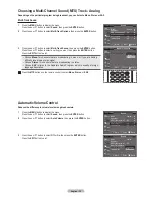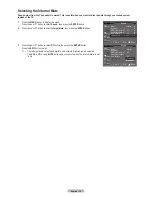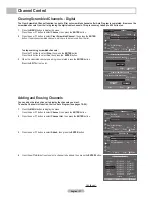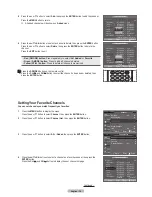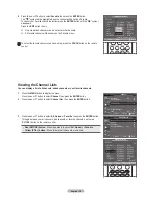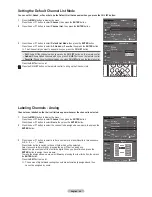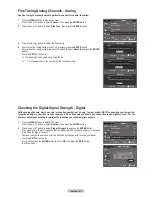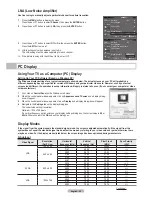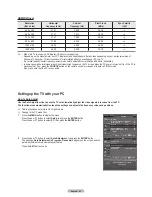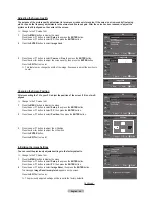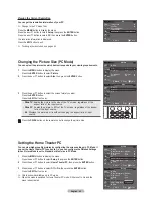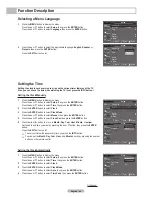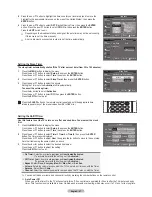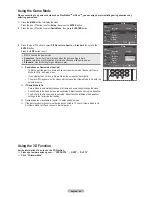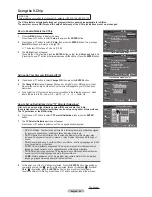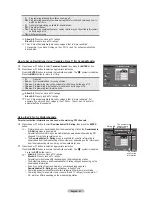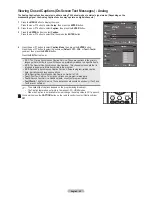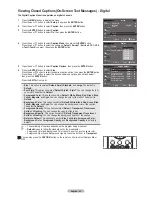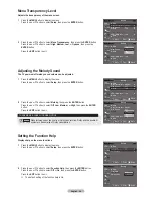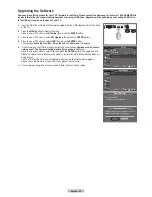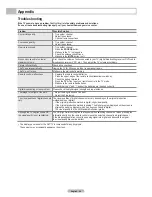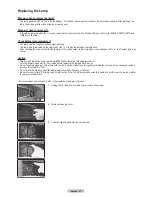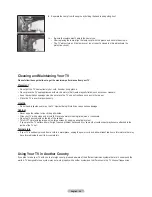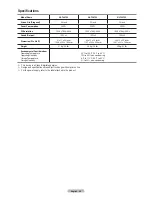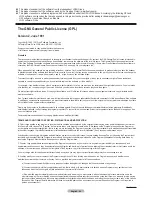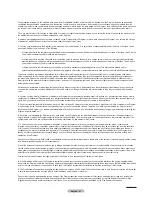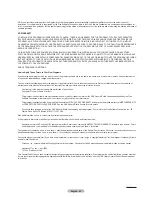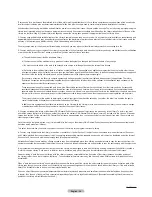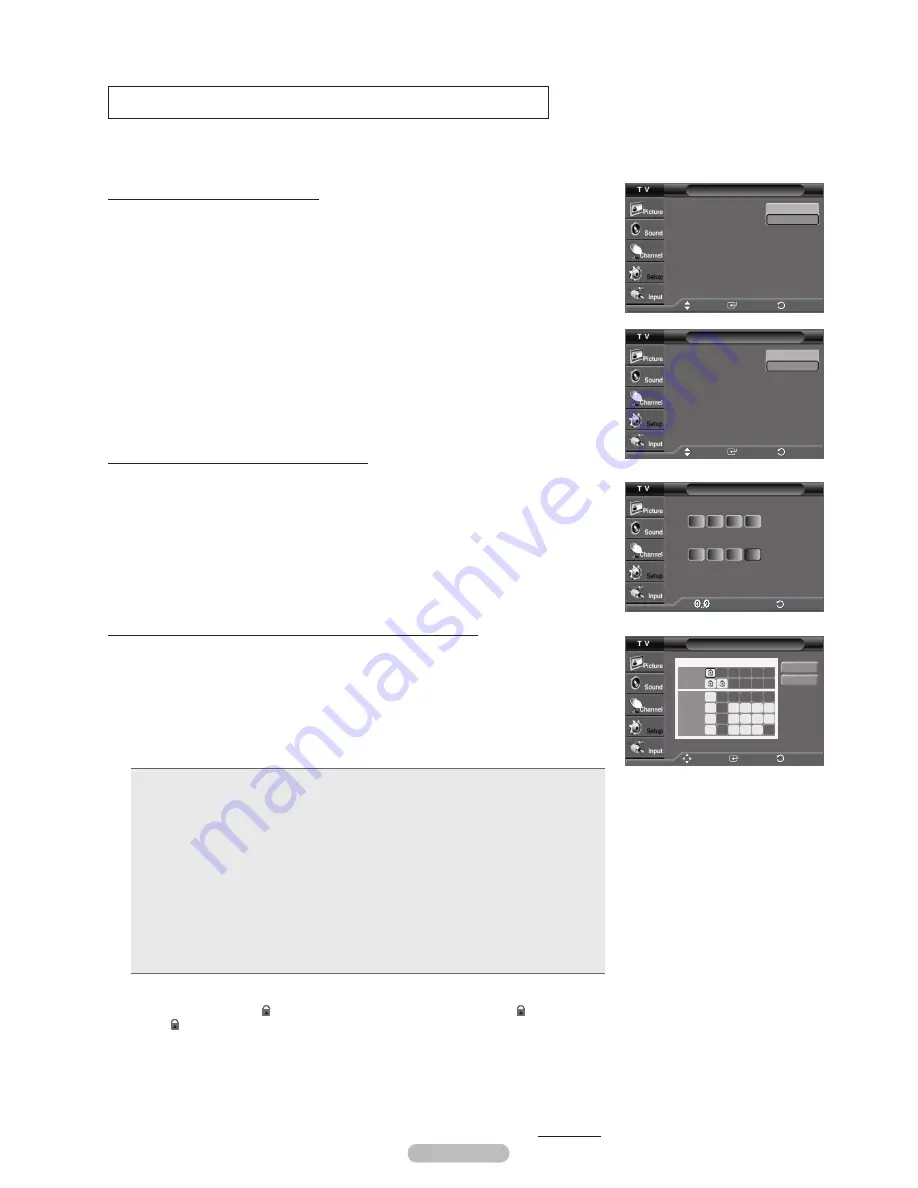
English - 49
Continued...
Using the V-Chip
U.S.A Only
This product is covered by the following U.S. patents : US4,930,158 US4,930,160
The V-Chip feature automatically locks out programs that are deemed inappropriate for children.
The user must enter a PIN (Personal ID number) before any of the V-Chip restrictions are set up or changed.
How to Enable/Disable the V-Chip
1
Press the
MENU
button to display the menu.
Press the ▲ or ▼ button to select
Setup
, then press the
ENTER
button.
2
Press the ▲ or ▼ button to select
V-Chip
, then press the
ENTER
button. The message
Enter PIN
will appear. Enter your 4 digit PIN.
➢
The default PIN of a new TV set is “0-0-0-0”.
3
The
V-Chip
screen will appear.
To enable the V-Chip feature, press the
ENTER
button so that the
V-Chip Lock
field is On.
(Pressing the ▲ or ▼ button will alternate between
Off
and
On
.) Press the
ENTER
button.
Setting Up Your Personal ID Number(PIN)
4
Press the ▲ or ▼ button to select
Change PIN
, then press the
ENTER
button.
5
The
Change PIN
screen will appear. Choose any 4 digits for your PIN and enter them.
Re-enter the same 4 digits. When the Confirm screen disappears, your PIN has been
memorized.
➢
If you forget the PIN, press the remote control buttons in the following sequence, which
resets the pin to 0-0-0-0 : Power Off → MUTE → 8 → 2 → 4 → Power On.
How to Set up Restrictions Using “TV Parental Guidelines”
First, set up a personal identification number(PIN), and enable the V-Chip.
(See previous section.) Parental restrictions can be set up using either of two methods:
The TV guidelines or the MPAA rating.
6
Press the ▲ or ▼ button to select
TV Parental Guidelines
, then press the
ENTER
button.
7
The
TV Parental Guidelines
screen will appear.
Press the ▲ or ▼ button to select one of the six aged based categories:
•
TV-Y:
All children. The themes and elements in this program are specifically designed
for a very young audience, including children from ages two to six.
•
TV-Y7:
Directed to older children. The themes and elements in this program may
include mild physical or comedic violence, or may frighten children under the age of
seven.
•
TV-G:
General audience. It contains little or no violence, no strong language, and little
or no sexual dialog or situations.
•
TV-PG:
Parental guidance suggested. This program may contain infrequent coarse
language, limited violence, some suggestive sexual dialog and situations.
•
TV-14:
Parents strongly cautioned. This program may contain sophisticated themes,
sexual content, strong language and more intense violence..
•
TV-MA:
Mature audiences only. This program may contain mature themes, profane
language, graphic violence and explicit sexual content.
8
At this point, one of the TV-Ratings is selected. Press the
ENTER
button. Depending on
your existing setup, the “ ” symbol will be selected. (Blank = Unblocked, = Blocked)
While “ ” is selected, press the
ENTER
button to block or unblock the category.
To select a different TV-Rating, press the ▲ or ▼ button and then repeat the process.
V-Chip
V-Chip Lock
: Off
TV Parental Guidelines
MPAA Rating
Downloadable U.S. Rating
Change PIN
Move
Enter
Off
On
Return
TV Parental Guidelines
TV-Y
TV-Y7
TV-G
TV-PG
TV-14
TV-MA
Allow All
Block All
ALL FV V S L D
Move
Enter
Return
Change PIN
Enter new PIN.
Confirm new PIN.
*
Enter PIN
* * * *
* *
Return
V-Chip
V-Chip Lock
: Off
TV Parental Guidelines
MPAA Rating
Canadian English
Canadian French
Downloadable U.S. Rating
Change PIN
Move
Enter
Off
On
Return
<for USA models only>
<for Canada models only>