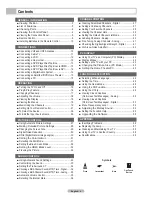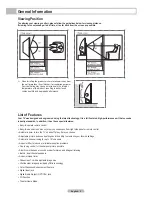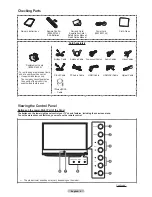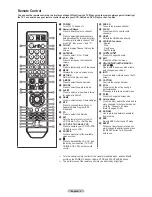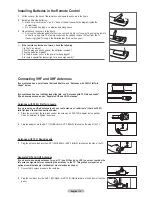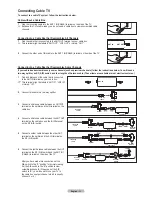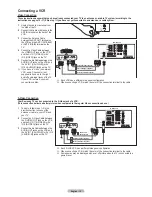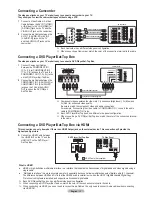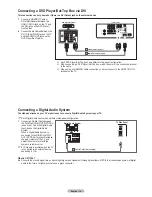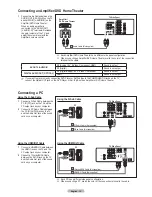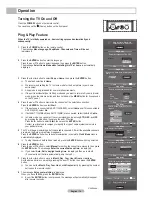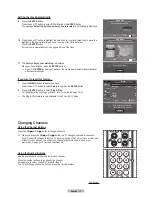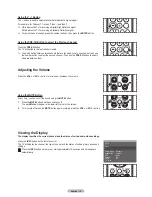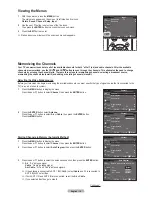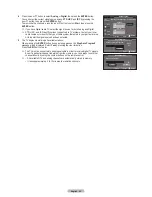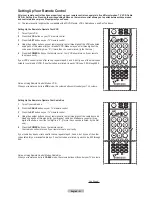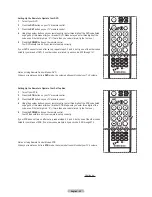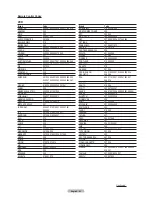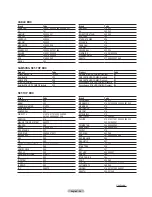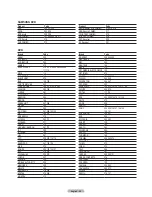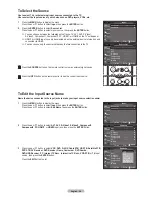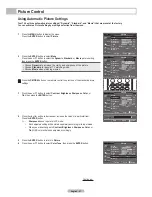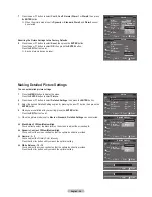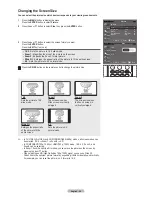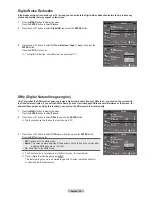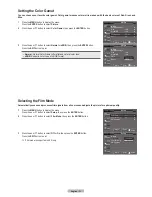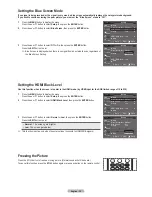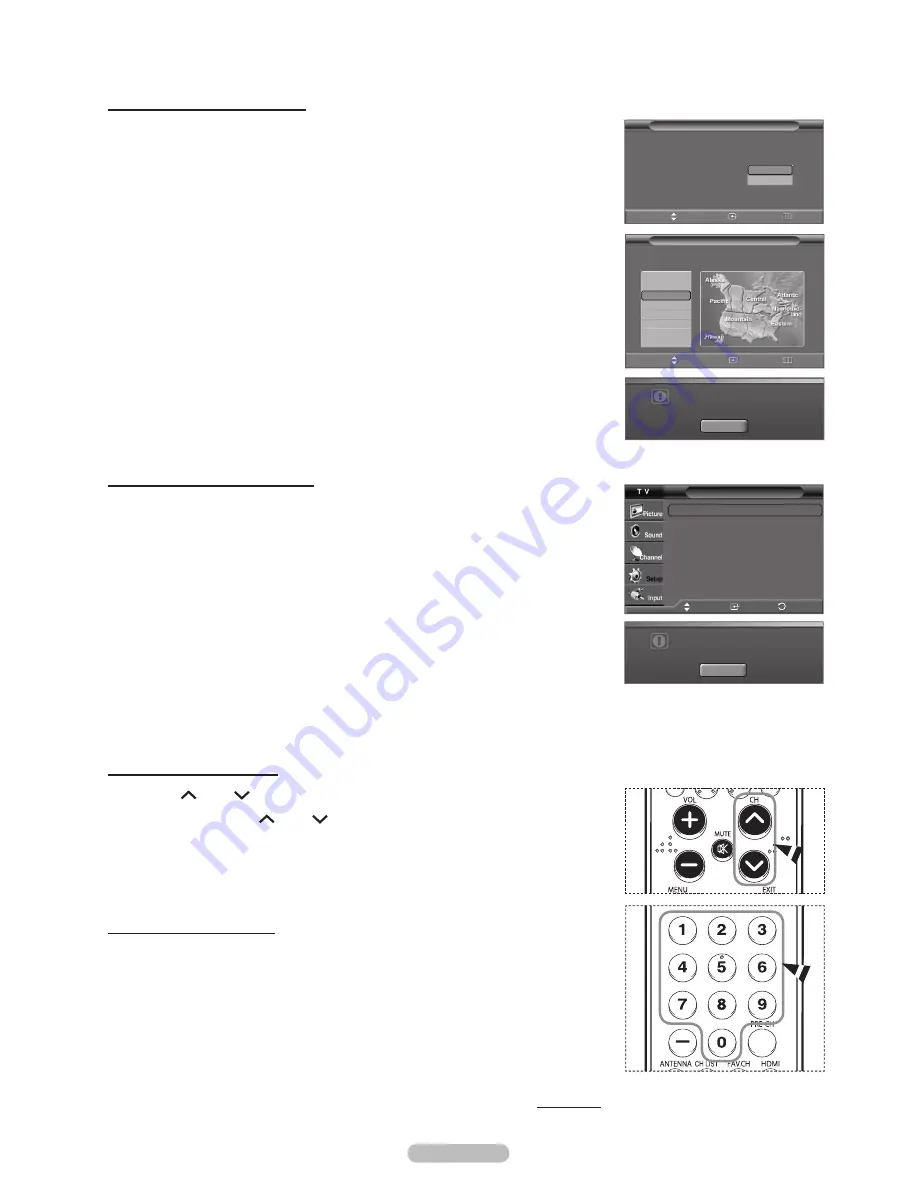
English - 17
Setting the Clock Automatically
9
Press the
ENTER
button.
Press the ▲ or ▼ button to select
Off
or
On
, then the
ENTER
button.
The message
Select the time zone where you are located.
is automatically displayed.
10
Press the ▲ or ▼ button to highlight the time zone for your local area (and to move the
highlight to the appropriate time zone on the map of the United States).
Press the
ENTER
button.
If clock is not automatically set, see pages 46 to set the clock.
11
The message
Enjoy your watching.
is displayed.
When you have finished, press the
ENTER
button.
➢
Even if the
ENTER
button is not pressed, the message will automatically disappear
after several seconds.
If you want to reset this feature...
1
Press the
MENU
button to display the menu.
Press the ▲ or ▼ button to select
Setup
, then press the
ENTER
button.
2
Press the
ENTER
button to select
Plug & Play
.
For further details on setting up options, refer to the top the page 16~17
.
➢
The Plug & Play feature is only available in the TV and DTV mode.
Changing Channels
Using the Channel Buttons
Press the
CH
or
CH
button to change channels.
➢
When you press the
CH
or
CH
button, the TV changes channels in sequence.
You will see all the channels that the TV has memorized. (The TV must have memorized
at least three channels). You will not see channels that were either erased or not
memorized. See page 19 to memorize channels.
Using the Number Buttons
Use the number buttons to quickly tune to any channel.
Press the number buttons to go directly to a channel.
For example, to select channel 27, press
2
, then
7
.
The TV will change channels when you press the second number.
Continued...
Enjoy your watching.
OK
Plug & Play
Set to daylight saving time.
DST
Off
On
Move
Enter
Skip
Plug & Play
Select the time zone where you are located.
Newfoundland
Atlantic
Eastern
Central
Mountain
Pacific
Alaska
Hawaii
Move
Enter
Skip
Menu language, Shop Mode,
Channels and Time will be set.
Start
Setup
Plug & Play
►
Language
: English
►
Time
►
Game Mode
: Off
►
3D Game
: ON-STD GLS ►
V-Chip
►
Caption
►
▼
More
Move
Enter
Return