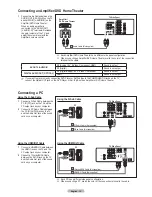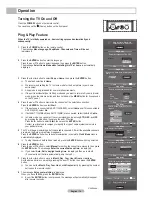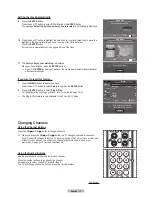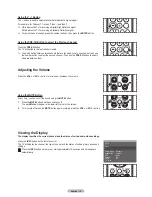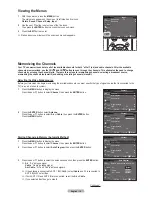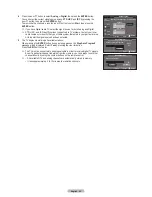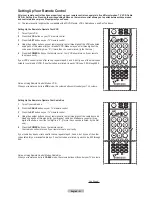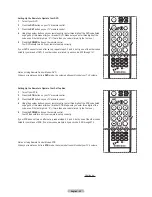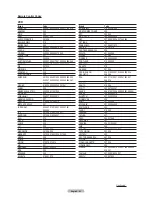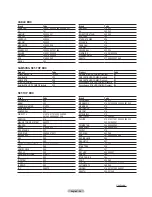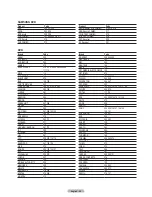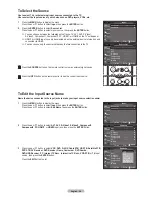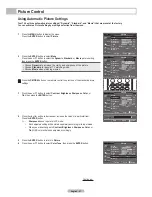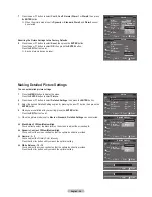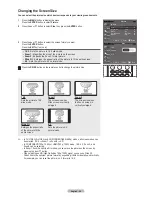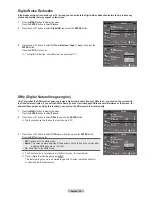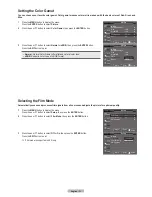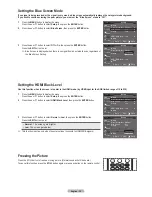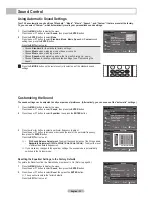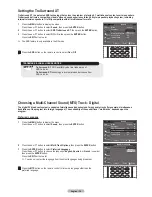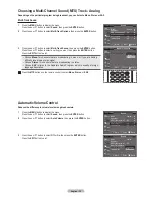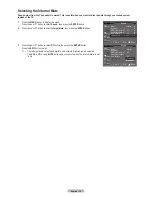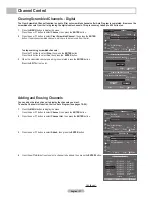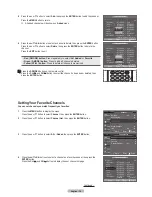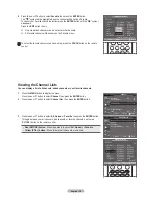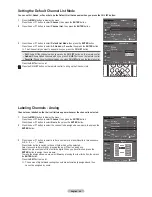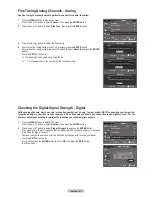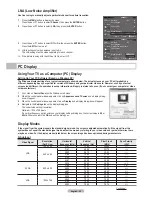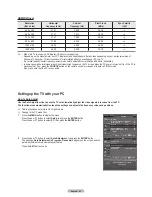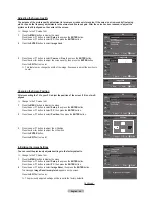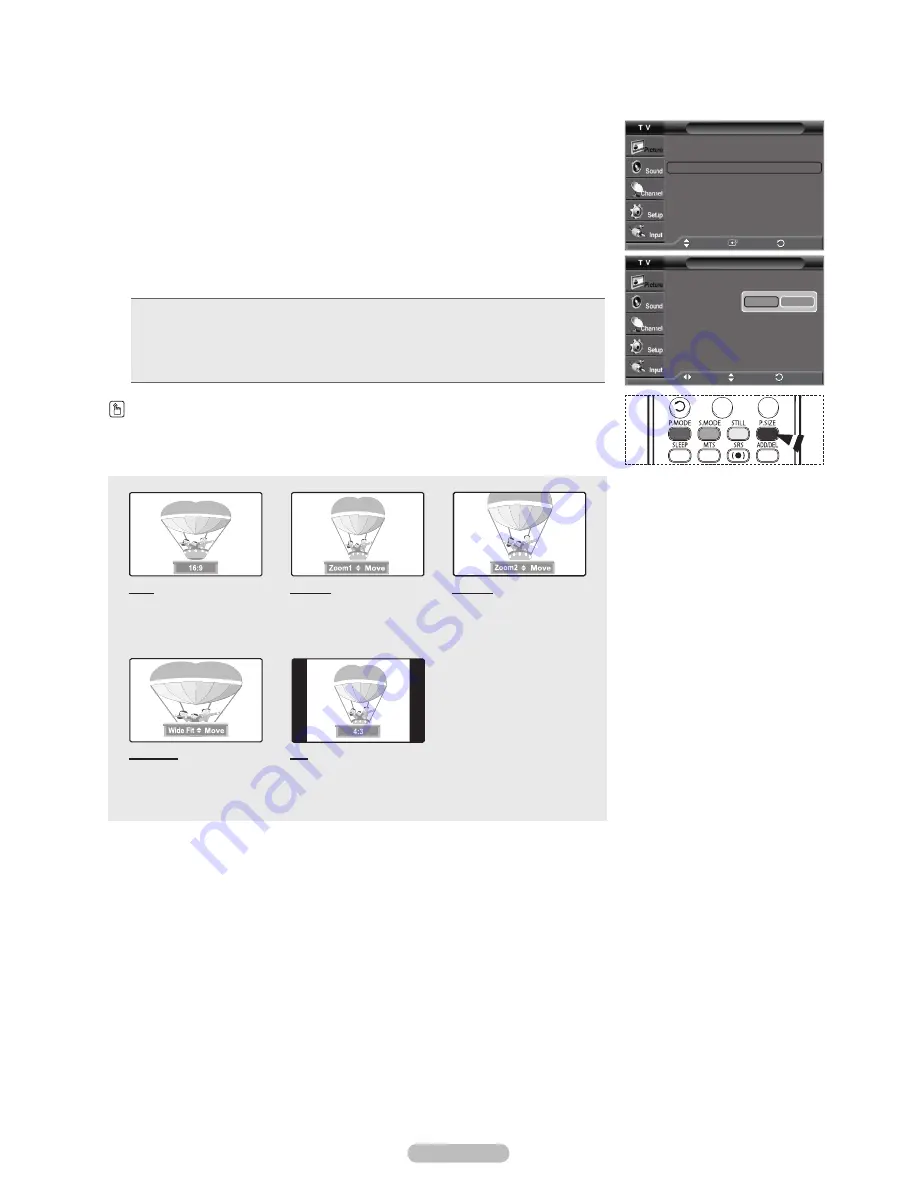
English - 29
Changing the Screen Size
You can select the picture size which best corresponds to your viewing requirements.
1
Press the
MENU
button to display the menu.
Press the
ENTER
button to select
Picture
.
2
Press the ▲ or ▼ button to select
Size
, then press the
ENTER
button.
3
Press the ▲ or ▼ button to select the screen format you want.
Press the
ENTER
button.
Press the
EXIT
button to exit.
•
16:9
: Sets the picture to 16:9 wide mode.
•
Zoom1
: Magnifies the size of the picture on the screen.
•
Zoom2
: Expands the Zoom1 format picture.
•
Wide Fit
: Enlarges the aspect ratio of the picture to fit the entire screen.
•
4:3
: Sets the picture to 4:3 normal mode.
Press the
P.SIZE
button on the remote control to change the picture size.
16:9
Sets the picture to 16:9
wide mode.
Zoom1
The screen size when
Wide screen is vertically
enlarged.
Zoom2
The screen size when
the Zoom1 screen is
vertically enlarged.
Wide Fit
Enlarges the aspect ratio
of the picture to fit the
entire screen.
4:3
Sets the picture to 4:3
normal mode.
➢
• In TV, VIDEO, S-VIDEO, and COMPONENT(480i, 480p) modes, all screen modes can
be selected. (16:9
➞
Zoom1
➞
Zoom2
➞
4:3)
• In COMPONENT(720p, 1080i) or HDMI(720p, 1080i) mode, 16:9, 4:3, Zoom1, and
Zoom2 can be selected.
• In Zoom1, Zoom2 and Wide Fit modes, you can move the picture on the screen by
pressing the ▲ or ▼ button.
• When watching an HD(High Definition 720p,1080i) signal, you can use Wide Fit.
Wide Fit sets the optimum picture format by expanding it both horizontally and vertically.
For example, you can reset the picture in 4:3 format to 16:9.
Size
16:9
Zoom1
Zoom2
Wide Fit
4:3
Reset
▲
▼
Positon
Move
Return
Move
Enter
Return
Return
Enter
Picture
More
Detailed Settings
►
Size
: 16:9
►
Digital NR
: Low
►
DNIe
: On
►
Color Gamut
: Normal
►
Reset
: OK
►
▲
Move
Adjust