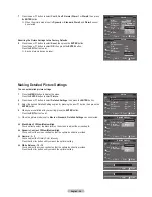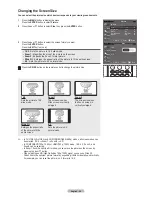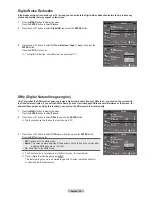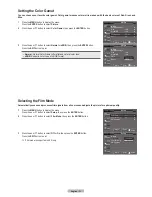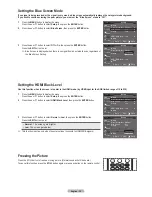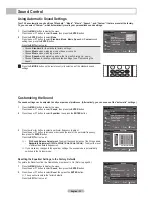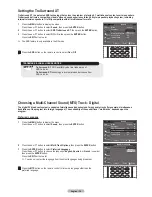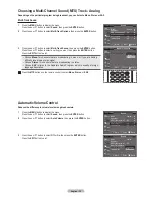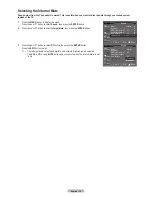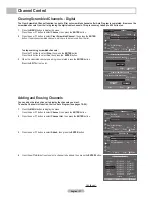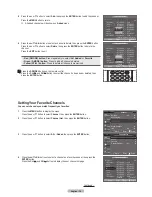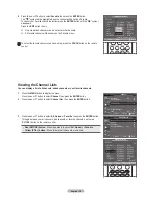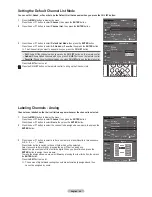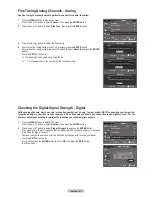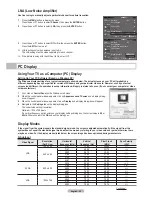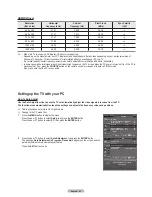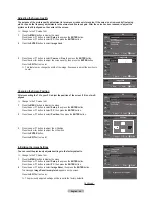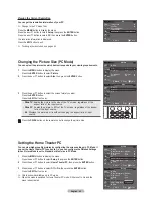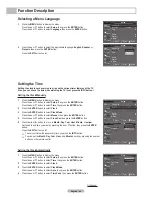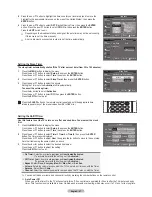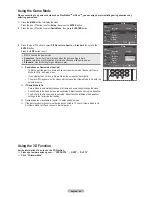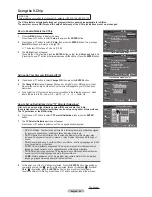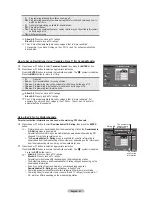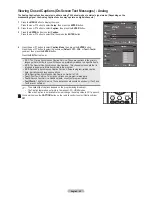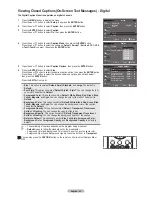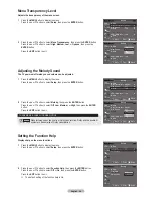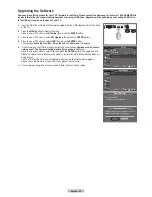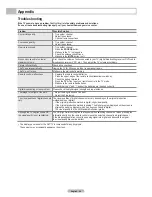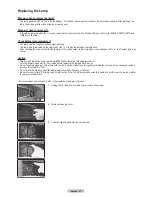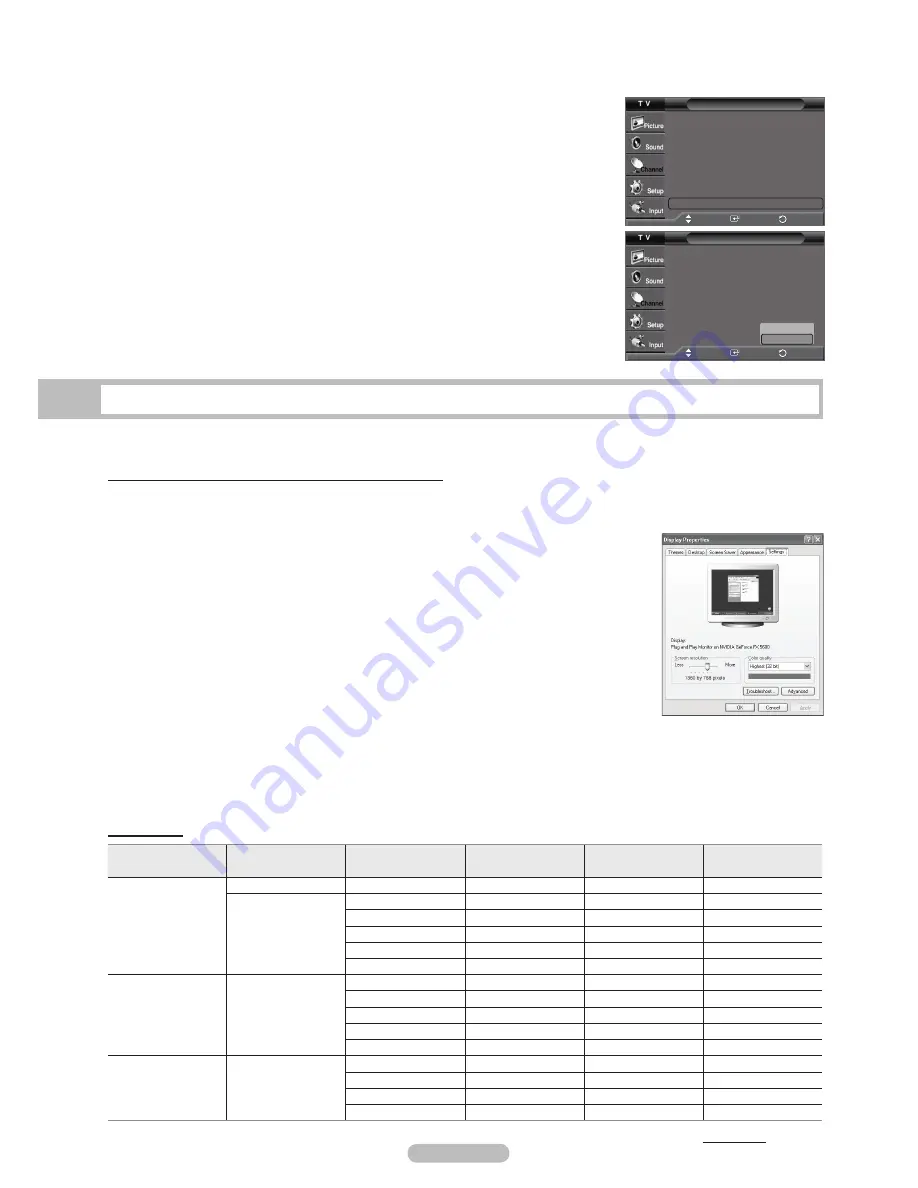
English - 42
PC Display
Using Your TV as a Computer (PC) Display
Setting Up Your PC Software (Based on Windows XP)
The Windows display-settings for a typical computer are shown below. The actual screens on your PC will probably be
different, depending upon your particular version of Windows and your particular video card. However, even if your actual
screens look different, the same basic set-up information will apply in almost all cases. (If not, contact your computer or video
card manufacturer.)
1
First, click on
Control Panel
on the Windows start menu.
2
When the control panel window appears, click on
Appearance and Themes
and a display dialog-
box will appear.
3
When the control panel window appears, click on
Display
and a display dialog-box will appear.
4
Navigate to the
Settings
tab on the display dialog-box.
The correct size setting (resolution)
Optimum: 1024 x 768 pixels
If a vertical-frequency option exists on your display settings dialog box, the correct value is
60
or
60 Hz
. Otherwise, just click
OK
and exit the dialog box.
LNA (Low Noise Amplifier)
Use fine tuning to manually adjust a particular channel for optimal reception.
1
Press the
MENU
button to display the menu.
Press the ▲ or ▼ button to select
Channel
, then press the
ENTER
button.
2
Press the ▲ or ▼ button to select
LNA
, then press the
ENTER
button.
3
Press the ▲ or ▼ button to select
Off
or
On
, then press the
ENTER
button.
Press the
EXIT
button to exit.
➢
LNA functions only when antenna is set to Air.
The LNA setting must be made separately for each channel.
➢
If the picture is noisy with the LNA set to On, select Off.
Channel
Antenna
: Air
►
Auto Program
►
Clear Scrambled Channel
►
Channel List
►
Name
►
Fine Tune
►
Signal Strength
►
LNA
: On
►
Move
Enter
Return
Channel
Antenna
: Air
Auto Program
Clear Scrambled Channel
Channel List
Name
Fine Tune
Signal Strength
LNA
: On
Move
Enter
Return
Off
On
Display Modes
If the signal from the system equals the standard signal mode, the screen is adjusted automatically. If the signal from the
system doesn’t equal the standard signal mode, adjust the mode by referring to your video card user guide; otherwise there
may be no video. For the display modes listed below, the screen image has been optimized during manufacture.
D-Sub Input
Video Signal
Resolution
(Dot X Line)
Horizontal
frequency (kHz)
Vertical
frequency (Hz)
Pixel Clock
(MHz)
Sync Polarity
(H/V)
VGA
720 x 400
31.47
70.00
28.322
-/-
640 x 480
31.47
60.00
25.175
-/+
35.00
66.70
30.24
-/-
37.86
72.80
31.50
-/-
37.50
75.00
31.50
-/-
43.27
85.00
36.00
-/-
SVGA
800 x 600
35.16
56.30
36.00
-+/-
37.88
60.30
40.00
+/+-
48.08
72.20
50.00
+/+
46.87
75.00
49.50
+/+
53.67
85.10
56.25
+/+
XGA
1024 x 768
48.36
60.00
65.00
-/-
56.40
70.10
75.00
-/-
57.80
72.00
74.99
-/-
60.02
75.00
78.75
+/-
Continued...