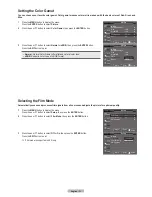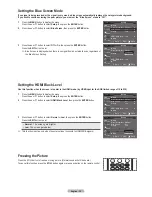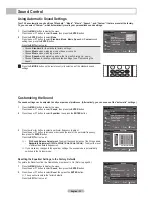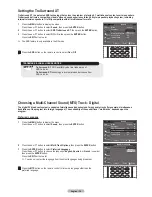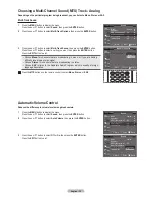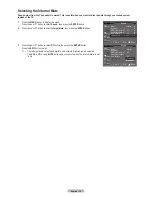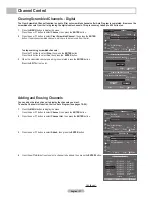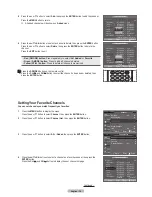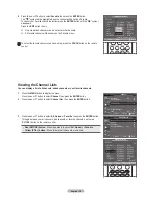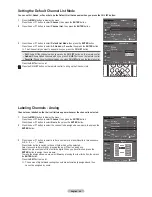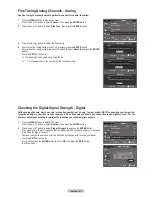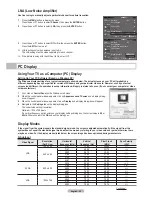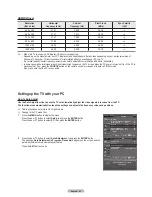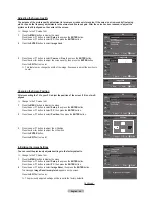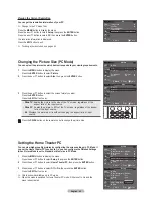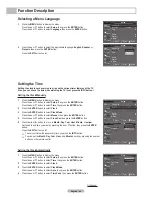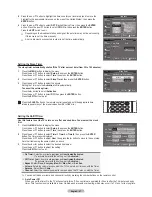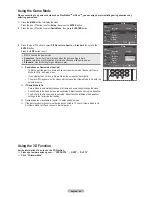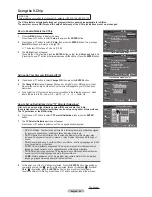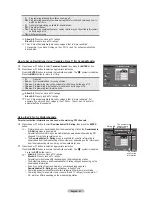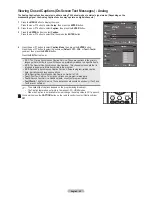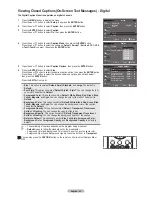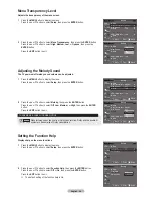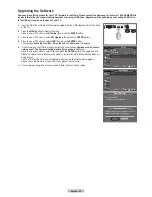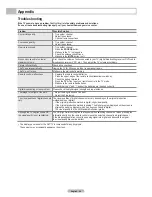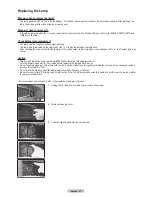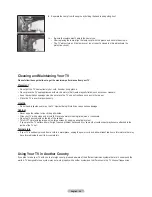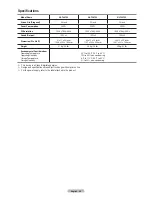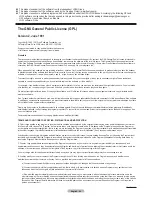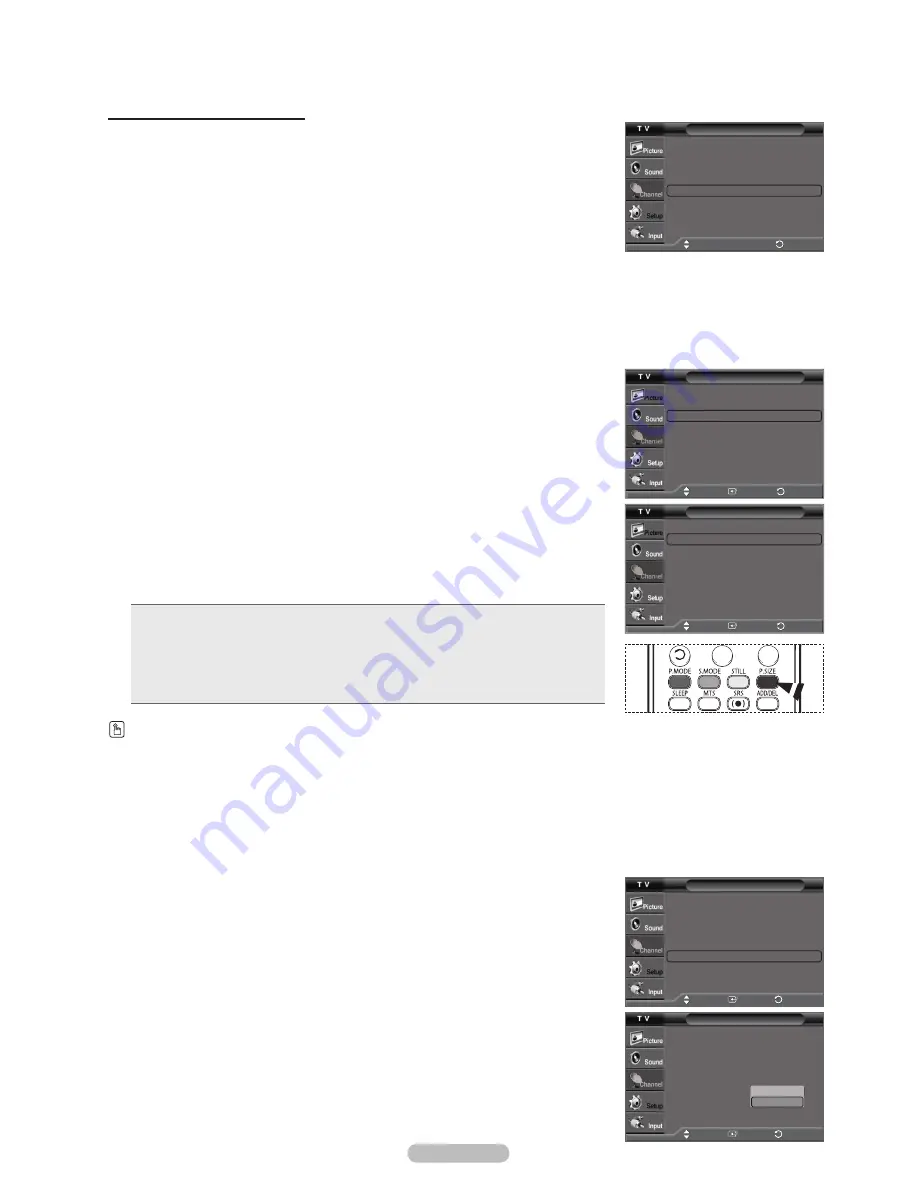
English - 45
Viewing the Current Resolution
You can get the resolution information of your PC.
➢
Change to the PC mode first.
Press the
MENU
button to display the menu.
Press the ▲ or ▼ button to select
Setup
, then press the
ENTER
button.
Press the ▲ or ▼ button to select
PC
, then press the
ENTER
button.
The resolution information is displayed.
Press the
EXIT
button to exit.
➢
To change the resolution, see pages 43.
Picture
Move
Enter
Return
Image Lock
►
Position
►
Auto Adjustment
Image Reset
Resolution
: 1024 x 768 @60Hz
Move
PC
Return
Setting the Home Theater PC
You can view higher quality pictures by configuring the screen settings in PC Mode. If
you set the Home Theater PC function to On, you can configure the Detailed Settings
(when Picture Mode is set to Standard or Movie) as in PC Mode.
1
Press the
MENU
button to display the menu.
Press the ▲ or ▼ button to select
Setup
, then press the
ENTER
button.
2
Press the ▲ or ▼ button to select
Home Theater PC
, then press the
ENTER
button.
3
Press the ▲ or ▼ button to select
Off
or
On
, then press the
ENTER
button.
Press the
EXIT
button to exit.
➢
This function is available only in PC mode.
➢
When the mode is switched to Home Theater PC mode, DNIe is set to On and the
menu is deactivated.
Picture
Move
Enter
Return
More
Menu Transparency : Medium
►
Blue Screen
: Off
►
Melody
: Low
►
PC
►
Home Theater PC : Off
►
HDMI Black Level : Low
►
More
▲
Move
Enter
Setup
Return
▲
Picture
Move
Enter
Return
More
Menu Transparency : Medium
Blue Screen
: Off
Melody
: Low
PC
Home Theater PC : Off
HDMI Black Level : Low
More
▲
Move
Enter
Setup
Return
▲
Off
On
Changing the Picture Size (PC Mode)
You can select the picture size which best corresponds to your viewing requirements.
1
Press the
MENU
button to display the menu.
Press the
ENTER
button to select
Picture
.
2
Press the ▲ or ▼ button to select
Size
, then press the
ENTER
button.
3
Press the ▲ or ▼ button to select the screen format you want.
Press the
ENTER
button.
Press the
EXIT
button to exit.
•
Wide TV
: Scales the picture to the size of the TV screen, regardless of the
aspect ratio of the input source.
•
Wide PC
: Scales the picture to 92% of the TV screen, regardless of the aspect
ratio of the input source.
•
4:3
: Displays the picture as it is without changing the aspect ratio of input
source.
Press the
P.SIZE
button on the remote control to change the picture size.
Size
Wide TV
Wide PC
4:3
Picture
More
Detailed Settings
►
Size
: Wide PC
►
Digital NR
: Low
►
DNIe
: On
►
Color Gamut
: Normal
►
Reset
: OK
►
▲
Move
Enter
Return
Move
Move
Enter
Return
Move