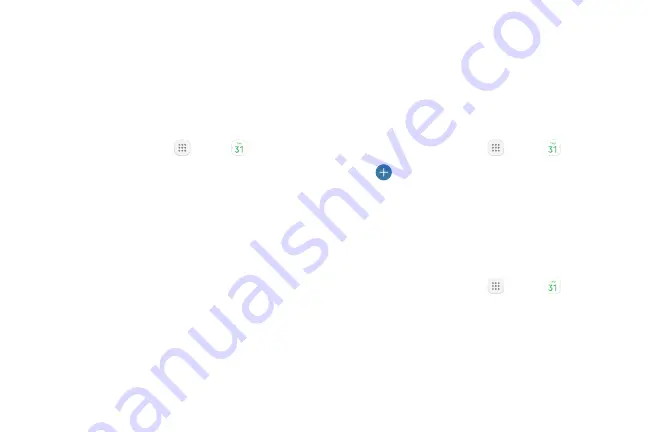
50
Apps
Calendar
Manage your events and tasks.
Calendar View
To choose a calendar view:
1. From a Home screen, tap
Apps
>
Calendar
.
2. Tap
View
, and then tap one of the following:
•
Year
: Display all twelve months of this year.
Swipe across the screen to display another year.
•
Month
: Display the current month. Swipe across
the screen to display another month. Events and
tasks are also displayed.
•
Week
: Display the current week. Swipe across
the screen to display another week.
•
Day
: Display today’s schedule by hour. Swipe
across the screen to display another day.
•
Tasks
: Display all tasks.
3. Tap
Today
to return to the current date.
Create an Event
You can use your Calendar to create events.
1. From a Home screen, tap
Apps
>
Calendar
.
2. Tap
Add
to add an event.
3.
Enter details for the event, and then tap
Save
.
Share an Event
You can share events you create from your Calendar.
1. From a Home screen, tap
Apps
>
Calendar
.
2.
Tap an event to view it, and then tap again to edit it.
3. Tap
Share
, choose a sharing method, and follow the
prompts.
Summary of Contents for Galaxy Tab S3
Page 7: ...Learn about your mobile device s special features Special Features ...
Page 10: ...Set Up Your Device Learn how to set up your device for the first time ...
Page 23: ...Learn About Your Device 18 Home Screen Status bar Home screen indicator App shortcuts ...
Page 25: ...Learn About Your Device 20 Notifications Settings Quick settings View all Notification cards ...
Page 129: ...Display Configure your display s brightness screen timeout delay and other display settings ...
Page 166: ...Other Settings Configure features on your device that make it easier to use ...
Page 170: ...Additional resources for your device Getting Help ...
Page 172: ...View legal information for your device Legal ...
















































