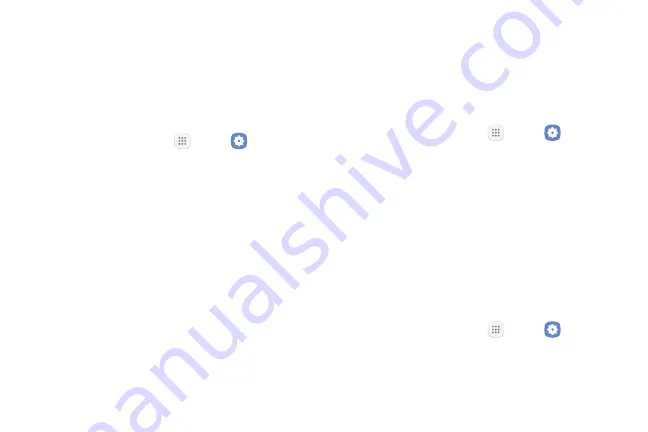
Settings
145
•
Google location service
: Activate or deactivate
Google location service. This service must be on
in order to find your device.
Unknown Sources
Enable installation of non‑Google Play applications.
1. From a Home screen, tap
Apps
>
Settings
.
2. Tap
Lock screen and security
>
Unknown sources
to enable this option.
Warning
: Enabling installation of third‑party
applications can cause your device and personal data to
be more vulnerable to attacks by unknown sources.
Secure Folder
Lock your private content and apps to enhance security.
You must sign in to your Samsung account in order to
use Secure Folder. You must also set a secure lock for
your device.
1. From a Home screen, tap
Apps
>
Settings
.
2. Tap
Lock screen and security
>
Secure Folder
and follow the prompts to secure content on your
device.
Secure Startup
Protect your device by requiring a numeric PIN or
password to be entered before it starts up.
Note
: You must have a secured screen lock for this
option to be available.
1. From a Home screen, tap
Apps
>
Settings
.
2. Tap
Lock screen and security
>
Secure startup
and
select an option.
Summary of Contents for Galaxy Tab S3
Page 7: ...Learn about your mobile device s special features Special Features ...
Page 10: ...Set Up Your Device Learn how to set up your device for the first time ...
Page 23: ...Learn About Your Device 18 Home Screen Status bar Home screen indicator App shortcuts ...
Page 25: ...Learn About Your Device 20 Notifications Settings Quick settings View all Notification cards ...
Page 129: ...Display Configure your display s brightness screen timeout delay and other display settings ...
Page 166: ...Other Settings Configure features on your device that make it easier to use ...
Page 170: ...Additional resources for your device Getting Help ...
Page 172: ...View legal information for your device Legal ...






























