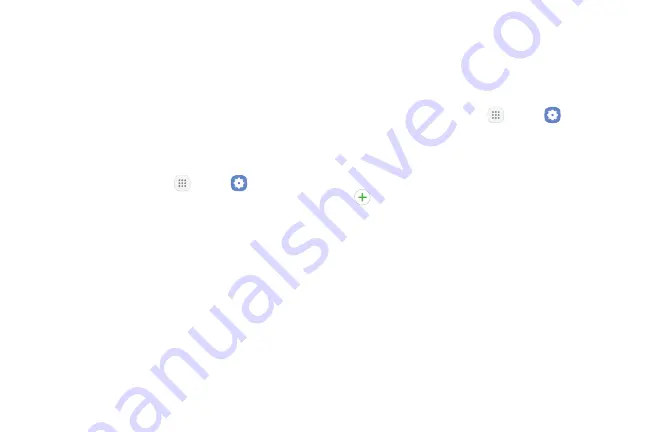
Settings
104
Wi‑Fi
Wi‑Fi is a term used for certain types of Wireless Local
Area Networks (WLAN). Wi‑Fi communication requires
access to a wireless Access Point (AP).
Connect to a Wi-Fi Network
To scan for a Wi‑Fi network and connect to it:
1. From a Home screen, tap
Apps
>
Settings
.
2. Tap
Connections
>
Wi-Fi
, and then tap
On/Off
to
turn on Wi‑Fi.
•
When Wi‑Fi is turned on, your device
automatically scans for available networks and
displays them.
3. Tap the network you want to connect to.
•
When you select an open network, you are
automatically connected to the network.
Otherwise, enter a password to connect.
Manually Connect to a
Wi‑Fi Network
You can connect your device to a Wi‑Fi network
manually.
1. From a Home screen, tap
Apps
>
Settings
.
2. Tap
Connections
>
Wi-Fi
, and then tap
On/Off
to
turn on Wi‑Fi.
3. Swipe to the bottom of the screen and tap
Add network
.
4. Enter information about the Wi‑Fi network:
•
Network name
:
Enter the name of the Wi‑Fi
network.
•
Security
: Select a security option and enter your
password.
•
Auto reconnect
: Connect to this network
automatically whenever available.
Summary of Contents for Galaxy Tab S3
Page 7: ...Learn about your mobile device s special features Special Features ...
Page 10: ...Set Up Your Device Learn how to set up your device for the first time ...
Page 23: ...Learn About Your Device 18 Home Screen Status bar Home screen indicator App shortcuts ...
Page 25: ...Learn About Your Device 20 Notifications Settings Quick settings View all Notification cards ...
Page 129: ...Display Configure your display s brightness screen timeout delay and other display settings ...
Page 166: ...Other Settings Configure features on your device that make it easier to use ...
Page 170: ...Additional resources for your device Getting Help ...
Page 172: ...View legal information for your device Legal ...






























