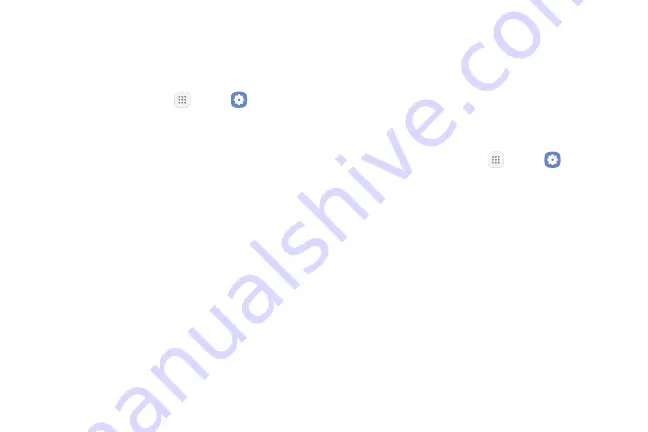
Settings
119
Notification Sounds
Choose a sound for notifications, such as for new
messages and event reminders.
1. From a Home screen, tap
Apps
>
Settings
.
2. Tap
Sounds and vibration
>
Notification sounds
and configure the following options:
•
Default notification sound
: Choose a default
sound for all notifications.
•
Calendar notifications
: Choose a sound for
calendar notifications, and enable or disable
vibration alert.
•
Email notifications
: Configure email account
notifications. An email account must be
configured for this option to be available.
Do Not Disturb
This setting allows you to block all notifications and
alerts. The options below determine what notifications
can make sounds, and during what time periods you
want to enter this mode.
To activate Do not disturb mode:
1. From a Home screen, tap
Apps
>
Settings
.
2. Tap
Sounds and vibration
>
Do not disturb
.
3. Tap
Turn on now
to enable this option.
4. Tap
Turn on as scheduled
, and then tap
Days
,
Start time
, and
End time
to set up a do not disturb
schedule.
5. Tap
Allow exceptions
to customize which
notifications are allowed while your device is in
Do not disturb mode.
6. Tap
Hide visual notifications
to prevent
notifications silenced by Do not disturb from
appearing on the screen.
Summary of Contents for Galaxy Tab S3
Page 7: ...Learn about your mobile device s special features Special Features ...
Page 10: ...Set Up Your Device Learn how to set up your device for the first time ...
Page 23: ...Learn About Your Device 18 Home Screen Status bar Home screen indicator App shortcuts ...
Page 25: ...Learn About Your Device 20 Notifications Settings Quick settings View all Notification cards ...
Page 129: ...Display Configure your display s brightness screen timeout delay and other display settings ...
Page 166: ...Other Settings Configure features on your device that make it easier to use ...
Page 170: ...Additional resources for your device Getting Help ...
Page 172: ...View legal information for your device Legal ...






























