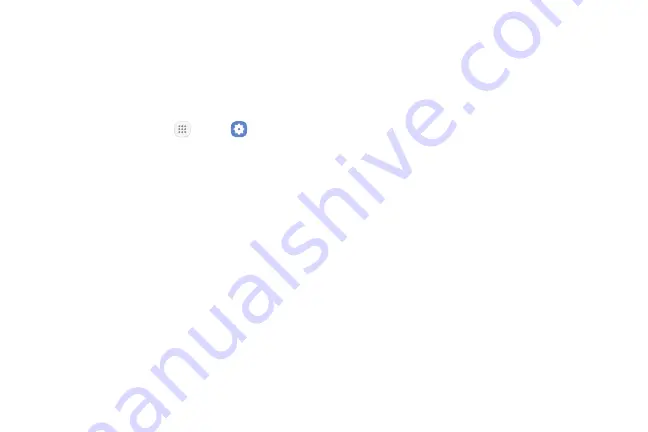
Settings
159
Dexterity and
Interaction
To set accessibility settings related to dexterity and
interaction:
1. From a Home screen, tap
Apps
>
Settings
.
2. Tap
Accessibility
>
Dexterity and interaction
.
•
Universal switch
: Control your device with your
customized switches.
•
Assistant menu
: Improve the device
accessibility for users with reduced dexterity.
•
Press and hold delay
: Select a time interval for
this action.
•
Click after pointer stops
: If you use a mouse
with your device, tap
On/Off
to enable
this option, which causes your device to
automatically click when the mouse cursor stops
moving. Drag the
Delay before click
slider to set
the amount of time to delay the click once the
mouse cursor stops moving.
•
Interaction control
: Block areas of the
screen from touch interaction. Disable auto
screen rotation and hard key functions.
Only show application notifications in the
Notification panel and the Status bar.
Summary of Contents for Galaxy Tab S3
Page 7: ...Learn about your mobile device s special features Special Features ...
Page 10: ...Set Up Your Device Learn how to set up your device for the first time ...
Page 23: ...Learn About Your Device 18 Home Screen Status bar Home screen indicator App shortcuts ...
Page 25: ...Learn About Your Device 20 Notifications Settings Quick settings View all Notification cards ...
Page 129: ...Display Configure your display s brightness screen timeout delay and other display settings ...
Page 166: ...Other Settings Configure features on your device that make it easier to use ...
Page 170: ...Additional resources for your device Getting Help ...
Page 172: ...View legal information for your device Legal ...














































