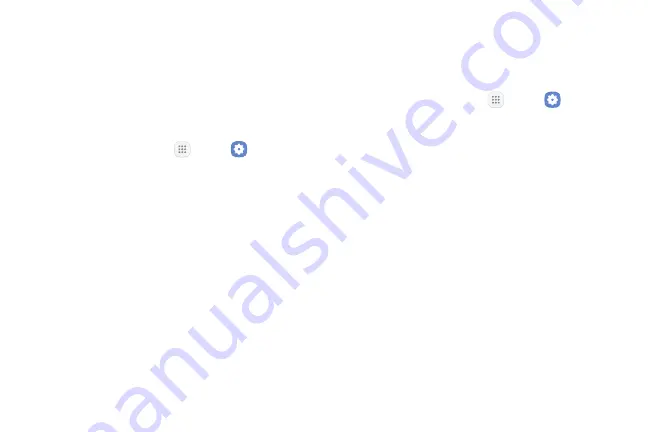
Settings
137
Date and Time
By default, your device receives date and time
information from the wireless network. When you are
outside network coverage, you may want to set date
and time information manually using the date and time
settings.
1. From a Home screen, tap
Apps
>
Settings
.
2. Tap
General management
>
Date and time
. The
following options are available:
•
Automatic date and time
: Receive date and
time updates from the wireless network.
When Automatic date and time is disabled, the
following options are available:
-
Set date
: Enter the current date.
-
Set time
: Enter the current time.
•
Select time zone
: Choose your local time zone.
•
Use 24-hour format
: Set the format for
displaying time.
Report Diagnostic Info
This feature sends diagnostic information about your
device when you are having technical problems.
1. From a Home screen, tap
Apps
>
Settings
.
2. Tap
General management
>
Report diagnostic
information
.
3. Read the consent information, and then tap
Yes
to
enable this feature or tap
No thanks
.
Reset
Reset device and network settings. You can also reset
your device to its factory defaults.
Summary of Contents for Galaxy Tab S3
Page 7: ...Learn about your mobile device s special features Special Features ...
Page 10: ...Set Up Your Device Learn how to set up your device for the first time ...
Page 23: ...Learn About Your Device 18 Home Screen Status bar Home screen indicator App shortcuts ...
Page 25: ...Learn About Your Device 20 Notifications Settings Quick settings View all Notification cards ...
Page 129: ...Display Configure your display s brightness screen timeout delay and other display settings ...
Page 166: ...Other Settings Configure features on your device that make it easier to use ...
Page 170: ...Additional resources for your device Getting Help ...
Page 172: ...View legal information for your device Legal ...






























