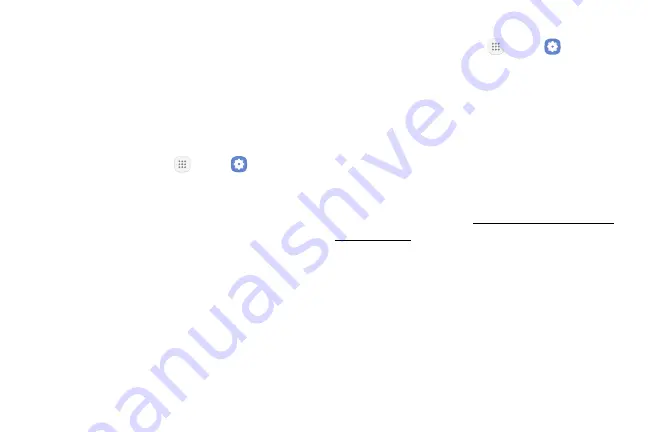
Settings
131
Storage
View the device memory and usage. Mount, unmount,
or format an optional memory card (not included).
Device Memory
View and manage the memory used by the device.
1. From a Home screen, tap
Apps
>
Settings
.
2. Tap
Device maintenance
>
Storage
. Used memory
is divided into:
•
Documents
•
Images
•
Audio
•
Videos
•
Apps
To increase available memory:
1. From a Home screen, tap
Apps
>
Settings
.
2. Tap
Device maintenance
>
Storage
.
3. Tap
Clean now
and follow the prompts.
Memory Card (SD Card)
Once an optional memory card (not included) has been
installed in your device, the card memory is displayed
in the Storage setting.
For more information, see
.
Summary of Contents for Galaxy Tab S3
Page 7: ...Learn about your mobile device s special features Special Features ...
Page 10: ...Set Up Your Device Learn how to set up your device for the first time ...
Page 23: ...Learn About Your Device 18 Home Screen Status bar Home screen indicator App shortcuts ...
Page 25: ...Learn About Your Device 20 Notifications Settings Quick settings View all Notification cards ...
Page 129: ...Display Configure your display s brightness screen timeout delay and other display settings ...
Page 166: ...Other Settings Configure features on your device that make it easier to use ...
Page 170: ...Additional resources for your device Getting Help ...
Page 172: ...View legal information for your device Legal ...
















































