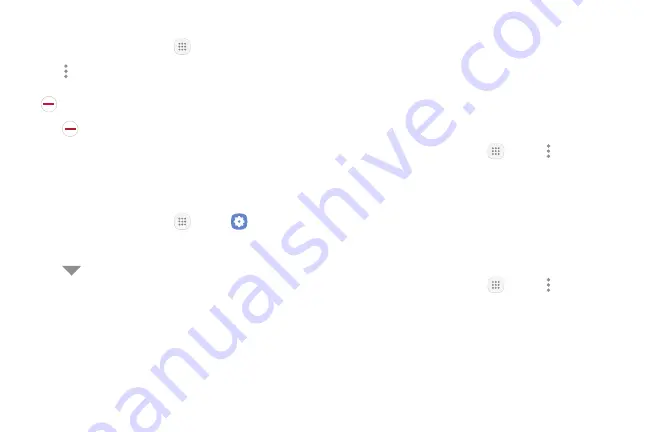
44
Apps
To uninstall or disable an app:
1. From a Home screen, tap
Apps
.
2. Tap
More options
>
Edit
. Apps that
can be uninstalled or disabled display
Uninstall/disable
on their shortcut.
3. Tap
Uninstall/disable
and follow the prompts
to either uninstall or disable the app.
4. Tap
Done
when finished.
To enable apps after disabling them:
1. From a Home screen, tap
Apps
>
Settings
.
2. Tap
Apps
.
3. Tap
Menu
>
Disabled
, and then tap the app you
want to enable.
4. Tap
Enable
. The app is displayed again in the
Apps list.
Organize Apps
Arrange the Order
App shortcuts can be listed alphabetically or in your
own custom order.
To change the order apps are listed:
1. From a Home screen, tap
Apps
>
More options
>
Edit
.
2. Touch and hold an app shortcut or folder, and then
drag it to a new location.
3. Tap
Done
when finished.
To alphabetize your apps:
1. From a Home screen, tap
Apps
>
More options
>
Sort
.
2. Tap
Alphabetical order
.
Summary of Contents for Galaxy Tab S3
Page 7: ...Learn about your mobile device s special features Special Features ...
Page 10: ...Set Up Your Device Learn how to set up your device for the first time ...
Page 23: ...Learn About Your Device 18 Home Screen Status bar Home screen indicator App shortcuts ...
Page 25: ...Learn About Your Device 20 Notifications Settings Quick settings View all Notification cards ...
Page 129: ...Display Configure your display s brightness screen timeout delay and other display settings ...
Page 166: ...Other Settings Configure features on your device that make it easier to use ...
Page 170: ...Additional resources for your device Getting Help ...
Page 172: ...View legal information for your device Legal ...
















































