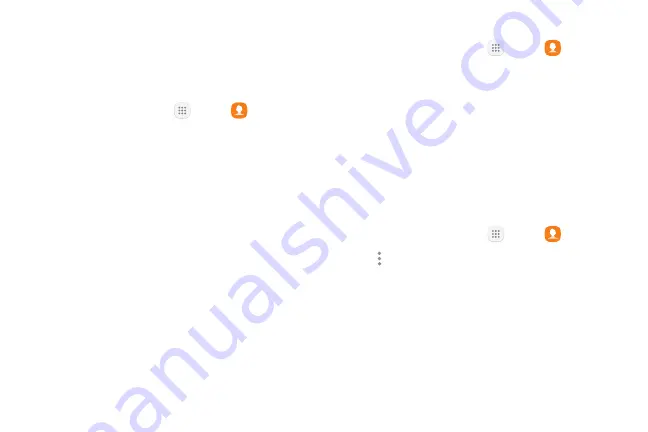
62
Apps
Edit a Contact
When editing a contact, you can tap a field and change
or delete the information, or you can add more fields to
the contact’s list of information.
1. From a Home screen, tap
Apps
>
Contacts
.
2. Tap the contact to select it, and then tap
Edit
.
3. Tap any of the fields to add, change, or delete
information.
4. Tap
Save
.
Share, Import, or Export Contacts
When you share a contact, the contact’s information is
sent as a vCard file (VCF) or as a text file. You can share
a vCard using Bluetooth or Wi‑Fi Direct, attach it to a
message, or save it to a storage location.
Share a Contact
1. From a Home screen, tap
Apps
>
Contacts
.
2. Tap the contact to select it, and then tap
Share
.
3. Choose whether to send the contact as a
vCard file (VCF)
or as a
Text
.
4. Choose a sharing method and follow the prompts.
Import Contacts
Your phone can import contacts from an installed SD
memory card (not included).
1. From a Home screen, tap
Apps
>
Contacts
.
2. Tap
More options
>
Settings
>
Import/export
contacts
.
3. Tap
Import
and follow the prompts.
Summary of Contents for Galaxy Tab S3
Page 7: ...Learn about your mobile device s special features Special Features ...
Page 10: ...Set Up Your Device Learn how to set up your device for the first time ...
Page 23: ...Learn About Your Device 18 Home Screen Status bar Home screen indicator App shortcuts ...
Page 25: ...Learn About Your Device 20 Notifications Settings Quick settings View all Notification cards ...
Page 129: ...Display Configure your display s brightness screen timeout delay and other display settings ...
Page 166: ...Other Settings Configure features on your device that make it easier to use ...
Page 170: ...Additional resources for your device Getting Help ...
Page 172: ...View legal information for your device Legal ...






























