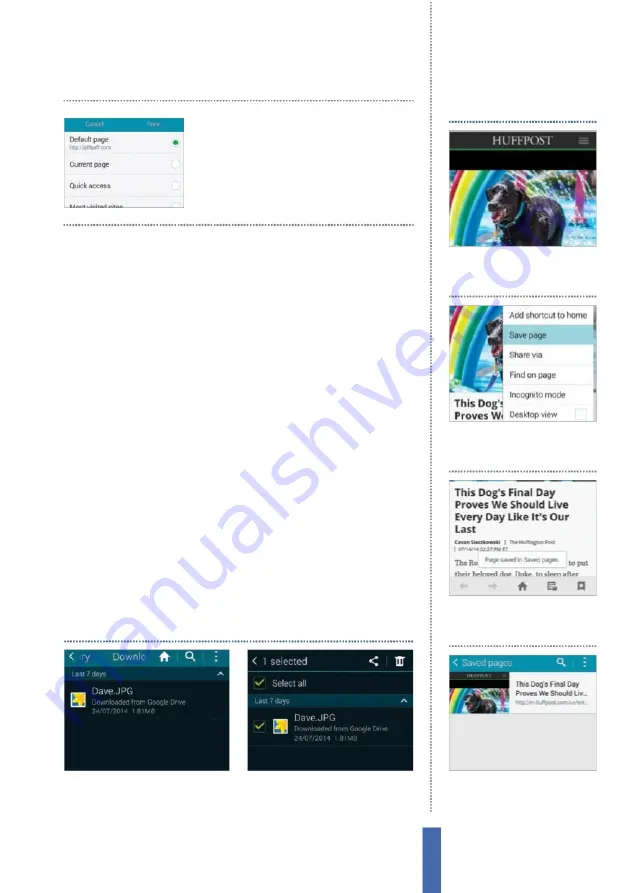
77
The apps
Internet
versions of websites on your device
–
though be aware that the text
layout may change as a result.
Manage your downloads
Once you download information from the internet, how do you
manage it? What happens if you download several pieces?
C
an
you move the information elsewhere after you have downloaded
it? All these things are possible with the associated app called
M
y
F
iles. When you download something from the internet, a small
pulsating down-facing arrow appears in your notifications bar. Go
to the
M
y
F
iles app to see the result. Tap to enter and then tap on
the Download history category to see all of your downloaded files.
E
ach will feature an icon indicating how you can play or view the
download. Tap the download to start that associated app, or instead
tap the menu icon and choose the Sort by option to arrange files by
date, name or size.
P
ress and hold on a downloaded file to highlight
them and then either tap on the trashcan icon to delete them or
the share icon at the top of the screen to move them to the likes of
Dropbox,
E
mail, Wi-
F
i Direct and Bluetooth. The process is
q
uick and
very easy to get to grips with.
1
Highlight files
To delete your
downloads, press and hold on a file
and highlight it with a green tick.
2
Delete
After selecting the files you
wish to delete, tap on the trashcan
icon to delete.
Delete downloads
C
hange your home page
by going to Settings and
then tapping on the Set
homepage option
1
Select website
C
hoose the
page of the website that you
would like to save.
Save for offline reading
2
Options
H
it the menu icon and
tap the Save page option from
the pop-up menu.
3
Save page
Y
our saved page
will then be confirmed with an
on-screen notification.
4
Access page
To access your
saved pages, tap Bookmarks
then the Saved
P
ages button.
Summary of Contents for GALAXY S5
Page 2: ......
Page 4: ......
Page 9: ...Getting started Introducing the Samsung Galaxy 9...
Page 131: ......






























