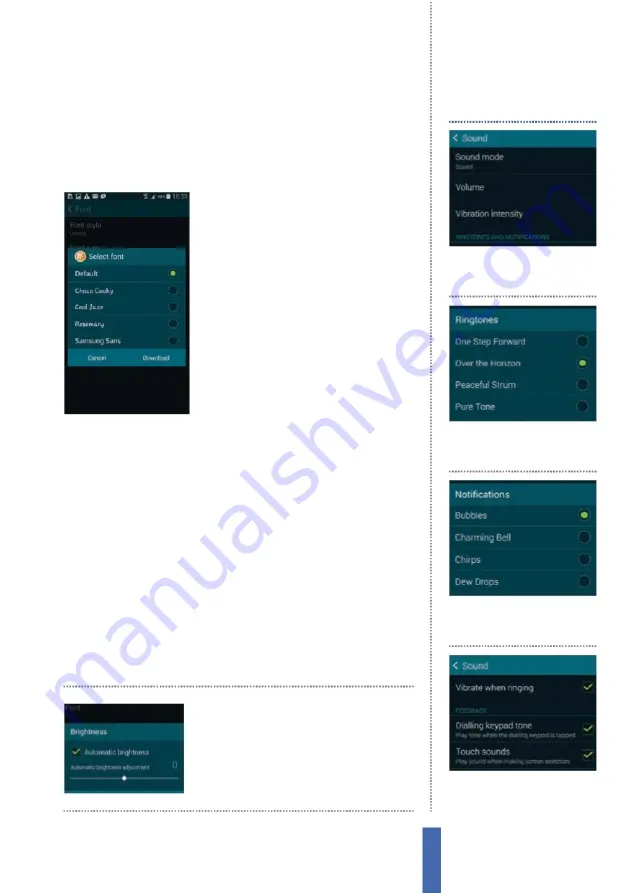
The apps
Settings – Personalisation
35
it’s really much more about vibration
–
as is full vibration, of course,
which you can use for an alert if you want to turn the ringtone
volume o
ff
.
Y
ou can even make changes to that in order to make it
stronger or weaker in di
ff
erent circumstances (
F
ig 2).
Customise the display
P
ersonalising the look of your Galaxy
device is a great way to make it truly
yours, and there are lots of features that
enable you to do this.
F
or example, if
you tap Settings and go to Display, you
will see lots of choices.
Y
ou can change
the display font and alter how the
LE
D
indicator is used
–
by setting it to
fl
ash
red if the battery gets low, for instance.
Y
ou can also use the Smart Stay function
whereby the front camera is used to
keep the screen on if you are looking
at the device, which instantly eradicates any frustration when the
screen dims and locks when you leave it idle for a few seconds.
Adjust the screen settings
The screen is the most power-hungry part of your device, so you’ll
want to ensure it works to a sufficiently high standard but, at the
same time, doesn’t consume power at an unnecessarily fast rate.
There are some key options to help you get the best out of your
device, and you’ll find them in the Display part of the Settings app.
H
ere, you can manually alter the screen brightness or set it to
automatically adapt.
M
oreover, you can set the screen to time out
after a period of inactivity
–
on the Galaxy S5 this ranges between
15 seconds and ten minutes.
Y
ou can also use Smart Stay to keep
the screen on while you are looking at it.
Y
ou can alter the screen
brightness, choosing to
ad
j
ust it either manually
or automatically
1
Go to settings
Tap Settings and
then Sound to get to the sound
settings area.
Set ringtones and alerts
2
Select a ringtone
Tap Device
ringtone, then tap the tones to
test them and hit OK to set one.
3
Alerts
Tap Default Notifications
to go to the notifications area,
tap to test and hit OK to select.
4
Vibrate when ringing
If you
want your Galaxy device to
vibrate,
j
ust tick the box.
Summary of Contents for GALAXY S5
Page 2: ......
Page 4: ......
Page 9: ...Getting started Introducing the Samsung Galaxy 9...
Page 131: ......






























