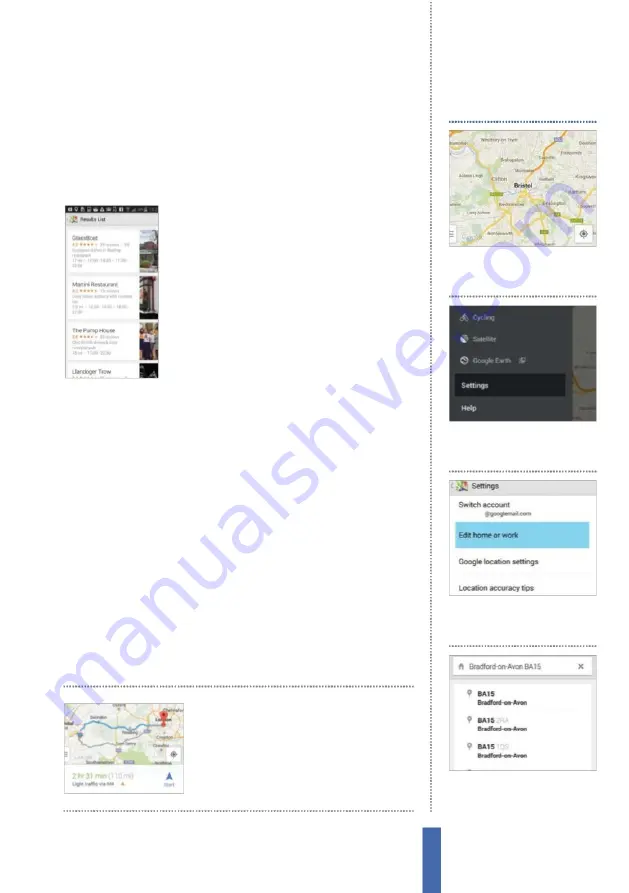
The apps
Maps
109
L
ocation option. Tap this option and ensure that the switch at the
top of the screen is turned on for the location services (
F
ig 2). In
terms of Google and other services that depend on your location,
it is wise to try out all three options at some point, as doing this will
enhance the accuracy of any results.
Search for local hotspots
In your area, especially if you live in an
urban environment, there will be a number
of services and facilities that you can take
advantage of
–
including food-related
locations like restaurants or takeaways, pubs,
cafes, B&Bs and even guest houses. To take
advantage of this information, tap inside the
search box at the top of the screen.
E
ntering
keywords such as ‘restaurants’ will display all
local eateries on the map and then you can then tap the list icon to
view them all in a handy list format.
Get turn-by-turn directions
One of the most useful features of Google’s
M
aps app is the turn-
by-turn option. This can be a real life-saver, getting you out of many
a sticky situation either because you need to find an unfamiliar
place, you are in an unfamiliar (or even familiar) town or city, or you
are simply in a rush and need to know the most direct route to your
destination. Alternatively, you could simply be lost, in which case
this app can represent the perfect solution. To get turn-by-turn
directions, open up the
M
aps app and tap the Directions icon in the
search box at the top of the main app screen. When the new screen
appears, input your current and destination locations, then tap on
the Start button to switch straight into navigation mode.
Y
ou’ll get
3D directions with voice guidance to your destination.
On the Navigation screen,
tap on the Start button
to switch straight into
navigation mode
1
Access Maps
While in the
M
aps
app, tap on the menu icon in
the lower-left corner.
Set home location
2
Sidebar
This will open up the
sidebar.
F
rom this menu, tap on
the Settings option.
3
Edit home
F
rom the list of
options available tap on
E
dit
home or work.
4
Address
Tap on
H
ome and
enter a new address in the
search box.
Summary of Contents for GALAXY S5
Page 2: ......
Page 4: ......
Page 9: ...Getting started Introducing the Samsung Galaxy 9...
Page 131: ......






























