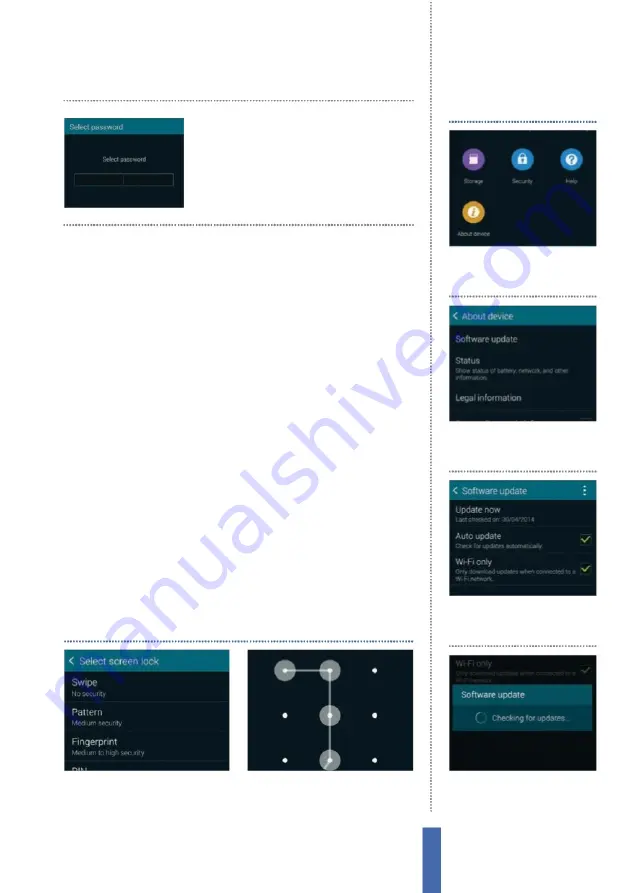
The apps
Settings – Device
41
device memory is being used by di
ff
erent types of media.
Y
ou can
also check the amount of storage that is free on your microSD card,
unmount the card so that you can remove it safely, and even format
it (wipe all the data o
ff
it).
Use the security settings
After you’ve owned a Samsung Galaxy for a little while, you will fi nd
that it will have all sorts of personal information stored on it. This
could include contact details,
F
acebook logins, logins for a range of
other apps, web-based services and more.
H
owever, you will need
to be careful, as these services could be used to give people access
to personal information like your bank account or other important
data that you don’t want others to see.
In order to protect your personal data, always log out of web
services when you’re done with them and take advantage of the
numerous security features that are available on your Samsung
Galaxy device. There are several options available, including the
remote
F
ind
M
y
M
obile service that enables you to locate and even
wipe your Galaxy device from a distance, and you can also set up
your device to use
P
INs and logins for added protection.
1
Screen lock options
In the Settings
menu, tap
L
ock Screen followed by
Screen
L
ock to see the options.
2
Choose a method
Decide what
kind of method you want to use and
then tap on it to set it up.
Lock your screen
Think about how secure
the di
ff
erent lock systems
are. A password o
ff
ers the
highest level of security
1
Firmware update
Y
ou can
check to find out if there’s an
update waiting. Tap Settings.
Update your firmware
2
About Device
Tap About
Device in order to progress to
the next screen.
3
Software update
Tap Software
Update and then set your
preferences for checking.
4
Check for updates
Tap Update
and then follow through to
check for updates.
Summary of Contents for GALAXY S5
Page 2: ......
Page 4: ......
Page 9: ...Getting started Introducing the Samsung Galaxy 9...
Page 131: ......






























