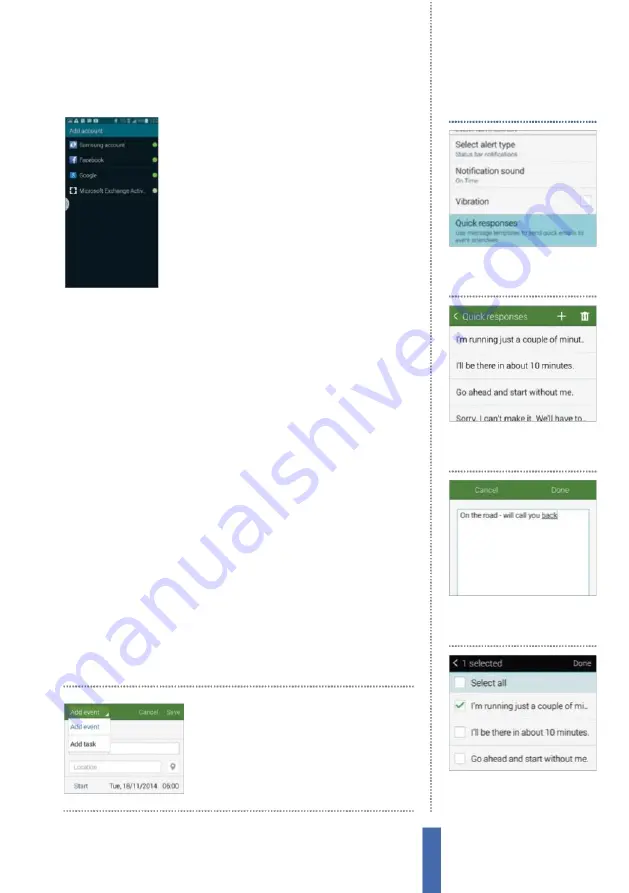
The apps
S Planner
117
Sync calendar accounts
Increasingly, we maintain more than one
calendar.
Y
ou might have a work calendar and
a separate one for home.
Y
our significant other
might have a calendar that you have access to
in order to know when they are busy and free.
Keeping track of them all can be irritating.
H
owever, it is possible to view multiple
calendars easily. When you are viewing S
P
lanner on your Samsung Galaxy, hit the
M
enu
button and tap
C
alendars. By tapping Add account you will be able
to add a wide range of calendars from various di
ff
erent sources,
including Google and
F
acebook.
Link with S Note
It is one thing to know where you have to be and what you have to
do, but there are occasions when you need a bit more information.
This is where S Note comes in.
Y
ou can use S Note to write all kinds
of di
ff
erent types of information. Imagine you need instructions on
how to actually find the place you need to be at.
Y
ou could draw a
map in S Note. Or maybe you want to make an outline of a complex
idea you want to discuss when you get to a meeting. Well, you can
write that out in S Note so that it is there to refresh your memory
when you look at the calendar item.
Go to S Note and make whatever note it is that you need. Then
tap
M
enu and select
C
reate
E
vent to move to the calendar app
(if you have S
M
emo, tap
L
ink to S
P
lanner instead). Once you’ve
completed the calendar entry, your note is added to it so that it is
easily viewed when you tap the calendar entry. Within minutes,
you’ll master the system and you’ll be able to rely on this useful app
to help organise your working and social life e
ff
ortlessly.
E
ntries made in S Note
can be used to create
tasks as well as calendar
notes and entries
1
Set responses for meetings
Go to the Settings menu and
then Quick Responses.
Set response texts
2
Edit text
E
dit existing text by
tapping it and then use the
keyboard to make changes.
3
Add a new response
H
it the
‘+’ symbol to add a new
q
uick
response of your own.
4
Delete responses
Use the trash
icon to delete any responses
that you don’t need.
Summary of Contents for GALAXY S5
Page 2: ......
Page 4: ......
Page 9: ...Getting started Introducing the Samsung Galaxy 9...
Page 131: ......






























