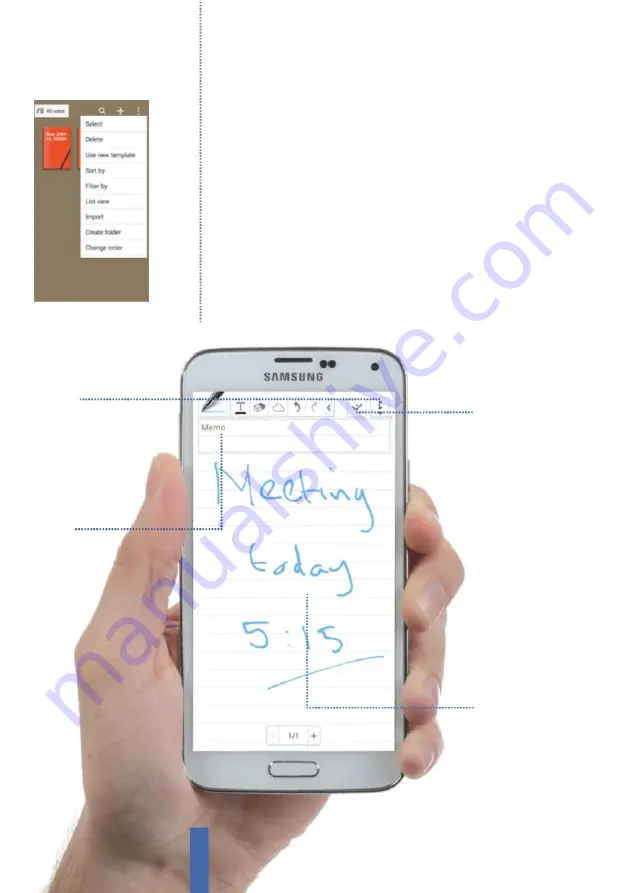
The apps
S Note
114
Manage your notes
If you start using S Note seriously then the chances are that you will
soon amass a fair few notes. By default, the app fi les these in order
of the date that they were made, but you can easily rename notes
as you save them in order to make things more meaningful for you.
Whenever you choose to save a note it is automatically assigned
a name, and all you have to do is use the keyboard’s Delete key to
remove this and then type in your own name. It’s that simple. In
addition, you can organise and group notes in a particular way so
that they are best suited to your needs.
M
oreover, creating folders is easy. On the main S Note screen,
hit the
M
enu key and select
C
reate
F
older (
F
ig 3). Give your folder a
name and it will appear on the main screen. Now all you have to do
Subject
If you want a heading,
tap the text tool and
then write it here
Write and draw
This is where your notes
go. Write and draw or
import files to here
Pictures
Photos and video can be
inserted by tapping the
menu icon here
Save
Save your notes by
tapping on this icon and
giving them a title
Fig 3 (above)
Create folders to store your
notes in an organised way
Summary of Contents for GALAXY S5
Page 2: ......
Page 4: ......
Page 9: ...Getting started Introducing the Samsung Galaxy 9...
Page 131: ......






























