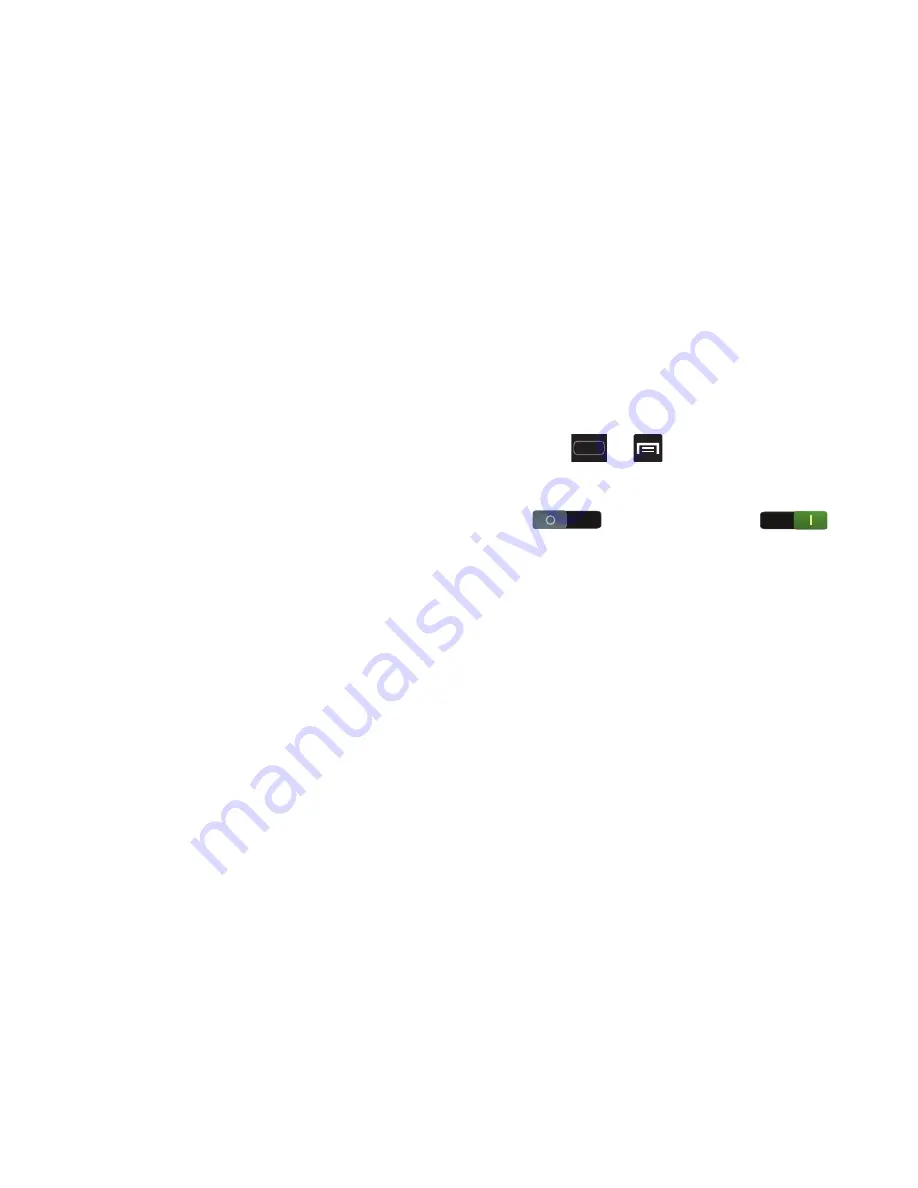
DRAFT
Internal Use Only
266
• Tilt to zoom
: Once enabled, you must be on a screen where
content can be zoomed. In a single motion, touch and hold two
points on the display then tilt the device back and forth to zoom
in or out.
• Pan to move icon
: Once enabled, touch and hold a desired
application shortcut icon or widget on the screen. Once it
detaches, move the device left or right to migrate it to a new
location.
• Pan to browse images
: Once enabled, touch and hold a
desired on-screen image to pan around it. Move the device left
or right to pan vertically or up and down to pan horizontally
around the large on-screen image.
• Shake to update
: Once enabled, shake your device to rescan
for Bluetooth devices, rescan for Wi-Fi devices, Refresh a Web
page, etc.
• Turn over to mute/pause
: Once enabled, mute incoming calls
and any playing sounds by turning the device over display down
on a surface. This is the opposite of the pickup to be notified
gesture.
• Learn about motions
: Provides access to on-screen animated
tutorials for all the available motions.
Power Saving Mode
This feature allows you both automatically set the phone to
use a power saving mode and configure additional power
saving options manually, all in an effort to conserve battery
power.
1.
Press
➔
and then tap
Settings
➔
Power
saving
.
2.
In a single motion touch and slide the slider
to the right to turn it on
.
3.
Tap the following options to create a check mark and
conserve power:
• CPU power saving
: allows you to limit the maximum
performance of the CPU.
• Screen power saving
: allows you to lower the screen power
level.
• Background color
: allows you to change the background color
on email and internet to save power.
4.
Tap
Learn about power saving
to learn about various
ways to conserve battery power.
















































