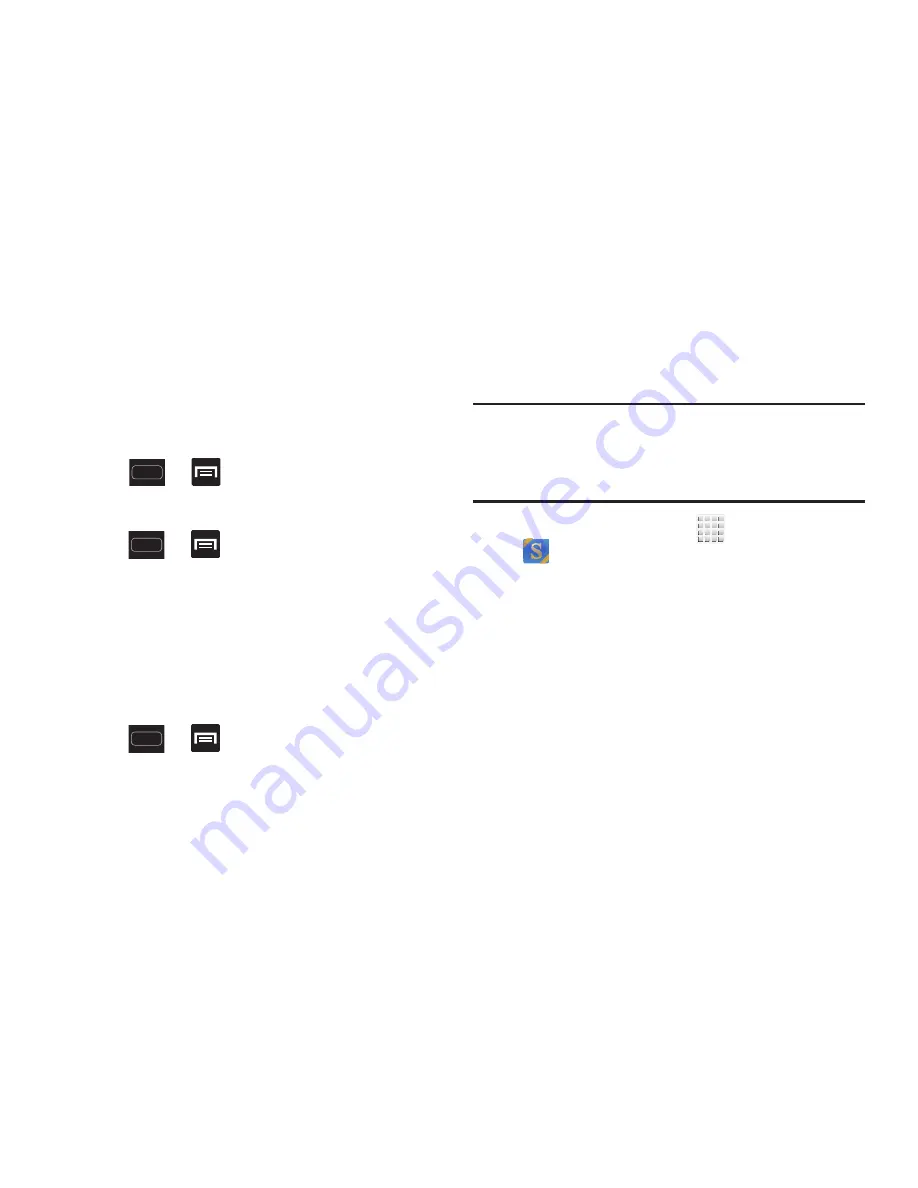
DRAFT
Internal Use Only
Applications and Development 213
Manage applications
This feature allows you to manage and remove installed
applications. You can also view the amount of memory or
resources used as well as the remaining memory and
resources for each of the applications on your device and
clear the data, cache, or defaults.
Press
➔
and then tap
Settings
➔
Application manager
.
Clearing application cache and data
1.
Press
➔
and then tap
Settings
➔
Application manager
.
2.
Tap an application in which to clear the cache or data.
3.
Tap
Force stop
,
Uninstall, Clear data
,
Clear cache
, or
Clear defaults
.
Uninstalling third-party applications
You can uninstall any application you downloaded and
installed from the Play Store.
1.
Press
➔
and then tap
Settings
➔
Applications
.
2.
Tap the third-party application, and from the
Application info
screen, tap
Uninstall
.
S Suggest
Provides on-screen recommendations for applications that
are specifically supported and made for use on your device.
Note:
Access to this feature requires that you already be
logged in to your Samsung account application. For
more information, refer to
“Creating a Samsung
Account”
on page 21.
1.
From the Home screen, tap
(
Apps
)
➔
(
S Suggest
).
2.
Read the terms and conditions.
3.
Place a check mark in the
Agree
field then tap
Agree
.
4.
Select an application from one of the available
categories (Picks, Categories, Games, Friends, and
Info).
5.
Follow the on-screen download and installation
instructions.






























