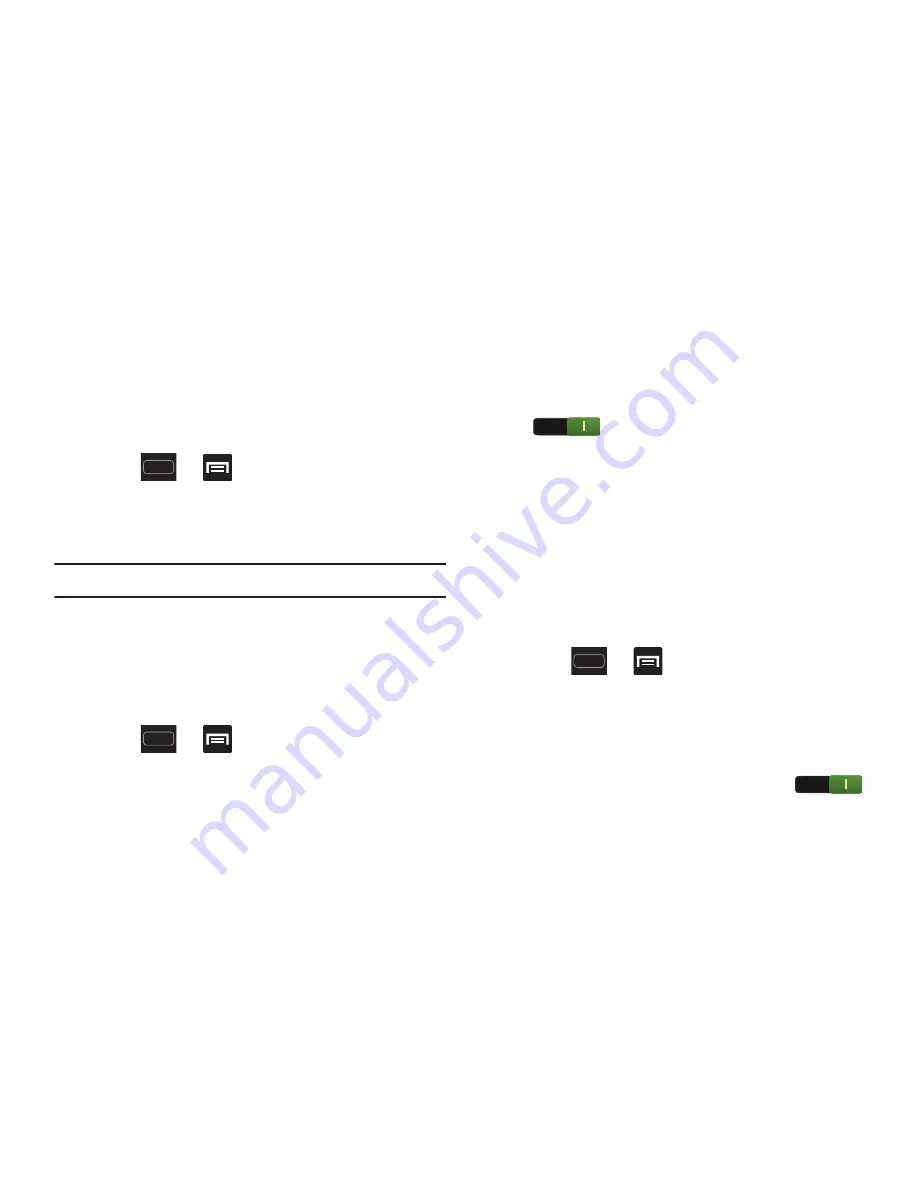
DRAFT
Internal Use Only
250
Near Field Communication
This feature is used to read and exchange tags. When used
in conjunction with Android Beam, your device can be used
to beam application content when NFC-capable devices are
touched. For more information, refer to
“TecTiles”
on page
216.
1.
Press
➔
and then tap
Settings
➔
More settings
.
2.
Tap the
NFC
field. A check mark displayed next to the
feature indicating it is enabled.
Note:
Enabling NFC also enables Android Beam and S Beam.
Android Beam
This feature (when activated via NFC) allows you to directly
beam application content to another NFC-capable device
when they are in direct contact. These files are typically
small such as Calendar and Contact entries.
1.
Press
➔
and then tap
Settings
➔
More settings
.
2.
Verify the NFC feature is active.
3.
Tap
Android Beam
and make sure the feature is turned
on.
4.
If not already active, in a single motion touch and slide
the
Android Beam
slider to the right to turn it on
.
5.
Complete the transfer process between the two
NFC-enabled devices by placing them back to back.
S Beam
This feature (when activated via NFC) allows you to beam
large files directly to another compatible device that is in
direct contact. These files can be larger, such as Videos, HD
pictures, and other large files.You can beam images and
videos from your gallery, music files from your music player,
and more.
1.
Press
➔
and then tap
Settings
➔
More settings
.
2.
Verify the NFC feature is active.
3.
Tap
S Beam
and make sure the feature is turned on.
4.
If not already active, in a single motion touch and slide
the
S Beam
slider to the right to turn it on
.






























